|
|
|
Veriphy™
|

|
|
September 2011, Volume 3, Number 3
|
|
|
Greetings!
Nuance is pleased to present you with this edition of eTIPS where you will find tips about:
eTIP 1:
How to create a Veriphy Message when dictating a report in Nuance's PowerScribe 360 system.
eTIP 2:
How to send a dictated impression as a Veriphy Message.
Be sure to take a glance at the What's New section for important information about the newly released version of Veriphy, version 4.3.
Save the date for Conversations Healthcare 2012. Click here to navigate to an article providing more information.
|
|
 eTIPS eTIPS
Did you know how to create a Veriphy Message when using Nuance's PowerScribe 360 system?
During the course of dictation, a Radiologist is able to create a Veriphy Message from within PowerScribe 360. There are three options given to the Radiologist to invoke the use of Veriphy.
Perform the following to access Veriphy and create a message from within PowerScribe 360:
-
During the course of dictating a report, perform any of the following three options:
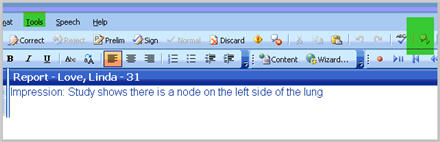
- On the Menu bar, click Tools and select Communicate Critical Findings.
- On the Tool bar, click the icon located to the right of the spell check icon.
- Use the voice command, Communicate Critical Findings.
_______________back to top_______________
Did you know how to send a dictated impression in a Veriphy alert?
There are times when all that needs to be sent with a Veriphy alert is the dictated impression from the radiologist's report. If the impression is not too long and communicates the unexpected result of the patient, the radiologist can send the dictated impression.
To include a dictated "Impression" as part of a Veriphy alert, perform the following:
- Begin dictating a report and once the impression is dictated, invoke Veriphy to access the Critical Findings Message dialog box.
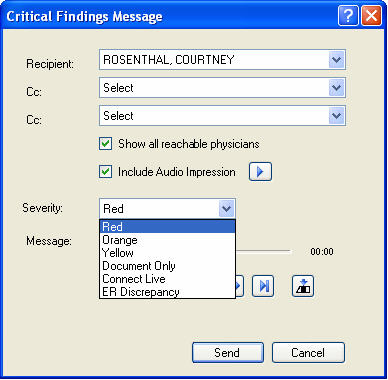
- In the Critical Finding Message dialog box, select a recipient if it's not already selected.
- Ensure the Include Audio Impression is checked if you would like to communicate the impression exactly as dictated in the report.
Note: Click the play button to the right of the "Include Audio Impression to listen to the impression prior to including it as part of the Veriphy Message.
- Select the Severity level for this message.
- If additional communication is warranted, click the record button or hold down the dictate button on the microphone to record additional content.
- Click the Send button to send the message.
back to top
|
|
What's New
 Veriphy™, version 4.3, is the latest version of Nuance's critical test results management (CTRM) tool. This latest version gives administrators and users additional features that improve the speed and accuracy with which critical test results are handled. The following are highlights of the many the new features included in this newly released version: Veriphy™, version 4.3, is the latest version of Nuance's critical test results management (CTRM) tool. This latest version gives administrators and users additional features that improve the speed and accuracy with which critical test results are handled. The following are highlights of the many the new features included in this newly released version:
- Veriphy now support full integration between the SpeechMike Pro and the Veriphy Desktop application.
- Support for iPhone OS 3.0 and greater for SMS with link to results
- Nurse user accounts and feature access.
- When PowerScribe user sends a message with Document Only finding, the text does not say that a notification was sent, but shows applicable text instead.
- MRN is no longer in default notification in subject line for Email and SMS.
- When a PowerScribe User selects a Document Only finding, they are not required to record audio to send a message.
- Help system has been removed from Desktop. Can still be accessed from Veriphy Web.
For a complete listing of all updates for all released versions, login to iSupport and search for Solution 14071 What is the current version of Veriphy and what is new/changed in the version? If you are not an iSupport subscriber, click iSupport Timesaver for information on how to get started with iSupport.
back to top
|
|
Meet Robert Weir

Robert Weir is a Customer Support Specialist on Nuance's Veriphy Customer Support team. The Support team is responsible for monitoring all Veriphy messages on a 24x7 basis. This involves reviewing messages at time of initial send to ensure the message was received by the intended Clinician's device, as well as performing direct facility and Clinician notifications at the message backup notification stage.
Outside of Nuance, Robert is an avid sports fan and enjoys outdoor activities. Robert plays basketball two or three times during the week and enjoys playing golf on weekends. Robert also enjoys watching football whenever the opportunity arises. Robert attends college regularly and is also very involved with church. As a young adult, Robert tries his best to mentor the youth group at church and works hard to set a good example and model for everyone he encounters.
back to top
|
|
 iSupport is a Proven Timesaver iSupport is a Proven Timesaver
iSupport is an Internet based support site where you can search our dynamic knowledge base for answers to your questions, access our library of operational manuals and quick reference guides, view the latest product enhancements, and submit online requests for service.
iSupport Knowledge Base Content Update:
An important knowledge base article has been reissued with updated information to iSupport, as follows:
- 14071 What is the current version of Veriphy and what is new/changed in the version? (reissued 8/11/11)
To see the details of any item on the above listing, simply log in to iSupport and search for the article number that precedes each item.
Getting Started with iSupport:
In order to use the full features of iSupport and/or to submit an online service request you need to be a registered iSupport member. Click Getting Started with iSupport - Veriphy to see step-by-step instructions on how to register to become an iSupport member. You will also learn how to access and log into iSupport, configure your iSupport profile, search our knowledge base for solution, manuals and quick reference materials, and how to use iSupport to submit a request for service.
Optimize Your iSupport Profile
If you're already an iSupport subscriber, you may want to consider accessing the Getting Started with iSupport - Veriphy link above and view the instructions. There is valuable information that will help you optimize your iSupport User Profile, thereby enabling you to submit a service request in minimal time. You will also learn how to enable additional time-saving features, requested by our customers, on the iSupport home page.
back to top
|
|
Conversations Healthcare 2012
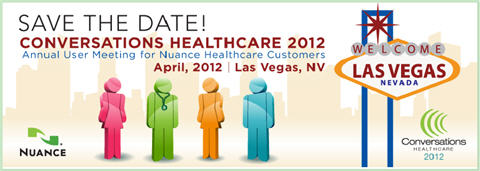
Hold the date for Conversations Healthcare 2012!
Please join Nuance Healthcare for our user conference, Conversations Healthcare 2012, which will be held at the ARIA Resort & Casino in Las Vegas, Nevada, April 22 - 25, 2012.
The event is exclusively for the users of Nuance Healthcare products such as Dictaphone Enterprise Speech System (DESS), Dragon Medical, eScription, iChart, Nuance Transcription Services, PowerScribe, RadCube, RadPort, and Veriphy. We will continue to update you as information becomes available at www.conversations2012.com
back to top
|
|
 Contacting Support Contacting Support
Please call 1-866-256-3178 to contact Customer Support on the Veriphy CTRM system by Nuance. The customer support center is staffed 24-hours a day, 7-days a week to provide assistance on Veriphy message retrieval operations, message monitoring and profile updates. In addition, Ordering Clinician profiles and device updates can be emailed to the customer support team at VeriphyData@nuance.com.
Or save the call and access Nuance Healthcare's Support Center through our iSupport, internet-based website at https://isupport.nuance.com to view knowledge-base solutions or to open a service request for non-urgent/critical issues. If you are not an iSupport subscriber click here to learn more about iSupport and how you may get started.
Click here to navigate to the Nuance Technical Support website for additional details on contacting Veriphy customer support.
back to top
|
|
Nuance Welcomes Your Feedback
We are very much interested in your feedback regarding this eTIPS newsletter.
Click here to reply to this email with your comments or suggestions.
If you have any questions regarding the eTIPS content above, please reach out to your account manager for assistance.
We would love to hear your ideas for future eTIPS newsletters. If you have an idea, suggestion or an article you would like included in our eTIPS newsletter,
click here to email your idea to our eTIPS editor.
back to top
|
|
|
Thank you for taking time out of your busy workday to allow us this opportunity to keep you informed about Nuance Healthcare Solutions Global Support Services.
Sincerely,
Nuance Healthcare Solutions Global Support Services
Nuance Communications, Inc.
back to top
|
| |
|
|
| |