|
 eTIPS eTIPS
Did you know you could now add an after-hours device to coordinate with a physician’s specific work schedule?
When you have identified a physician who wants a specific device for after-hours use only, we can incorporate this request by using the schedule functionality.
Click the play button on the following eTIPS video for a brief demonstration on how to schedule an after-hours device.
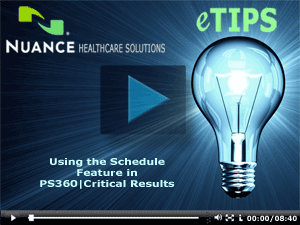
Perform the following to schedule an after-hours device:
- Login to PS360 | Critical Results Web.
- Go to the Tools tab, and then click Schedules.
- Next, you will need to create a Schedule for the Day Shift the physician currently works.
- Name the Schedule with the Time and dates desired only (Ex:8am – 5pm Monday – Friday)
- Select the proper facility if there are multiple facilities
- Enter Day Time Shift hours only
- Time must be entered for everyday of the week the physician works
(Ex: Start Day - Monday 8:00 / End Day Monday 17:00)
(Ex: Start Day - Tuesday 8:00 / End Day Tuesday 17:00)
- After the Schedule is created be sure to Save it.
- Next, you will click on the Directory tab.
- Now, enter the physician's name in the search engine and then click on the name when displayed.
- At the very bottom of the page you will see After Hours Devices and Notifications.
- Click Add and then select the Facility and Schedule desired.
- Next, you will be required to enter the physician's desired after-hours device (Cell Phone’s require a carrier to be selected) and be sure to save the device.
- Click Save to finish.
If you run into any issues please contact PWS360|CR support 866-256-3178 and they can help will these settings.
_______________back to top_______________
Did you know you could submit a provider profile update request to PS360CRdata@nuance.com?
If you have new physicians or radiologists, or updated information for current physicians, you can submit these requests to PS360CRdata@nuance.com.
Perform the following to contact Nuance with updated information, or new physicians or Radiologists:
- Create an email addressed to: PS360CRdata@nuance.com
- Be sure to include the following for a new physicians:
- Office Number
- Fax Number
- Preferred notification device if available
- External ID (RIS,HIS) (If Required)
If you run into any issues, please contact the PowerScribe 360 | Critical Results support team at 866-256-3178.
_______________back to top_______________
Did you know you could download a PDF Reader application from within PowerScribe 360 | Critical Results web?
If you do not have PDF Reader on your desktop or laptop you can download this software for free through PowerScribe 360 | Critical Results web. The software is available for free for those that wish to have their PowerScribe 360 | Critical Results web reports in PDF format.
Perform the following to download the PDF Reader:
- Log into PowerScribe 360 | Critical Results web.
- Click on the Reports tab.
- The link for the Free PDF Reader download is available in the following reports:
- Clinician Directory Report
- Compliance and Statistical Report
- Percent of Messages Received within Compliance Goal
- Number of Messages by Month by Findings
- Connect Live Volume Report
- Connect Live Timing Report
- All of these reports will have a Click to Download icon option on the bottom right hand corner of the page, as shown below.
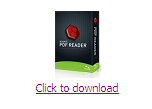
- When you click on this link you will be redirected to a Nuance webpage to begin the download process.
If you run into any issues, please contact the PowerScribe 360 | Critical Results support team at 866-256-3178.
back to top
|