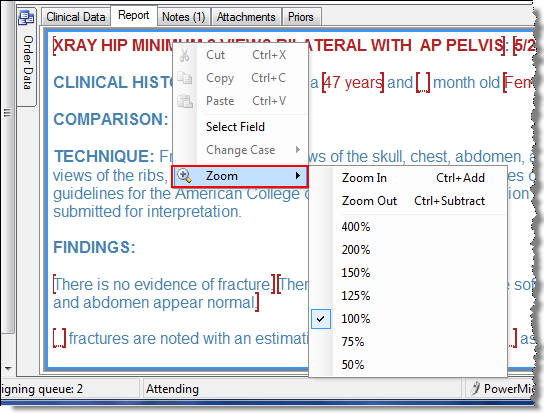
You can increase or decrease the size of the text in Report Editor, report preview windows (such as Priors), or the AutoText preview window.
|
NOTE: Once you've selected a zoom level, either in or out, the text remains at that size until you change your zoom level again. The zoom level is retained even after you exit the application and log back in. |
To zoom in or zoom out:
1. Open, or begin creating, a report (or preview a report or an AutoText).
2. Right-click on the text and select Zoom. The example below shows the Priors report window.
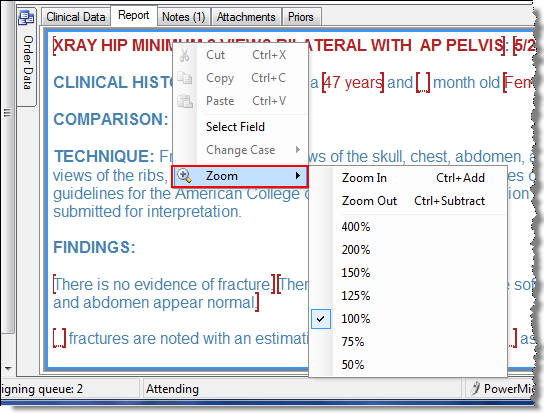
3. Click one of the zoom percentages (or use the keystrokes shown in the illustration). The text size changes immediately.