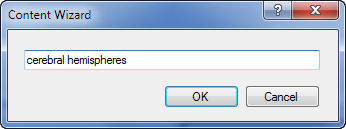
The Wizard button is similar to the Content button, but allows you to use any text as the basis for the content search.
1. Click the Wizard button. A dialog box opens, allowing you to enter a specific query.
2. With the mouse cursor in the Content Wizard dialog box, dictate or type the term you want to research, and click OK.
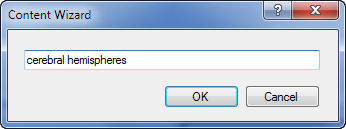
The Assisted Diagnosis window opens, using the text you specified.
3. Select a Web site to search (from the Radiology Sites, Google Book Search, or MIRC folders) and click the magnifying glass icon.
4. Click one of the resulting Web sites to view information on your query.
5. When finished, click the X in the upper-right corner of the window.