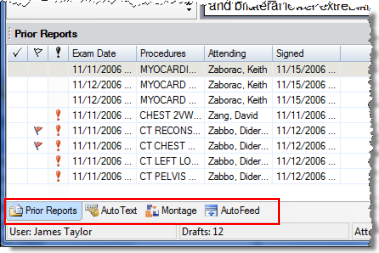
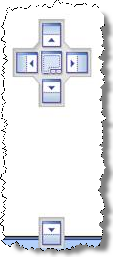
While in the Report Editor window, you can choose which of the items on the tab bar (located in the lower-left portion of the window) to display. You can also display more than one tab at a time. Use the following steps to open and close multiple tabs in Report Editor.
1. From the tab bar, left-click and drag the tab you want to open. A repositioning tool opens in the center of the screen.
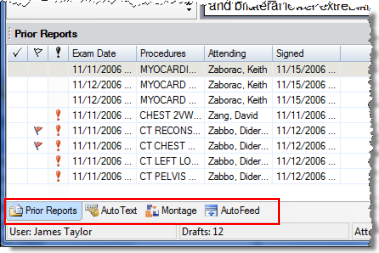
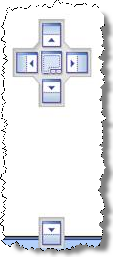
2. While still holding down your left mouse button, hover your mouse cursor over the positioning arrow that indicates where you would like this second tab to be positioned. The section of the window where the new tab will open appears highlighted in blue. In the example below, assume that the Prior Reports tab is displayed and that you also want to view the AutoText tab at the same time:
To position the AutoText window to the right of Prior Reports, hover over the right-facing arrow and release the mouse button.
To position the AutoText window to the left of Prior Reports, hover over the left-facing arrow and release the mouse button.
To position the AutoText window above Prior Reports, hover over the upward-facing arrow and release the mouse button.
To position the AutoText window below Prior Reports, hover over the downward-facing arrow and release the mouse button.
To position the AutoText window below the entire tab bar, including Prior Reports, hover over the bottom-most downward facing arrow and release the mouse button.
3. To close any of the tabs you opened, left-click and hold in the tab's title bar, and drop it back on the tab bar.