 eTIPS eTIPS
Did you know you can
improve recognition accuracy through the ASW by
adjusting the Volume Check to a mid-point
value?
The Dragon Medical Audio Setup
Wizard (ASW) tests and adjusts the record
level for your audio input device
(microphone) to achieve the best
acoustic setting. This will
directly influence recognition accuracy. The
ASW consists of two (2) parts: the Volume Check
and the Quality
Check.
Volume
Check
The Volume Check presents a
vertical meter that indicates the
record level set by your sound card
(including virtual sound cards for USB
devices). This dynamic level is adjusted
automatically depending upon several
factors:
- Type of microphone
- Placement and position of the microphone
- External gain control on the microphone
- Loudness of the dictator's voice
- Ambient acoustic environment (background
noise)
- Sound card settings
The vertical meter in the Volume Check
rises (going completely blue) as the
microphone's sensitivity (record
level) increases, meaning the source
(provider's voice) is too low. In this
case background noise is more likely to interfere
with speech, lowering recognition
accuracy. The opposite is true as the
meter level falls (going completely black)
when the microphone's sensitivity decreases,
meaning the source is too high. The optimal
level is mid-point (pictured below). In most
cases, this is accomplished by experimenting
with the placement and position of the
microphone.
Please
note: The provider should focus on
speaking at a normal level and not attempt
speaking loudly / softly to achieve the Audio
Setup Wizard mid-point level. To achieve the
optimal mid-point level, it is imperative that the
dictator use their normal voice and make
record level adjustments based on
the other factors listed above.
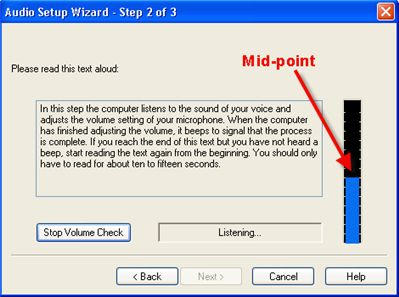
Quality
Check
Adjusting the Volume Check
for the optimal mid-point level can increase
the numeric score for the Speech-to-noise
ratio in the Quality Check. Experiment
with the Volume Check to achieve
the highest score possible in the
Quality Check. There is no "right"
score. Different devices, dictators, computer
hardware, and environments will yield different
scores. This goal is to achieve the
highest score possible for you.
Nuance recommends running the ASW on a
regular basis to familiarize yourself with how
changes in the above factors can affect the
Quality Check score and your recognition
accuracy. The ASW should be run especially
when any of the following changes
occur:
- Change in your voice or speech pattern
- Change your microphone
- Change your computer sound card
- Move to a new location
- Change in your dictation
environment (background noise)
- Find that your speech recognition accuracy
has deteriorated
- Want to change how loudly you speak (for
example, for a demo)
To run the ASW from the DragonBar,
navigate
to Tools - Accuracy
Center - Check your audio
settings and follow the ASW
on-screen instructions. For additional
information, click the Help
button in
the ASW. The ASW takes about
two or three minutes to complete. Click
Cancel at any time to exit and revert to your
original audio settings. Click
Back to return to the
previous step.
______________________________
Did you know that the Dragon
Dictation Box allows you to keep transferred
text on the
clipboard?
Enable the
Keep transferred text in
clipboard option to preserve the
text in the event the "Transfer Text" command
fails to execute properly. Using this option to
preserve text in an emulated environment, where
you are dictating to an application that is not
physically installed on your computer, may save
you time and increase your productivity.
Although this is an excellent preventive
option, it leads to another issue when the
workstation has Microsoft® Office/Word 2007
installed. With Microsoft Office/Word 2007, it
deposits the contents into the Office Clipboard.
The clipboard can hold up to 24 items and the
collected items stay until you exit Office. To
prevent the Office Clipboard from filling up,
simply follow the steps below:
- Click the Microsoft Office
Button
- Click Word Options
- Click Advanced
- Under the Cut, copy and Paste
section, uncheck Use Insert key for
paste
- Click OK to save the
setting.
______________________________
Did you know Dragon Medical can
be configured to go directly into
dictation mode on application
startup?
This setting is
useful for providers, such as
Pathologists or Emergency Room physicians, who
prefer to go right into dictation mode once the
application is launched.
Perform the following to enable this
option:
- Launch the Microsoft Explorer application
and navigate to the appropriate directory
listed below:
- Windows XP - C:\Documents
and Settings\All Users\Application
Data\Nuance\NaturallySpeaking10\
- Windows Vista or Windows 7
-
C:\ProgramData\Nuance\NaturallySpeaking10\
- Right click the
nssystem.ini file and select
Open with - Notepad.
- Create a blank line below the
[Settings] section of the
nssystem file.
- Type Time Before Mic Sleep With No
Sound=0 (on a separate line)
- Save,
close and re-launch
DNS for the changes to take
effect.
IMPORTANT: Before altering this or any other
.ini file or other system configuration file we
recommend you back up or make a copy of the file
before altering it.
_______________________________
Did you know that you can set up
Dragon Medical to create a usability
log file?
The usability log file captures all menu
commands, toolbar buttons, and voice commands used
during a dictation session. This log may be
valuable to system administrators and advanced
users who want to fully understand all activity
within a Dragon Medical application
session.
To
set up a usability log:
- With a user open, on the
DragonBar, select
Tools - Options.
- Click the Data tab.
- Click the Advanced button.
- When the Advanced dialog box opens,
check the Create usability log
check box and click OK to
return to the Data tab.
- Click Apply and then click
OK to close the Data
tab of the Options dialog box.
- Once the user completes a dictation session,
you can find the log in the
directory C:\Documents and
Settings\<username>\Application
Data\Nuance\NaturallySpeaking
10.
For additional information on this subject
please see the Dragon Medical application's built
in help file.
|