|
|
|
RadWhere™ |

|
August 2012, Volume 4, Number 8
|
|
|
Greetings!
Nuance is pleased to present you with this edition of eTIPS where you will find tips about:
eTIP 1:
How Radiologists are able to login to the RadWhere Admin Portal and electronically sign reports.
eTIP 2:
Setting up a custom field to allow Radiologists populate a report with information sent from RIS via HL7 message.
eTIP 3:
Setting up a custom field to allow Radiologists to enter information in the client, which is sent back to the RIS via HL7 message.
_ _ _ _ _ _ _ _
If you missed the PowerScribe 360 | Reporting version 1.1 Webinar where we shared the latest features and modules available to you; please click here to view the recorded session. Additional information is available in the What's New article included in this edition of eTIPS.
|
|
 eTIPS eTIPS
Did you know Radiologists could electronically sign reports by using the RadWhere Admin Portal?
Radiologists are able to login to the RadWhere Admin Portal and electronically sign reports without having the client installed.
A Radiologist simply logs into the RadWhere Admin Portal with his or her own login ID and password, in the same manner as a RadWhere Administrator; however, the Radiologist will be presented with a screen similar to the client, shown below.
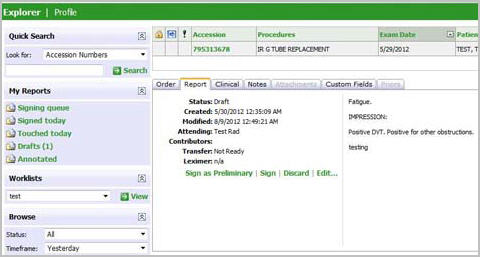
From this screen, the Radiologist is able to sign or edit any reports available in his or her My Reports queue.
Note: Access to the RadWhere Admin Portal may require a secured network connection before access to the website is allowed. If you are unable to navigate to the RadWhere Admin Portal Website, please contact your IT department to obtain access to the secured network.
_______________back to top_______________
Did you know a Radiologist could populate a report with information sent from the RIS via an HL7 message?
A custom field can be setup to receive information from an RIS via an HL7 message, which can then be added to an AutoText template in a report. Any data sent in an OBX coded entry segment can be populated in a report.
Perform the following to setup a custom field:
- Launch the RadWhere Admin Portal and navigate to Setup > Sites.
- In the Custom Fields area, click the white plus sign.
- Type a description of your choosing, and then enter the name, which must match what's coming in from the HL7 message.
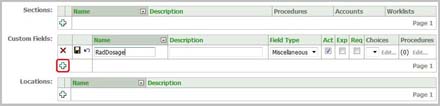
- Click the diskette icon when finished.
- The data, to be received, must be sent from the RIS in an OBX coded entry segment. OBX 2 should have a value of CE. OBX 3 will have a value of the universal service ID, or the procedure code and description. OBX 5.1 will be the name of the Custom Field, and OBX 5.2 will be the value you would like to populate.
_______________back to top_______________
Did you know a Radiologist could enter custom field data in the client to be sent to the RIS via HL7 Message?
Custom field information added by a Radiologist in the client can be sent back to the RIS. It is sent via OBX coded entry segment in an HL7 message.
Perform the following to create your custom field to send information back to the RIS:
- Launch the RadWhere Admin Portal and navigate to Setup > Sites.
- In the Custom Fields area, select the Exp checkbox, highlighted below in red.
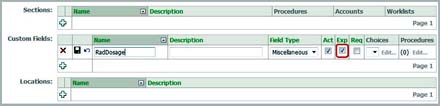
- Under Setup > Bridge, check the option for Send Custom Field segments.
- Click Save changes, and restart the Bridge.
- Any data added to the custom field via the client will be sent to the RIS in an OBX coded entry segment. The name of the custom field will be in OBX 5.1, and the data added by the Radiologist will be sent in OBX 5.2.
back to top
|
|
 What's New What's New
If you missed the PowerScribe 360 | Reporting version 1.1 Webinar where we shared the latest features and modules available to you; please click here to view and learn about:
- Improved Efficiency
Version 1.1 enables you to achieve faster report turnaround time and
higher accuracy. These tools include auto-text improvements, peer review updates, workflow enhancements, and more.
- Remotely Sign Reports
With PowerScribe 360 | Mobile Radiologist you have the ability to view, edit and securely sign-off on your reports from the convenience
of your mobile devices.
- Real-Time Analytics
Montage Healthcare integrated into PowerScribe 360 | Reporting provides proprietary data-mining techniques for sophisticated searches to support quality and business analytics.
- Automatically Populate Essential Data
Efficiently and accurately import data into your report from ultrasound modalities, radiation dose monitoring systems, and other third party solutions. Data integration saves your technologists' and radiologists' time, streamlines processes, and reduces potential for errors.
For a complete listing of all updates for all released versions, login to iSupport and search for solution 12960 "What is the current version of RadWhere, RadCube, or RadPort and what is new/changed in the version?" If you are not an iSupport subscriber, click iSupport Timesaver for more information and learn how you may get started.
back to top
|
|
 What's Fixed What's Fixed
To view an expanded What's Fixed listing, by product version, please login to iSupport and search for solution 13387 "Service Packs Patches and Fixes." If you are not an iSupport subscriber, click iSupport Timesaver for more information and learn how you may get started.
If you are experiencing one or more of the issues described in the What's Fixed listing, please submit a service request to Nuance Healthcare Solutions Global Support Services through iSupport or by calling (800) 833-7776.
back to top
|
|
 iSupport is a Proven Timesaver iSupport is a Proven Timesaver
iSupport is an Internet based support site where you can search our dynamic knowledge base for answers to your questions, access our library of operational manuals and quick reference guides, view the latest product enhancements, and submit online requests for service.
iSupport Knowledge Base Content Update:
A number of important knowledge base articles have been added or reissued with updated information to iSupport, as follows:
- 14419 eTIPS Video Library for RadWhere (reissued 7/13/12)
- 14121 eTIPS Newsletter Archive - RadWhere (reissued 7/12/12)
- 14866 Enabling the RadWhere integrated BIRADS codes by marking procedure codes as mammography exams
- 14865 Using the RadWhere Portal to identify and attach CPT codes to procedure codes
- 14864 Customizing the Auto Text voice command
- 12300 What Microsoft Security Bulletins Impact Dictaphone Enterprise Speech System (DESS), PowerScribe 360, PowerScribe, and RadWhere Software? (reissued 7/10/12)
To see the details of any item on the above listing, simply log in to iSupport and search for the article number that precedes each item.
Getting Started with iSupport
Registered iSupport members are able to use the full features of iSupport and submit online service requests. Click Getting Started with iSupport to see instructions on how to register to become an iSupport member. You will also learn how to access and log into iSupport, configure your iSupport profile, search our knowledge base for solutions, manuals and quick reference materials, and how to use iSupport to submit a request for service.
Optimize Your iSupport Profile
If you are already an iSupport subscriber, you may want to consider accessing the Getting Started with iSupport link above and view the instructions. There is valuable information that will help you optimize your iSupport User Profile, thereby enabling you to submit a service request in minimal time. You will also learn how to enable additional timesaving features, requested by our customers, on the iSupport home page.
back to top
|
|
 Contacting Support Contacting Support
A dedicated Healthcare Support team is available 24x7x365 to service RadWhere customers who have an active maintenance contract with Nuance.
Nuance Healthcare Technical Support
This organization can offer assistance via remote on-line connectivity to your systems. It is available toll-free at 800 833-7776 via our "Say Anything" menu. So, say, "RadWhere Support" at the prompt.
On the other hand, save the call and access Nuance Healthcare's Support Center through our iSupport, Internet-based website at https://isupport.nuance.com. If you are not an iSupport subscriber, click here for more information and learn how you may get started.
Additional information about how to contact Nuance's RadWhere customer support team is available at Nuance's Technical Support website at http://www.nuance.com/support/radsuite/.
back to top
|
|
Nuance Welcomes Your Feedback
We are very much interested in your feedback regarding this eTIPS newsletter.
Click here to reply to this email with your comments or suggestions.
We would love to hear your ideas for future eTIPS newsletters. If you have an idea, suggestion or an article you would like included in our eTIPS newsletter,
click here to email your idea to our eTIPS editor.
back to top
|
|
|
|
|
Thank you for taking time out of your busy workday to allow us this opportunity to keep you informed about Nuance Healthcare Solutions Global Support Services.
Sincerely,
Nuance Healthcare Solutions Global Support Services
Nuance Communications, Inc.
back to top
|
|
|
|
|
|
|
|
|