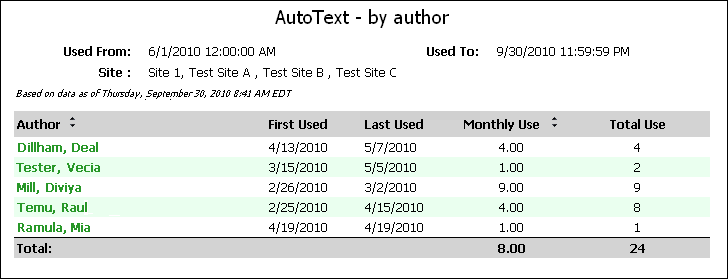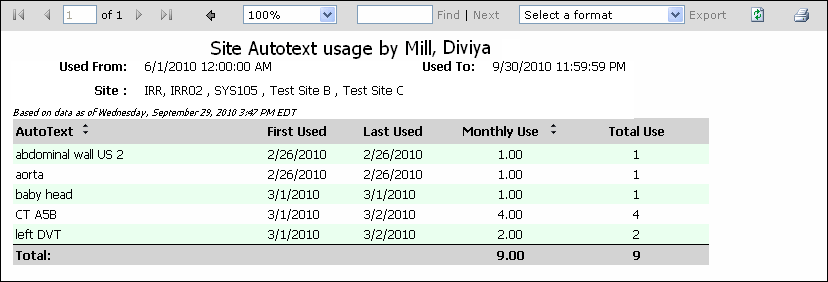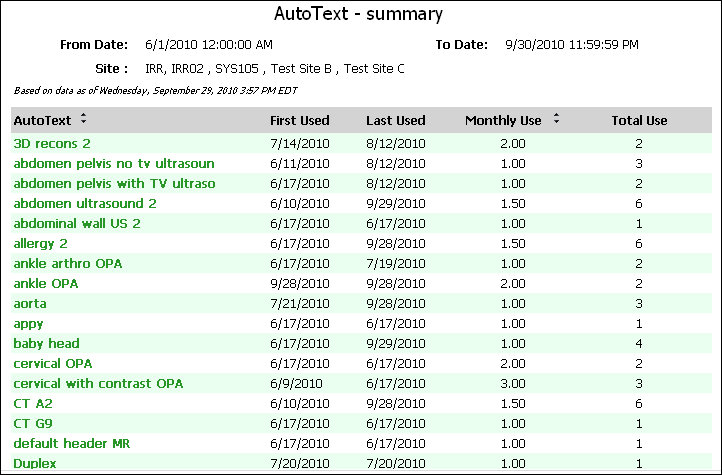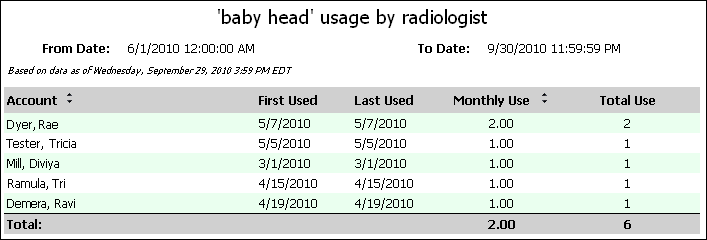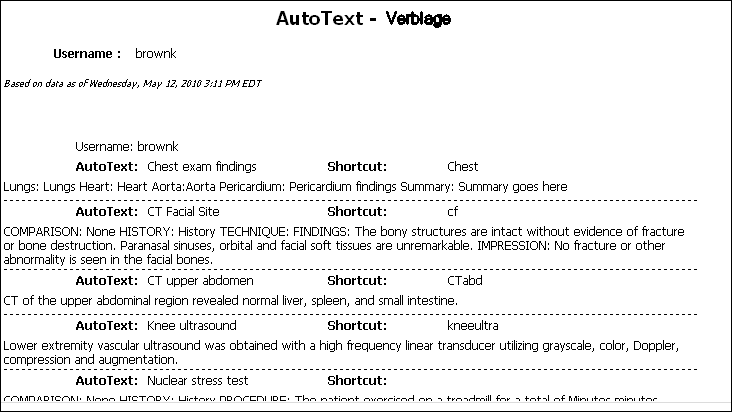AutoText Reports
Note that if a provider inserts AutoText and then removes it, the AutoText usage still counts in these reports. The totals, therefore, might reflect a number of AutoText uses greater than the number of AutoText entries remaining in the documents.
AutoText - By Author
This report provides a summary of AutoText usage by each author.
To run this report:
1. From the Reports tab, select the AutoText - By Author report from the list.
2. Use the following table as a guide for entering values in this screen:
|
Parameter
|
Definition
|
|
Used From and Used To
|
Indicate the date range for this report.
Click the calendar icons  and select the beginning and ending dates. Beginning and ending times are required. and select the beginning and ending dates. Beginning and ending times are required.
|
|
Site
|
Select one or more sites for your report, if your organization has multiple sites.
|
3. Click View Report.
Results Screen and Explanations
The AutoText - By Author report provides the following information:
|
NOTE:To return to the original report, click the left-pointing arrow  next to the zoom size. next to the zoom size.
|
-
First Used (date)
-
Last Used (date)
-
Monthly Use
-
Total Use
AutoText - Summary
This report provides a summary of usage of each AutoText entry in one or more sites, plus a detail report showing which authors used each AutoText.
To run this report:
1. From the Reports tab, select the AutoText - Summary report from the list.
2. Use the following table as a guide for entering values in this screen:
|
Parameter
|
Definition
|
|
From Date and To Date
|
Indicate the date range for this report.
Click the calendar icons  and select the beginning and ending dates. Beginning and ending times are required. and select the beginning and ending dates. Beginning and ending times are required.
|
|
Site
|
Select one or more sites for your report. This parameter is applicable only to organizations with multiple sites.
|
3. Click View Report.
Results Screen and Explanations
The AutoText - Summary report provides the following information:
-
First Used (date)
-
Last Used (date)
-
Monthly Use
-
Total Use
AutoText - Verbiage
This report shows the shortcuts for a specific provider; all shortcuts; or all system shortcuts, depending on your parameter choices.
Running the AutoText - Verbiage Report
To run this report:
1. From the Reports tab, select the AutoText - Verbiage report from the list.
2. Type the user name to see AutoText used by a specific provider.
OR
Type an asterisk (*) to see all system and personal AutoText used by all providers.
OR
Type an ampersand (&) to see all system AutoText used by all providers.
3. Click View Report.
Results Screen and Explanations
The AutoText—Verbiage report provides the following information:
-
Username: The login ID of the person who used the AutoText
-
AutoText: Name of the AutoText entry used
-
Shortcut: The shortcut for this AutoText entry, if applicable
-
AutoText Content: The full AutoText as it appears in the report
![]() and select the beginning and ending dates. Beginning and ending times are required.
and select the beginning and ending dates. Beginning and ending times are required.