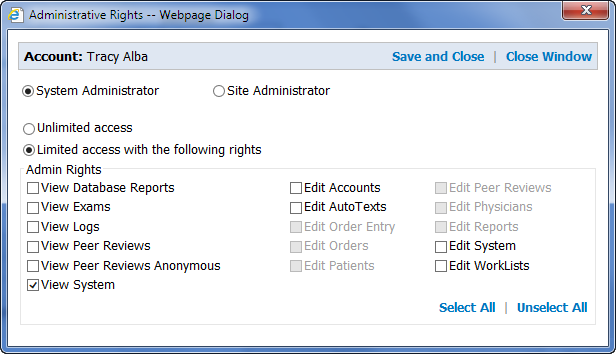
To create a system administrator user:
1. Log in to the administrator portal as a system administrator.
2. Click Setup > Accounts and either select an existing user or create a new user for whom you want to create site administrator rights.
3. Make sure the Administrator check box is selected and click the Edit Rights link.
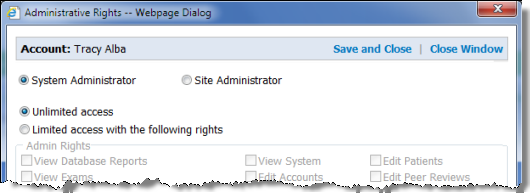
|
NOTE:By design, an Administrator account with limited rights (specifically View System and Edit Accounts) does not have access to other administrator account's Edit Rights link or Administrator check box; they are both disabled (greyed out). |
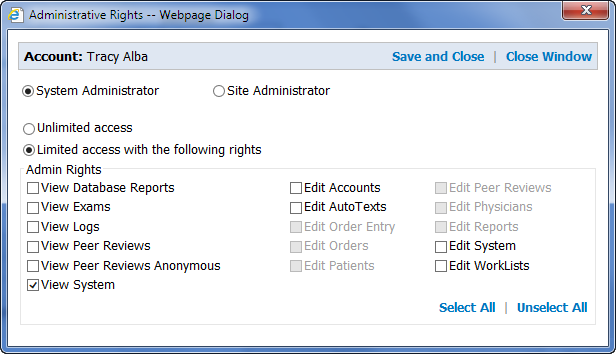
4. To give the administrator full rights, select the Unlimited access to all system functions option. This option gives the user all the rights shown in the Admin Rights group box below, as well as any other administrative rights. Select this option if you want no limits to this userís rights.
CAUTION: It is recommended that you not select the Unlimited option, but assign administrators only the specific rights they need.
OR
To limit the administratorís rights, select the Limited access with the following rights option. Use the table to help make your choices. Note that the rights fall into two categories: Edit rights and View rights. If you grant an Edit right, you should also grant the corresponding View right.
5. When finished, click Save and Close