
If your email program is having difficulty displaying this email, click here.

| Dragon Medical Network Edition |
|
|
Benefits of Knowing Your VA Dragon Medical Network Edition (DMNE) Administrator The VA DMNE administrator at your facility can help improve your overall experience for DMNE. Benefits of knowing your DMNE Admin:
A list of DMNE Admins is posted on the Enterprise Wide Speech Recognition (EWSR SharePoint) site.
Training DMNE for Accented Users Dragon Medical Network Edition (DMNE) aggressively promotes an environment to achieve the best possible speech recognition accuracy for each user using multiple architectural components. One such component offers accent models for new users when creating user profiles for DMNE. Customers running DMNE vocabularies for United States English (ENU) can choose from the following entries in the Accent list of the New User Wizard:
Determining a user's accent can potentially be difficult. For example, if a user grew up in one part of the United States, but has lived long enough in another part, their original regional accent may be less pronounced.
The following guidelines should be considered when deciding which accent model to select:
Once an accent model is selected for the User Profile, the accent cannot be changed. Instead, a new user profile will need to be created. Also, users can improve their accuracy by additional training. Navigate on the Dragon Bar to Help > Improve My Accuracy. Then select Read text with/without prompt to further train DMNE. To train a specific word or phrase, navigate on the Dragon Bar to Vocabulary > Vocabulary Editor. Find and select the word/phrase and then click Train….
How DMNE Saves Time Nuance is redefining how physicians interact with clinical documentation on every level. Dragon Medical Network Edition (DMNE) is empowering physicians in a more natural way to capture and communicate the patient story more accurately, without disrupting workflows, so providers can spend more time with patients. Below are some interesting statistics [Link]:
Providers can dictate 150 words per minute—three times faster than using a keyboard. Physicians using DMNE to dictate progress notes, HPI, and assessment and plan directly into their CPRS software, can save themselves at least 20 minutes of documentation time each day [Link]. Case Studies on Customers Using DMNE: Advocate Illinois Masonic Medical Center reduces transcription costs 70%, drives EHR adoption MD Anderson Cancer Center reduces transcription costs by $3 million Sharp Rees-Stealy Medical Group reduces transcription costs by 90%, increases EHR adoption White Papers: Top 5 reasons to speech-enable clinical documentation
back to top
CPRS Focus The jumping cursor problem was initially identified after CPRS V30B was installed. This is a compatibility issue with the DMNE software. The issue was solved by running the advertised program below: Start > Control Panel > Programs > Run Advertised Programs (32-bit) > "Dragon INI Fix for CPRS30b - " However, when CPRS 30C was installed, the jumping cursor occurred again. Here is the fix:
If needed, have local OIT reinstall the DMNE .ini modification (below) that resolves the jumping cursor issue in CPRS. By default, the executable is named CPRSChart.exe. [CPRSChart] App Support GUID={dd100104-6205-11cf-ae61-0000e8a28647} [CPRSChart\Enable Class Names] TRichEdit=4 However, if the executable has been renamed to say CPRS.exe, then this modification would need to be updated to: [CPRS] App Support GUID={dd100104-6205-11cf-ae61-0000e8a28647} [CPRS\Enable Class Names] TRichEdit=4
back to top
Link up with Information Fast! The following iSupport solutions (knowledge base articles) are recommended for the VA. iSupport users can add specific solutions to the Quick Links section on their iSupport Dashboard.
back to top We're Listening! As a speech recognition company serving our customers, Nuance places a premium on listening. Please use the resources below to contact us.
back to top |
Closing DMNE Gracefully to Avoid Profile Corruption The DMNE User Profile is a large collection of dynamic speech files maintained across multiple levels of folders and consisting of several main components, including:
The complex nature of maintaining and optimizing profiles for speech recognition in diverse environments involves modifying the profile on a constant basis. While Nuance continues to implement features that protect profile integrity and guard against external threats, corruption of the Dragon Medical profile can still occur.
The following recommendations can ensure that DMNE profiles have completed the saving/synchronizing process before users close their Windows operating system.
The DMNE Offline Mode can be used to limit the login/logout time by not synchronizing their profile across the network as part of the login/logout process. If the Offline Mode feature is enabled, users can check the checkbox for If your connectivity is slow… on the DMNE user login dialogue to run in Offline Mode.
Note, a good working copy of the local profile must be present on the workstation. Any changes made to the profile during Offline Mode are not synchronized with the roaming profile until the next Online login.
Run SCCM Package to Install Correct Authentication Method In the event that Dragon Medical Network Edition (DMNE) is being installed for the first time or reinstalled for some reason, the SCCM package adjusting the authentication method should be run to ensure the proper authentication changes are applied. The VA originally used multi-domain LDAP authentication for logging into DMNE which required a certain nssystem.ini file configuration value be set at "2". However, the VA switched to the native authentication method in November of 2016. In order for native authentication to work, that same .ini value needed to be updated to "0", otherwise the error below is presented. This SCCM package was developed to be applied to all DMNE installations, both existing and new, to modify that value in the nssystem.ini from 2 to 0. The package also deletes the locally-cached profiles and the nsuser.ini file on the workstation. This clears any remnants of the old authentication mechanism that may be stored locally. Error Resolution For End Users
VA users encountering the above specific error will need to have the following SCCM package run: 1VA – Nuance Dragon Naturally Speaking 12 Configuration 1.0 Local IT should be able to assist if the package needs to be pushed to/installed on the PC. Once this package has been successfully installed, users should be able to login to DMNE successfully.
Verification Of Correct Authentication Method by DMNE Admin VA DMNE Admins and local OIT staff can verify if the SCCM package has been successfully applied to individual user workstations using the following steps:
Troubleshoot USB Microphones That Stop Responding The following troubleshooting topic for DMNE customers can be applied to scenarios where the USB microphone and/or the Dragon Medical client application stops responding. Affected operating systems and hardware are Microsoft Windows 7 with the Intel USB 3.0 eXtensible Host Controller installed, and either USB 2.0 or USB 3.0 ports used. See the possible symptoms reported below:
An example of this issue would be when the application is in the recording mode and the user stops recording, but no change or response is evident from the USB microphone. When the user attempts to start recording again, an error is displayed and recording is no longer possible. Nuance internal tests have shown that this problem can occur with any USB composite device; for example, the Philips SpeechMike, Nuance PowerMic, and Grundig devices. Cause When the application sends a STOP API call which is forwarded through the USB Host Controller to the USB microphone, this call is not returned by the USB Host Controller and a time-out condition occurs. This results in the application and/or USB microphone stopping from responding. Further, there is no way to recover from this condition except to physically disconnect and reconnect the USB microphone from the USB port. Nuance has discovered that a faulty driver for the Intel USB Host Controller, in combination with a specific chipset, is the cause, on Windows 7 workstations. Solutions The following solutions and resources are available, the details of which are presented in iSupport solution 20567: Troubleshooting USB Microphones That Stop Responding.
back to top
|
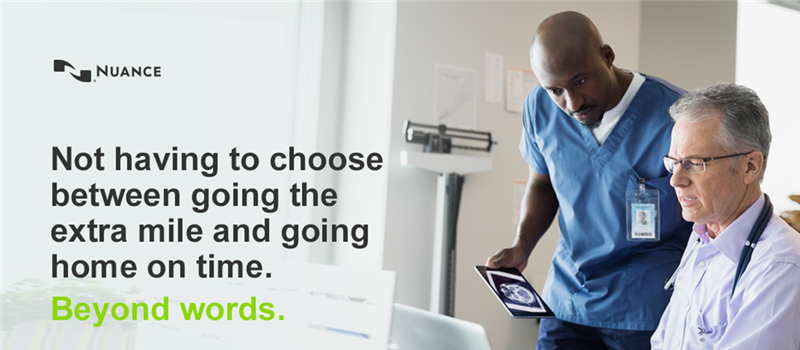 |
||
Thank you for partnering with Nuance! |
||
