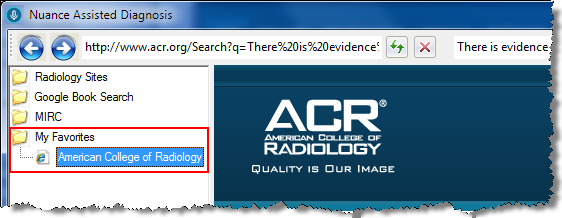You can add your favorite search sites to the Assisted Diagnosis web page.
1. From the Report Editor window, click the ![]() icon.
icon.
2. When the Nuance Assisted Diagnosis window opens, click the ![]() button. The Add Favorite Wizard dialog box opens.
button. The Add Favorite Wizard dialog box opens.
|
NOTE:You might have to expand the size of your browser window to see this button, which is located in the upper-right portion of the window . |
3. In the text field, type the address of the web site you wish to add to your favorites list and click the search ![]() icon. The example below shows how to add the American College of Radiologists to your list.
icon. The example below shows how to add the American College of Radiologists to your list.
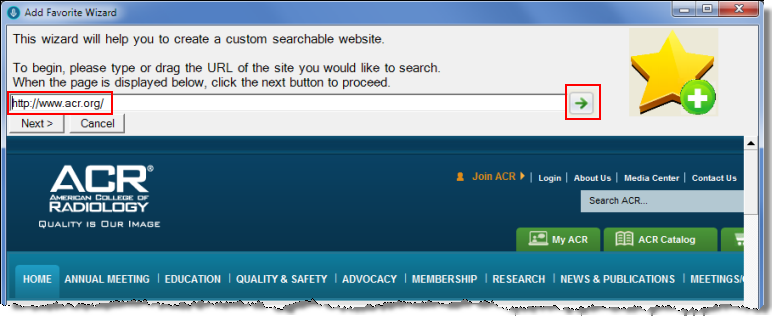
4. When the web site you typed in opens, click Next.
5. Find the search box for the site you've chosen. (In this ACR example, the search box is on the right side of the window.)
6. Right click in the search box and select Paste. The term NUANCE_AD_SEARCH appears in the search box.
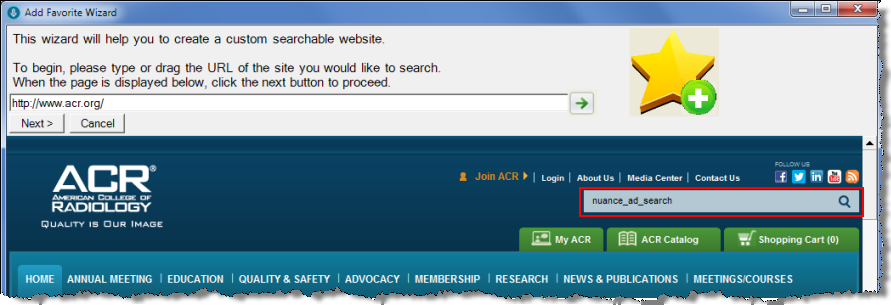
7. Search the web site using the unique NUANCE_AD_SEARCH term. (In this ACR example above, click the magnifying glass ![]() icon to run the search.
icon to run the search.
8. When the search has finished running, the following confirmation window opens.
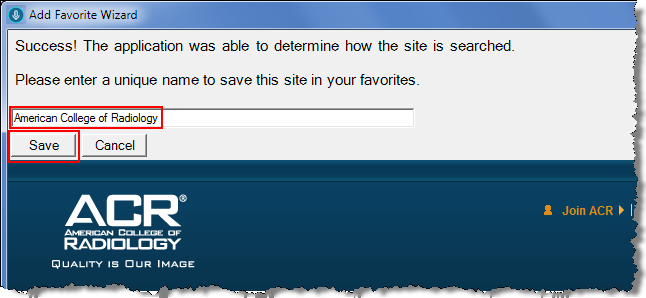
9. Enter a name for your new search site and click Save. Your site is stored in a folder called My Favorites on the left side of the Assisted Diagnosis window. (Any future sites you add will appear in this My Favorites folder as well.)