
Use the AutoText Manager, located in the lower half of the AutoText Editor, to search for, select, and preview AutoText.

This section filters which AutoText appear in the results grid. You can filter results by name, a word or phrase within an AutoText, anatomy, modality, or procedure.
Use the Reset Filters button to clear all filters.
The Browse button refreshes the results grid based on the specified filters.
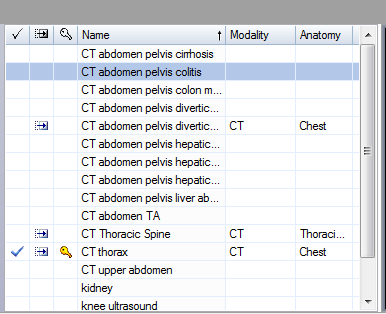
The icons in the first three columns indicate if the Auto Text is flagged as Normal, Default, or Private, respectively. The next column is the AutoText name. The last two columns are Anatomy and Modality. The Anatomy and Modality are inferred from the procedure code(s) associated with the AutoText, and are available only if the site has imported appropriate procedure code mappings.
Click here to see how to rearrange, hide, and show any of these columns.
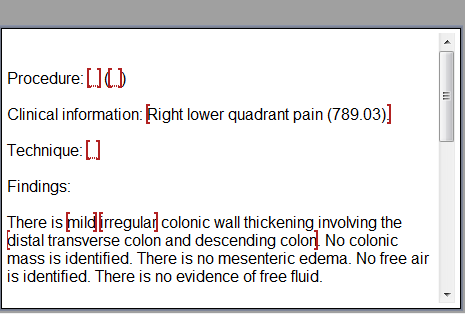
The AutoText preview window displays the AutoText selected in the results list. An AutoText can be opened for editing in the main editor window by double clicking the desired AutoText in the results list or by clicking the Open AutoText button from the toolbar.