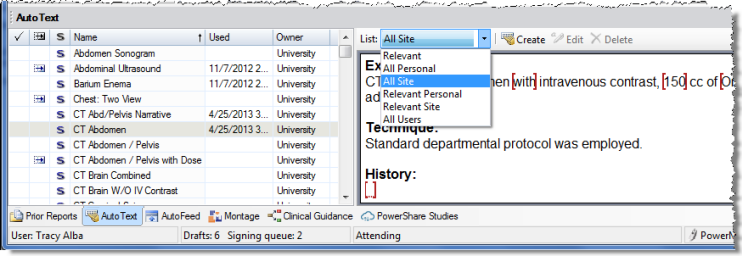
The AutoText section shows a list of AutoText (also known as macros or shortcuts) available on the system.
To see this section, click the AutoText tab in the bottom left corner of the main screen.
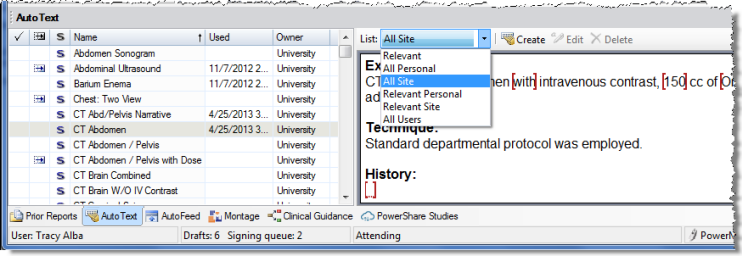
Use the List drop-down to determine which set of AutoText to display:
Select Relevant to show only AutoText categorized with a procedure code that exists in the current order, or no categorization assigned at all.
Select All Personal to show all of your own AutoText regardless of categorization.
Select All Site to show all site-defined AutoText, regardless of categorization.
Select Relevant Personal to show your own AutoText categorized with a procedure code that exists in the current order.
Select Relevant Site to show site-defined AutoText categorized with a procedure code that exists in the current order.
Select All Users to show personal, shared AutoText from all users.
Each AutoText is flagged with up to three icons to convey information at a glance. From left to right the columns indicate if the Auto Text is Normal, Default, or Site-defined. The remaining columns in the grid indicate the name of the AutoText, and the last time it was inserted into a report.
Located above the preview window are buttons used to Create, Edit, and Delete AutoText.