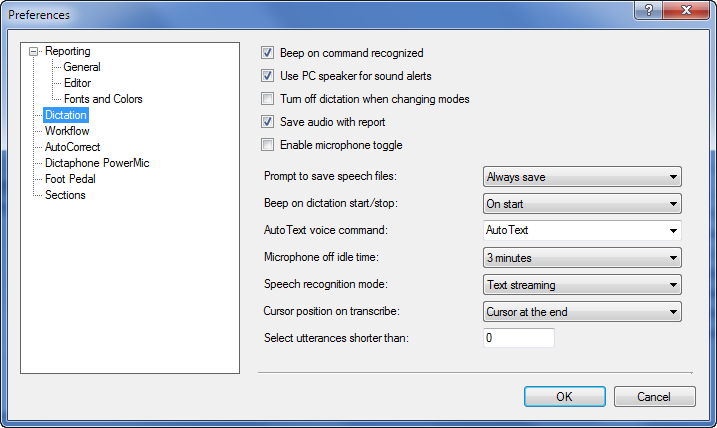
Click Tools > Preferences (if you are not already there) and select Dictation.
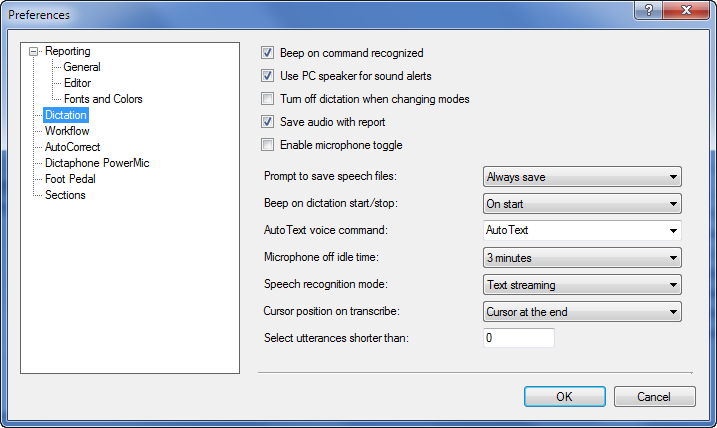
Use the following information to help modify your preferences in the Dictation section.
Beep on command recognized: An audible tone sounds when the software recognizes a voice command.
Use PC speaker for sound alerts: Uses the computer's built-in speaker for beeps in the above two preferences.
Turn off dictation when changing modes: If you select this option, dictation is automatically toggled off when you switch screens, such as when moving from the Explorer screen to the Report Editor screen, or when opening or closing dialog boxes that accept dictation input.
Save audio with report: Determines whether the dictated audio is saved to the server.
If you send reports to an editor for correction (either regularly or infrequently), select this preference to ensure that the editor receives the dictated audio from the report.
If you are a self-editing radiologist who wants to play back your dictations, select this preference.
|
NOTE: If you are a self-editing radiologist who does not need to play back your dictations, do not select this preference. This preference adds considerable overhead to the server and delays opening and saving reports. |
Enable microphone toggle: If you select this option and the start/stop button has been configured to turn the microphone on and off, you can press the start/stop button once to turn the microphone on, use voice commands to start and stop recording, and then press the start/stop button to turn the microphone off.
Prompt to save speech files: Controls saving modified speech files when you log out of the application.
Prompt: You are asked whether or not to save.
Always save: Speech files are saved without prompting.
Never save: Speech files are never saved. Learning does not continue and new words added are not saved; you must actively save any new words.
If you have used the system for awhile and are satisfied with speech recognition accuracy, you might want to change this option to Never save.
Beep on dictation start/stop: An audible tone sounds when you start and stop dictation. Select No beep, On start, or On start and stop.
AutoText voice command: The word or phrase you specify here is used as the voice command for inserting AutoText into a report. (The word Macro might be preferable if you are accustomed to older speech-reporting applications.)
Microphone off idle time: The time the microphone is allowed to be idle before the system automatically turns it off.
Speech recognition mode: Controls how speech recognition is performed.
Press to transcribe: Requires you to press a button on the microphone.
Disabled, which means speech recognition is not loaded. You, therefore, cannot record or play back audio. This setting is typically used for technologists.
Cursor position on transcribe: Controls the position of the cursor after you press the Transcribe button on the microphone.
Cursor at the end: The cursor appears at the end of the transcribed text.
Cursor at the beginning: The cursor appears at the beginning of the transcribed text.
Text is selected: The transcribed text is highlighted.
Select utterances shorter than: When you dictate audio shorter than the number of characters you indicate here (for example, when you dictate short words, or the values in fill-in fields), the dictated content is automatically selected when you issue the Transcribe command. You can then quickly edit the dictated content or move on to the next field.
|
NOTE: The Select utterances shorter than preference works only when the Speech recognition mode is set to Press to transcribe. It does not work for the Text streaming mode. |
|
NOTE: The Select utterances shorter than preference is available only when you have selected either Cursor at the beginning or Cursor at the end as the Cursor position on transcribe preference. |