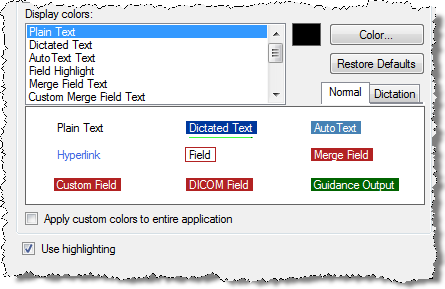Click Tools > Preferences (if you are not already there) and click the plus sign next to Reporting. Then click Fonts and Colors.
Use the following information to help modify your preferences in the Reporting > Fonts and Colors section.

Default font face: Allows you to select the type of font to use when viewing your reports (for example, Verdana, Times New Roman, and so on). This does not affect how a report is printed.
Default font size: Allows you to select the size of your selected font (in points).
Restore defaults button: Returns the font preferences to their default system settings.
Enable custom colors: When selected, allows you to customize the colors used for the various types of text in your reports:
Select colors for Plain Text, Dictated Text, AutoText, Hyperlinks, Field Highlight, Merge Field Text, Custom Merge Field text, DICOM Merge Field text, and Guidance Output.
Select the color for highlighting text as it is played back (if you selected the Highlight Text on Playback preference)
Select colors for the Normal Background (when you are not dictating) and the Dictation Background
|
NOTE: The Dictation Background color affects all fields in which you can dictate text, not just the Report Editor window. This includes the AutoText Editor fill-in fields and the coding dialog boxes. |
Apply custom colors to entire application: Applies Normal background and Plain Text custom colors to other controls in the application.
Use highlighting: Places a colored box (the color of the original text) around the text and turns the text itself white. (Does not apply to Plain Text, Field, or Hyperlink.) See image below for an example. Compare to image above.