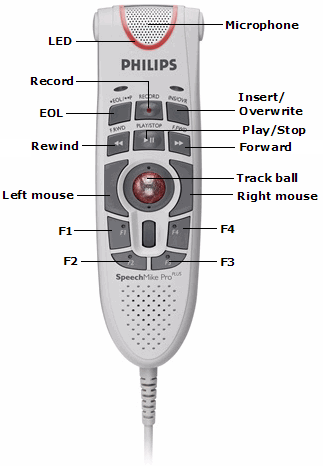
Click Tools > Preferences (if you are not already there) and click Philips SpeechMike.
NOTE: If you do not have a Philips SpeechMike connected to your computer, this section does not appear. |
Use the following information to help modify your preferences in the Philips SpeechMike sections (General and Function Keys).
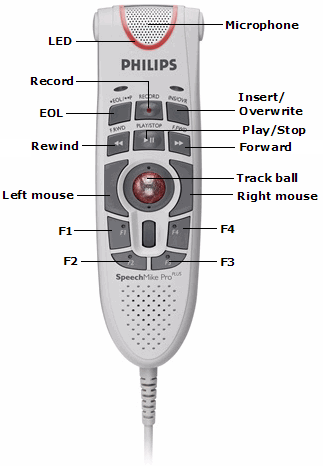
Button |
Default Setting |
Record |
Use deadman switch |
Play/Stop |
Deadman play audio |
Rewind |
Use deadman switch |
Forward |
Use deadman switch |
EOL |
Previous field |
INS/OVWR |
Next field |
Command (located on the back of the microphone) |
Nothing |
F1 |
Nothing |
F2 |
Nothing |
F3 |
Nothing |
F4 |
Nothing |
Click any of the links below to see the options for each SpeechMike button. Click the link again to hide the information.
Toggle dictation on off: Press and release button to begin dictating; press and release button again to stop dictating
Use deadman switch: Turns dictation on for as long as button is held
Toggle microphone on off: Press and release button to turn microphone on; press and release button again to turn microphone off
Deadman microphone: Turns microphone on for as long as button is held
Toggle play audio on off:Press and release button to play audio; press and release button again to stop playing audio
Deadman play audio: Plays recorded audio for as long as button is held
Toggle rewind on off: Press and release button to begin rewind action; press and release button again to stop rewind action
Previous field: Selects previous field in reports that have multiple fields
Use deadman switch: Rewinds for as long as button is held
Select backward: Selects report text that precedes the current cursor position
NOTE: Regardless of this setting, the Rewind button always selects report text when the button is held.
Toggle fast forward on off: Press and release button to start fast forward action; press and release button again to stop fast forward action
Use deadman switch: Fast-forwards for as long as button is held
Next field: Selects next field in reports that have multiple fields
Select forward: Selects report text that comes after the current cursor position
NOTE: Regardless of this setting, the Forward button always selects report text when the button is held. The Forward button may also be used on the Explorer screen to invoke the Quick Search function.
Nothing: Button is disabled and does nothing
Previous field: Moves to the previous field
Sign report: Electronically signs report
Normal report: Creates and signs a Normal report for the selected exam
New line: Inserts new line into the report
New paragraph: Inserts new paragraph into report
Delete key: Deletes forward from current position
Delete last word: Deletes the last word
Delete last utterance: Deletes the last group of words recognized
Toggle play audio on off: Press and release button to begin audio playback; press and release button again to stop audio playback
Select backward: Selects report text, back from current cursor position
Save as draft: Saves a draft report
Deadman play audio: Plays recorded audio for as long as button is held
Enter key: Functions as the Enter key on a keyboard
Backspace: Functions as the backspace key on a keyboard
Correct report: Send report to an editor for transcription
Previous discrepancy: Highlights the previous discrepancy located by the Assure consistency checker (which is a purchasable option).
STAT: Mark the report as a STAT priority report
Previous field or table cell: Assignable task that allows you to move to the previous cell in a table that you have inserted into your report or AutoText.
Nothing: Button is disabled and does nothing
Next field: Moves to the next field
Sign report: Electronically signs report
Normal report: Creates and signs a Normal report for the selected exam
New line: Inserts new line into the report
New paragraph: Inserts new paragraph into report
Delete key: Deletes forward from current position
Delete last word: Deletes the last word
Delete last utterance: Deletes the last group of words recognized
Toggle play audio on/off: Press and release button to begin audio playback; press and release button again to stop audio playback
Select forward: Selects report text, forward from current cursor position
Save as draft: Saves a draft report
Deadman play audio: Plays recorded audio for as long as button is held
Enter key: Functions as the Enter key on a keyboard
Backspace: Functions as the backspace key on a keyboard
Correct report: Send report to an editor for transcription
Next discrepancy: Highlights the next discrepancy located by the Assure consistency checker (which is a purchasable option).
STAT: Mark the report as a STAT priority report
Sign as preliminary: Same as the Prelim button in the client application.
Next field or table cell: Assignable task that allows you to move to the next cell in a table that you have inserted into your report or AutoText.
COMMAND button (on back of microphone)
Nothing: Button is disabled and does nothing
Sign report: Electronically signs report
Normal report: Creates and signs a Normal report for the selected exam
New line: Inserts new line into the report
New paragraph: Inserts new paragraph into report
Delete key: Deletes forward from current position
Delete last word: Deletes the last word
Delete last utterance: Deletes the last group of words recognized
Toggle play audio on off: Press and release button to begin audio playback; press and release button again to stop audio playback
Toggle visibility: Press and release button to minimize the PowerScribe 360 | Reporting window; press and release button again to restore the PowerScribe 360 | Reporting window
Save as draft: Saves a draft report
Deadman play audio: Plays recorded audio for as long as button is held
Transcribe: Transcribes the dictated text and places it in the Report Editor window
Enter key: Functions as the Enter key on a keyboard
Backspace: Functions as the backspace key on a keyboard
Correct report: Send report to an editor for transcription
STAT: Mark the report as a STAT priority report
Sign as preliminary: Same as the Prelim button in the client application.
Nothing: Button is disabled and does nothing
Previous field: Selects previous field in reports that have multiple fields
Next field: Selects next field in reports that have multiple fields
Sign report: Electronically signs report
Normal report: Creates and signs a Normal report for the selected exam
New line: Inserts new line into the report
New paragraph: Inserts new paragraph into report
Delete key: Deletes forward from current position
Delete last word: Deletes the last word
Delete last utterance: Deletes the last group of words recognized
Toggle play audio on off: Press and release button to begin audio playback; press and release button again to stop audio playback
Select forward: Selects report text that comes after the current cursor position
Select backward: Selects report text, back from current cursor position
Toggle visibility: Press and release button to minimize the PowerScribe 360 | Reporting window; press and release button again to restore the PowerScribe 360 | Reporting window
Save as draft: Saves a draft report
Deadman play audio: Plays recorded audio for as long as button is held
Transcribe: Transcribes the dictated text and places it in the Report Editor window
Enter key: Functions as the Enter key on a keyboard
Backspace: Functions as the backspace key on a keyboard
Correct report: Send report to an editor for transcription
Previous discrepancy: Highlights the previous discrepancy located by the Assure consistency checker (which is a purchasable option).
Next discrepancy: Highlights the next discrepancy located by the Assure consistency checker (which is a purchasable option).
STAT: Press to mark the report as STAT
Sign as preliminary: Same as the Prelim button in the client application.