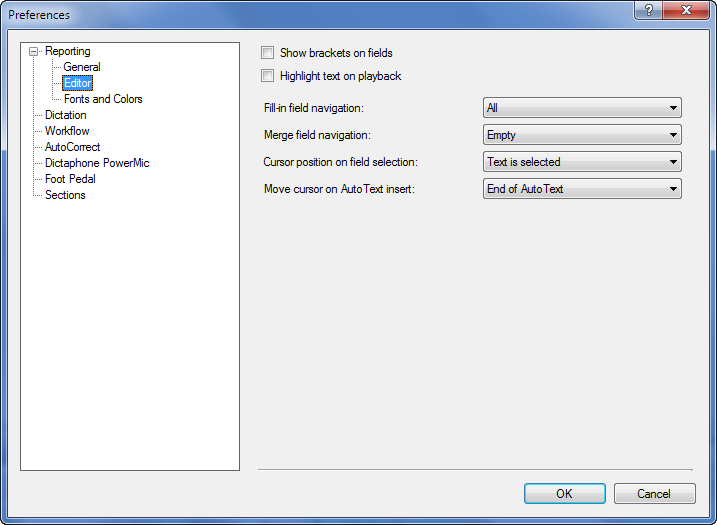
Click Tools > Preferences (if you are not already there) and select Reporting > Editor.
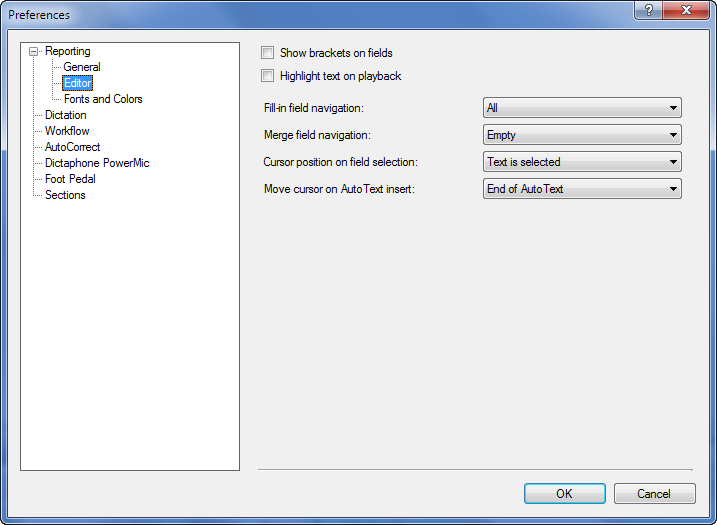
Use the following information to help modify your preferences in the Reporting > Editor section.
Show brackets on fields: If selected, square brackets are placed around each fill-in field.
Highlight text on playback: Each section of the report text is highlighted on the screen as the audio is played back.
Fill-in field navigation: Select the status of fields to which your Tab button/key navigates. This allows you to skip fill-in fields that already have content. Choices are All; Empty; None; or Unmodified (meaning it still contains its default value). Default is All.
Merge field navigation: Select the status of fields to which your Tab button/key navigates. This allows you to skip merge fields that already have content. Choices are All; Empty; None; or Unmodified. Choices are All; Empty; None; or Unmodified (meaning it still contains its default value). Default is Empty.
Cursor position on field selection: Select where to position the cursor in a field that you select or move to. Choices are Text is selected; Cursor at the end; or Cursor at the beginning. Default is Text is selected.
Move cursor on AutoText insert: This specifies where the cursor is placed after you insert AutoText.
End of AutoText: Cursor moves to the right of the AutoText.
First Empty Field: Cursor moves to the first empty field in the document.
First Field: Cursor moves to the first field in the document.