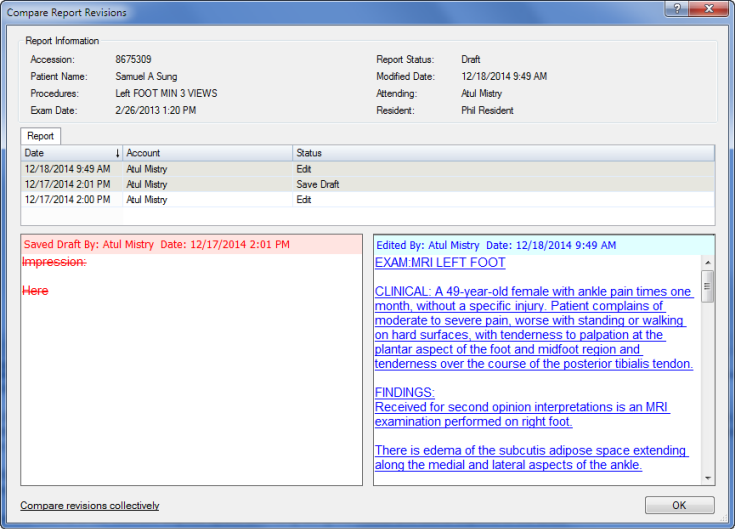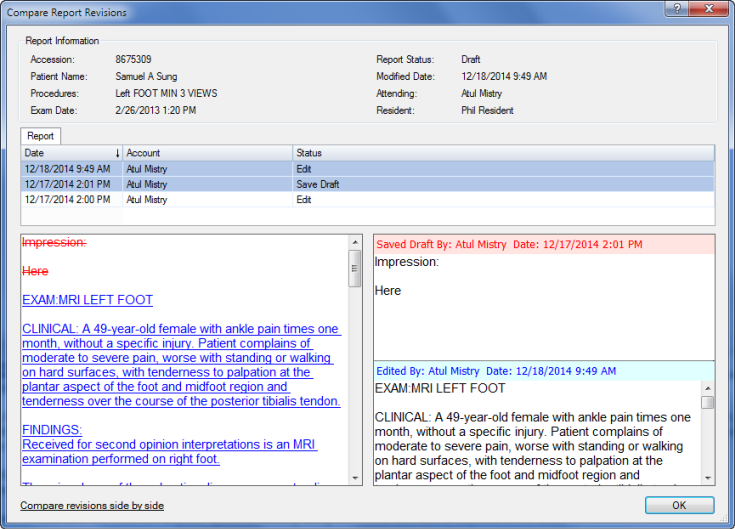
NOTE: You can only compare revisions that still exist on your PowerScribe 360 | Reporting system. Ask your administrator about increasing the number of days to retain content. |
You can view and compare different versions of a report to see how they differ from one another. This allows attendings to compare their original reports with the corrected reports returned to them from editors, and easily see what was changed, added, or deleted. In addition, residents can compare their original reports with the final reports signed by attendings.
To compare report revisions, select a report in Explorer, or open a report in Report Editor, and click Tools > Compare Revisions. The Compare Report Revisions window opens. From here you can select and compare your report versions, two at a time.
NOTE: Tables are not displayed in revisions (if created in the report). |
You can view the revisions either collectively or side by side:
Compare revisions collectively window: In this view the two individual versions you select appear on the right side of the window, one above the other. The left side of the window shows the combined revised version, with deleted text shown in red strike-through and added text in blue underline.
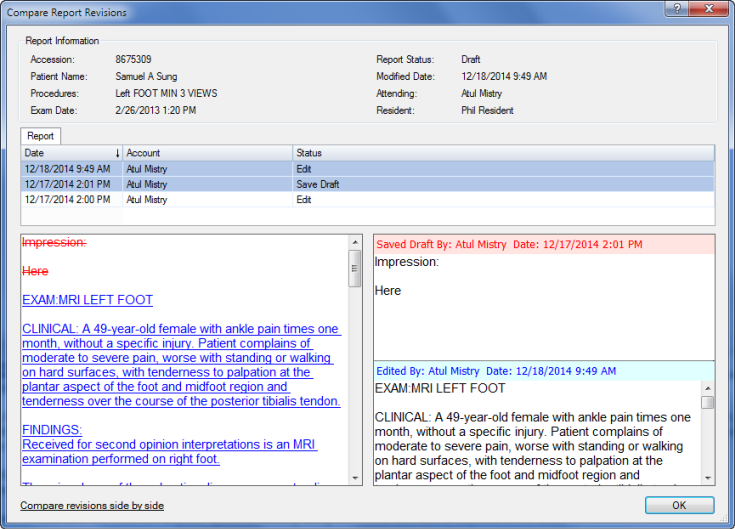
Compare revisions side by side window: In this view the two reports you selected from the list appear side by side in the viewer. Here again, red strike through text indicates what was removed, and blue underlined text shows text that was added.