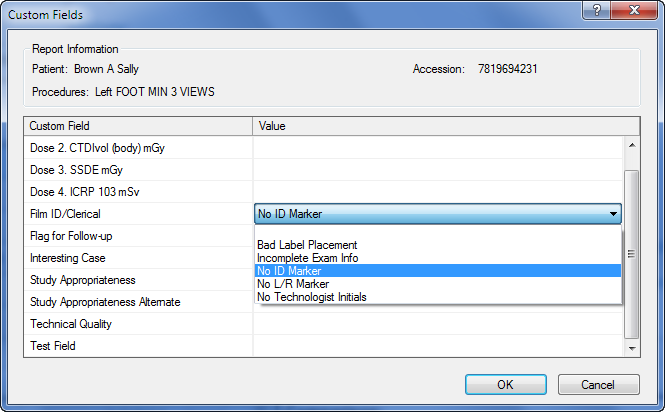
Custom fields are sets of metadata for an order (such as measurements, radiation dosage, flagged studies, and so on) that administrators can customize for each site.
Custom fields can be:
Populated by technologists on unreported orders, by administrators, or by radiologists during reporting.
Defined as free-text or pick lists, and marked as required, in which case the radiologist is forced to give them a value before signing the report.
Used as merge fields in AutoText
In addition, custom fields can be categorized (associated with one or more procedure codes) by an administrator. In this case custom fields are presented only for orders with matching procedures.
To insert custom fields into your report:
1. In the Report Editor window, select Properties from the navigation panel and click the Insert Custom Fields link (or click Insert > Custom Fields from the menu bar). The Custom Fields dialog box opens.
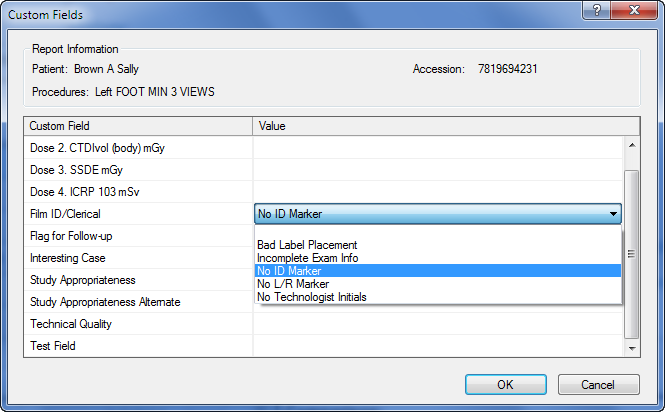
2. Click the Value column to assign a value to the custom fields. Some custom fields are set up with drop-down lists (shown in the above illustration), while others require that you type in a value.
|
NOTE: You do not have to select values for all of the custom fields; only for the fields that pertain to your report. In the above illustration, only the Follow-up code and Image QA fields would appear in the Custom Fields section. |
3. When finished populating the custom fields for your report, click OK. The selected custom fields appear in Custom Fields section of Properties.