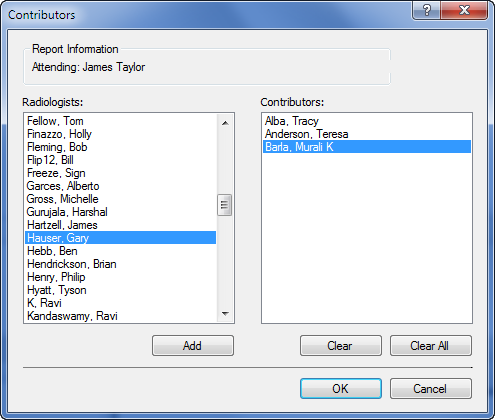
Use the Contributors dialog box to identify additional radiologists who helped create the report (other than the attending and resident).
|
NOTE: Adding a contributor to a report does not send a copy of the report to the contributor. |
To insert a contributor into your report:
1. In the Report Editor window, select Properties from the navigation panel and click the Insert Contributors link (or click Insert > Contributors from the menu bar). The Contributors dialog box opens.
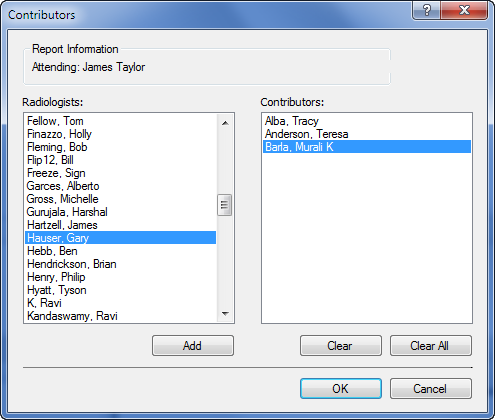
2. Select the name, or names of the radiologists you want to add as contributors and click Add. (You can use the Ctrl+click and Shift+click Windows keystrokes to select more than one contributor if needed.)
3. To remove a contributor, select the name from the right side of the dialog box and click Clear. To remove all contributors from the Contributors side, click Clear All.
4. When your contributors list is correct, click OK. The names you selected appear in the Contributors section of Properties.