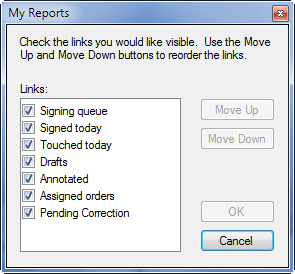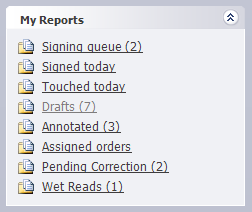
This section contains links to several predefined searches. Each of the links is voice-enabled; you can perform a search by saying the name of the link.
As an alternative, you can click the link name to perform a search.
|
NOTE: You might not see all of the report types listed in this section; the list depends upon your role in the system. |
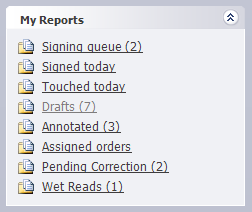
The Signing queue search returns all reports you created or that were assigned to you, and that are awaiting some action by you. To perform this search, say "Signing queue" or "My signing queue." For more details on the Signing queue, click here.
The Signed today search retrieves all reports that belong to you or are assigned to you and have been signed since midnight. To perform this search, say "Signed Today." For more details on Signed Today, click here.
|
NOTE: For Signed today and Touched today, PowerScribe 360 | Reporting always displays at least the previous 12 hours of reports. For example, if the current time is 3:00 A.M., you will see reports signed from 3:00 P.M. the previous day through 3:00 A.M. today. If the current time is 6:00 P.M., you will see reports from midnight until 6:00 P.M. |
The Touched today search retrieves all reports you opened or edited throughout the day. To perform this search, say "Touched Today" or "Edited Today."
The Drafts search retrieves all reports with a status of Draft: reported, but not signed; it finds only reports you created, not those assigned to you. For example, a draft report created by a resident and then assigned to Dr. Stein, the attending physician, does not appear in Dr. Stein's Drafts list (unless Dr. Stein has selected the account preference Show old resident drafts in My Reports). To perform this search, say "Drafts" or "My Drafts."
The Annotated search retrieves all non-final reports that belong to or are assigned to you and have one or more order/report/patient notes. To perform this search, say "Annotated" or "My Annotated."
The Assigned Orders search retrieves all orders that have been assigned to you. To perform this search, say "Assigned Orders" or "My Assigned Orders."
The Pending Correction search shows reports that are currently in the correction (editor) queue. To perform this search, say "Pending Correction."
The Wet Reads search retrieves all reports with a Wet Read status; that is, preliminary reports that are not yet in Draft status. To perform this search, say �Wet Reads� or "My Wet Reads."
You can decide which links to view or hide in My Reports. To do this, right-click anywhere in the My Reports area to open a small dialog box (called My Reports) that allows you to hide or show the items in this list, as well as organize the order in which they appear.