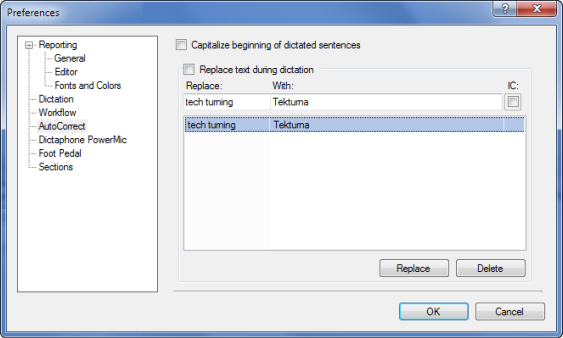
The AutoCorrect section allows you to replace specific words that are commonly misinterpreted with the correct word.
You can access the AutoCorrect dialog box in several ways:
Click Tools > Preferences and select AutoCorrect.
Select the word or phrase you want to correct (in a report or an AutoText), right-click, and select AutoCorrect.
Or, with the text selected, click Speech > AutoCorrect.
If you use either of the last two methods, the text you selected appears in the Replace field.
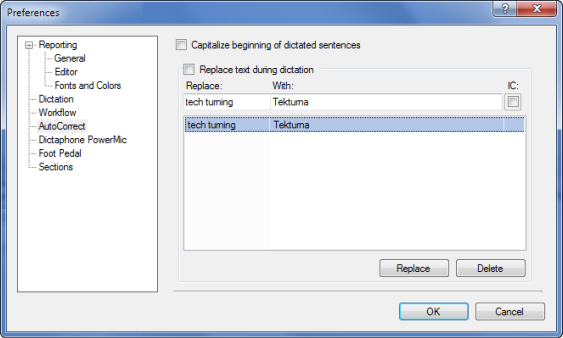
Capitalize beginning of dictated sentences: If selected, the system automatically capitalizes the first letter of the first word of each new sentence.
|
NOTE: This feature is automatically provided by the speech engine; however, some users may find that it does not work reliably. This preference should be set only if capitalization of dictated text is unreliable. |
Replace text as you dictate: If selected, the system automatically replaces words or phrases with different words or phrases during dictation. This feature is useful if the speech engine consistently makes the same mistakes over and over despite efforts to re-train.
|
NOTE: Replacement text is case sensitive. |
IC: Select this check box to ignore the case (uppercase or lowercase) of your text.
To add a new AutoCorrect rule:
Type the text to Replace, and the text to replace it With, then click the Add button.
To remove an AutoCorrect rule:
Select the rule in the grid and click Delete.
To change a rule:
Select the rule in the grid; the Add button changes to Replace. Make the appropriate change to the text box above the table, and click Replace.