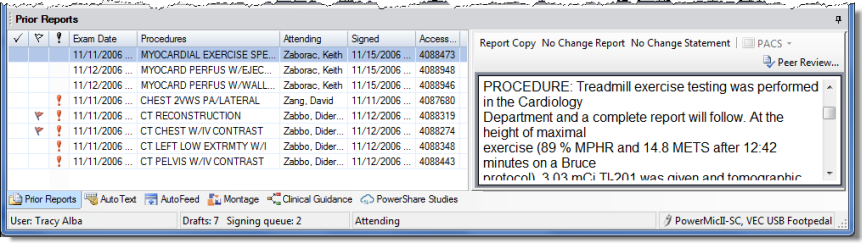
The Prior Reports section of the Report Editor shows past reports for the current patient.
To see this section, click the Prior Reports tab in the bottom left corner of the main Report Editor screen.
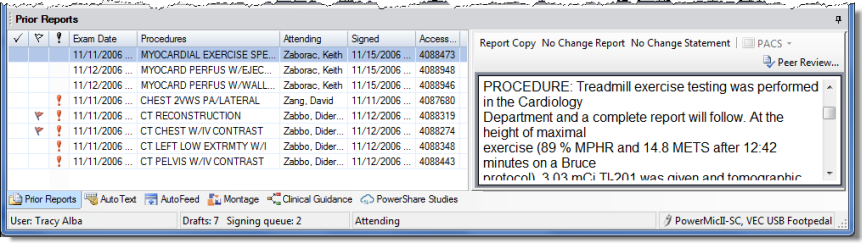
Each report is flagged with up to three icons to convey information at a glance:
The first column (check) indicates that a radiologist created this report using the Normal feature of PowerScribe 360 | Reporting. Thus, it represents a normal report.
The second column (flag) indicates that the report contains a follow-up recommendation (determined by the LEXIMERô natural language processor).
The third column (exclamation point) indicates that the report contains a positive finding (determined by LEXIMER).
Select a report to view its contents in the preview pane to the right. Use the buttons above the prior report preview to insert a Report Copy, No Change Report, or No Change Statement into the current report.
|
NOTE: For a quick way to see a prior report's Impression section, hover your mouse cursor over the report. The report's Impression section appears in a tool tip floating over the report. |