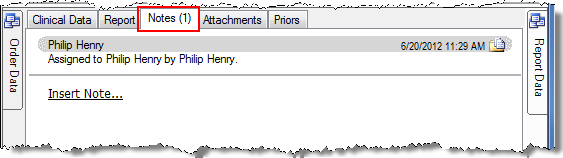
The Notes tab allows you to create a text or audio note to associate with either a report (or an order), or with the patient.
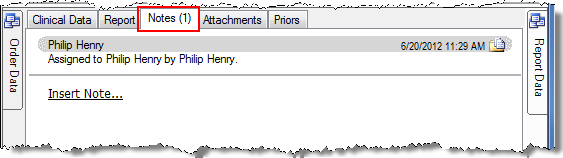
To create a note:
1. Click the Insert Note link. The Report Note (or Order Note for an order) dialog box opens.
2. To add a text note:
Type your text in the text box.
If you want to associate your note with the patient, select the Patient note check box. Otherwise the note is associated with the report itself.
When finished, click OK.
3. To add an audio note:
Click the Switch to an audio note link. The dialog box changes to an audio control box.
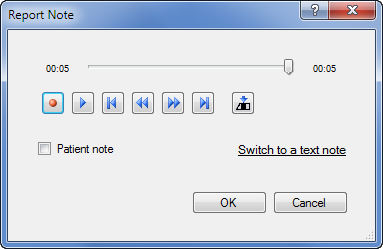
Press the Record button on your microphone, or click the Record icon, and dictate your note. You can fast forward, rewind, pause, and play back your report. You can insert additional recording at a specific location in your note by pausing and using the Insert icon.
If you want to associate your note with the patient, select the Patient note check box. Otherwise the note is associated with the report itself.
When finished, click OK.
The Notes tab, along with the Attachments and Priors tabs, places a number in parentheses next to the tab name to indicate whether these tabs contain any items. If no number appears, the tab does not have any content.