 eTIPS
eTIPS

Did you know about
using Philips Device Control Center to
optimize SpeechMike Configuration for
RadWhere?
The Philips Device Control Center software
provides the ability to make configuration changes
and assign specific functions to the programmable
buttons of the SpeechMike II (models
LFH52xx).
This Philips Device Control Center software
is now available for download from:
To download the software:
- Click the link above or copy the link and
paste it into the address line of your web
browser.
- At the Software Download page:
under Desktop Dictation, select
SpeechMike Pro (or appropriate
SpeechMike) from the drop-down list.
- Click the arrow to the
right of your selection.
- The results will appear below the selection
area, click the file you wish to download and
follow the download instructions.
Follow the recommended configuration changes
below for the Philips Device Control Center to
resolve a majority of issues where the SpeechMike
is not recognizing speech
______________________________
Did you know about Philips SpeechMike
Firmware updates?
Versions of SpeechMike firmware prior to
v1.25 do not prevent a change in sampling rate,
which causes recognition problems.
Use the Philips knowledge-base link below to
review the firmware version release notes to
determine if an update is appropriate. SpeechMike
firmware version 1.25 is highly recommended, as it
prevents the sampling rate deviating from
22,000Hz.
IMPORTANT: Confirm the
SpeechMike is connected and recognized by the
Philips Device Control Center application before
attempting any firmware update. Then close the
Device Control Center and apply the firmware
update.
______________________________
Did you know that setting Philips
SpeechMike record button to Deadman Switch can
prevent voice files corruption?
When the Philips SpeechMike is set to it's
default Record setting, Toggle On/Off, the
microphone stays on all the time. This
results in a large amount of background noise
being processed as possible dictation and factored
into any update to the voice model. This
problem can be prevented by changing the Record
button function to Deadman switch.
To change the Record button function to
Deadman switch:
- In the RadWhere client, go to Tools
| Preferences.
- Under Philips SpeechMike, Record
button, set to Use deadman
switch.
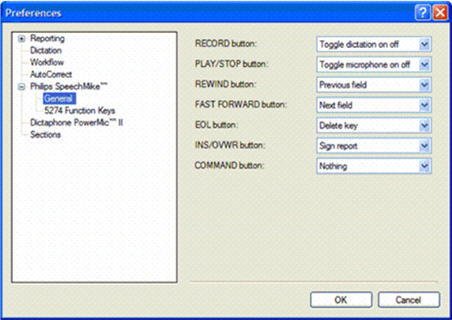
For more detailed instructions and
information about Philips SpeechMike
configuration, please login to
iSupport and
search for solution 13594, "
Philips
SpeechMike Intermittently Stops Recognizing Dragon
Medical Speech." If you are not an
iSupport subscriber, click
iSupport
Timesaver for information on how to get
started with iSupport.
______________________________