|
|
|
PowerScribe 360 | Critical Results |

|
June 2012, Volume 4, Number 2
|
|
|
Greetings!
Nuance is pleased to present you with this edition of eTIPS where you will find tips about:
eTIP 1:
How to add any cell phone carrier to be used in PowerScribe 360 | Critical Results, even if it is not listed.
eTIP 2: How physicians can listen to a PowerScribe 360 | Critical Results message as often as they desire for up to 14 days.
eTIP 3:
How to create a PowerScribe 360 | Critical Results product enhancement request in iSupport.
|
|
 eTIPS eTIPS
Did you know you can add any cell phone carrier to be used in PowerScribe 360 | Critical Results, even if it is not listed?
When a physician's cell phone device needs to be added to PowerScribe 360 | Critical Results, you may find that the cell phone carrier isn't listed in the cell phone carrier drop down list. Despite this occurrence, all cell phone carriers can be added to the PowerScribe 360 | Critical Results system by following the steps below:
- In the Devices and Notifications section of the profile, click Add.
- Under the Device Information section, select SMS (Cell).
- Enter the physician's cell phone number in the Number/Address field.
- If the carrier isn’t listed in the Carrier field, select any carrier listed.
- Once you have selected any carrier, the Gateway field will be prepopulated.
- In the Gateway field, edit the gateway to the proper gateway for the physician's carrier.
Example:
Verizon Carrier System Prepopulated with - 4695311502@vtext.com
Change to: Virgin Mobile Gateway - 4695311502@vmobl.com
If you do not know the proper gateway, contact your Account Manager or Nuance Technical Support.
- Setup the Notification Criteria section and Save the device.
NOTE: Nuance's PowerScribe 360 | Critical Results technical support team can be reached at (866) 256-3178.
_______________back to top_______________
Did you know physicians can listen to a PowerScribe 360 | Critical Results message as often as they desire for up to 14 days?
When a PowerScribe 360 | Critical Results message is created, a physician has 14 days to listen to that message as often as he or she desires. Once the message hits the end of the 14-day mark, the message becomes inactive. If the message was not accessed during the 14 days, the message will remain accessible until the physician listens to the message. The amount of days a message can sit without a physician listening to it is not limited; however, once a message sits for 14 days, the message is only accessible one time before it becomes inactive.
Example Scenarios:
- Message is accessed by a physician on the 1st day from when the message became active - Physician may repeatedly access the message for up to 14 days
- Message is accessed by a physician on the 13th day from when the message became active - Physician may repeatedly access the message for 1 day.
- Message is accessed by a physician on the 20th day from when the message became active - Physician is able to access the message only one time, which is when he or she originally called into the system for the message. Once the initial call ends, the message will become inactive.
NOTE: Messages remain accessible by support beyond 14 days via the PowerScribe 360 | Critical Results Web.
_______________back to top_______________
Did you know you can create a PowerScribe 360 | Critical Results product enhancement request in iSupport?
Nuance is always open to suggestions on how to improve their products. Now, submitting a Product Enhancement Request is not only easier, you also have the ability to track the progress of your request in the same manner as tracking any service request you have entered into iSupport. The following describes how to submit a product enhancement request by using Nuance's iSupport website.
- Navigate your internet browser to Nuance's iSupport website at https://isupport.nuance.com
- At the Welcome page, login with your User ID and Password.
- In the How can we help you section on the iSupport Home page, click the Create a Service Request link.
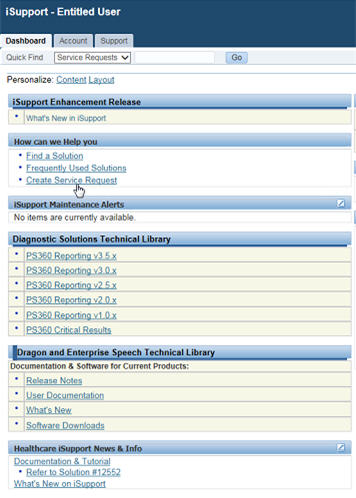
- On the Create Service Request page, select the Radiology Enhancement Request link.
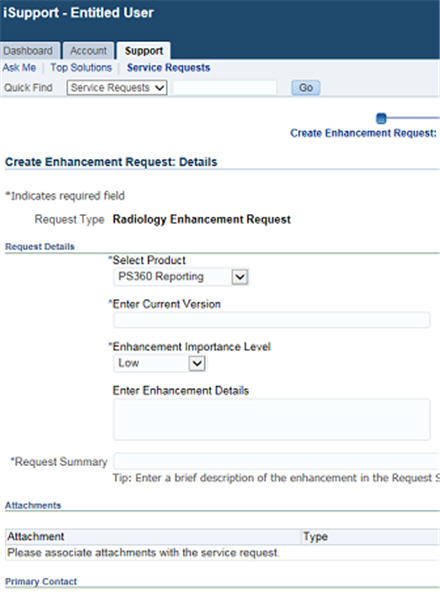
- On the Enhancement Request - Details page, perform the following:
- Select the Product by using the drop down box.
- Enter the Current Version of software you are using.
- Select the Enhancement Importance Level from the drop down box.
- Enter a Request Summary (80 characters max.).
- Add an Attachment (optional).
- Click the Next button to continue to the Enhancement Request -Review page.
- Verify the information is accurate and then click the Submit button.
If you are not an iSupport subscriber, click iSupport Timesaver for information on how you may get started with iSupport.
back to top
|
|
 What's New What's New
For a complete listing of all updates for all released versions, login to iSupport and search for solution 14071 "What is the current version of PowerScribe 360 | Critical Results and what is new/changed in the version? If you are not an iSupport subscriber, click iSupport Timesaver for more information and learn how you may get started.
back to top
|
|
 iSupport is a Proven Timesaver iSupport is a Proven Timesaver
iSupport is an Internet based support site where you can search our dynamic knowledge base for answers to your questions, access our library of operational manuals and quick reference guides, view the latest product enhancements, and submit online requests for service.
iSupport Knowledge Base Content Update:
A number of important knowledge base articles have been added or reissued with updated information to iSupport, as follows:
- 12300 What Microsoft Security Bulletins Impact Dictaphone Enterprise Speech System (DESS), PowerScribe 360, PowerScribe, and RadWhere Software? (reissued 5/15/12)
- 14733 Did you know when using PS360|CR integrated with PowerScribe 360 | Reporting, you cannot edit the ordering clinician's name from the reporting stamp?
- 14732 Did you know you can assign multiple PowerScribe 360 | Reporting & PowerScribe version 5 Facility ID codes to one facility?
- 14731 Did you know as healthcare organizations rollout and implement clinical documentation within the electronic health record (EHR) it is critical to support the capture of both structured and unstructured information?
- 14628 Did you know Nuance Healthcare participates in many social media sites where you can get up-to-date information about our Products and our Company? (reissued 3/29/12)
- 14122 eTIPS Newsletter Archive - PowerScribe 360 | Critical Results (reissued 3/29/12)
To see the details of any item on the above listing, simply log in to iSupport and search for the article number that precedes each item.
Getting Started with iSupport
Registered iSupport members are able to use the full features of iSupport and submit online service requests. Click Getting Started with iSupport to see instructions on how to register to become an iSupport member. You will also learn how to access and log into iSupport, configure your iSupport profile, search our knowledge base for solutions, manuals and quick reference materials, and how to use iSupport to submit a request for service.
Optimize Your iSupport Profile
If you are already an iSupport subscriber, you may want to consider accessing the Getting Started with iSupport link above and view the instructions. There is valuable information that will help you optimize your iSupport User Profile, thereby enabling you to submit a service request in minimal time. You will also learn how to enable additional timesaving features, requested by our customers, on the iSupport home page.
back to top
|
|
 Contacting Support Contacting Support
Please call 1-866-256-3178 to contact Customer Support on the PowerScribe 360 | Critical Results CTRM system by Nuance. The customer support center is staffed 24-hours a day, 7-days a week to provide assistance on PowerScribe 360 | Critical Results message retrieval operations, message monitoring and profile updates. In addition, you may email Ordering Clinician profiles and device updates to the customer support team at VeriphyData@Nuance.com.
On the other hand, save the call and access Nuance Healthcare's Support Center through our iSupport, internet-based website at https://isupport.nuance.com to view knowledge base solutions or to open a service request for non-urgent/critical issues. If you are not an iSupport subscriber, click here for more information and learn how you may get started.
Additional information about how to contact Nuance's PowerScribe 360 | Critical Results customer support team is available at Nuance's Technical Support website at http://www.nuance.com/support/powerscribe-360-critcal-results/index.htm.
back to top
|
|
Nuance Welcomes Your Feedback
We are very much interested in your feedback regarding this eTIPS newsletter.
Click here to reply to this email with your comments or suggestions.
If you have any questions regarding the eTIPS content above, please reach out to your account manager for assistance.
We would love to hear your ideas for future eTIPS newsletters. If you have an idea, suggestion or an article you would like included in our eTIPS newsletter,
click here to email your idea to our eTIPS editor.
back to top
|
|
|
|
|
Thank you for taking time out of your busy workday to allow us this opportunity to keep you informed about Nuance Healthcare Solutions Global Support Services.
Sincerely,
Nuance Healthcare Solutions Global Support Services
Nuance Communications, Inc.
back to top
|
|
|
|
|
|
|
|
|