|
 eTIPS eTIPS
Did you know providers are able to create AutoText to insert standard content into the body of a report?
AutoText is a feature of PowerScribe 360 | Reporting enabling providers to save considerable time by eliminating the need to dictate standard content repeatedly.
The AutoText feature allows a provider to insert standard text directly into a report during report creation. The AutoText may also include fill-in fields permitting the provider to jump to specific areas of the inserted text and dictate additional content or select content from a predefined pick list.
_______________back to top_______________
Did you know providers are able to remove unwanted dictation by using a voice command instead of using the mouse to highlight and delete?
A provider is dictating a report and would like to remove a mistake made in the last phrase dictated. The provider can simply say, “Scratch That,” and the system will remove the last phrase or it will replace the former text if the dictation was a replacement. If the provider says, "scratch that" again, the system will remove the prior dictated phrase.
The image below shows an example of an unwanted dictated phrase.
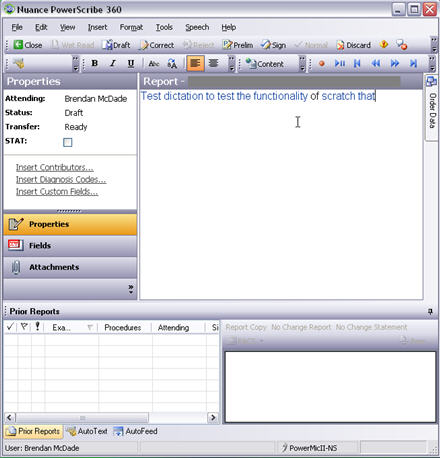
Using the voice command, "Scratch That," will remove the unwanted text from the report, as shown below.
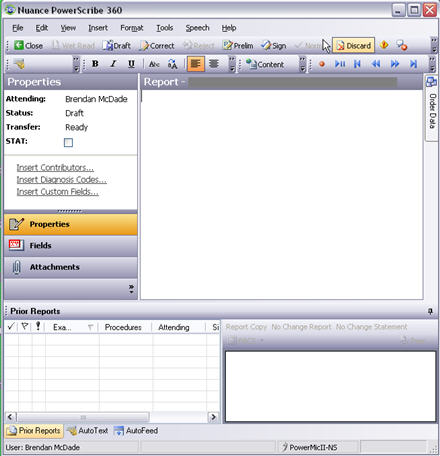
_______________back to top_______________
Did you know when configuring the “Final Report Edit Grace Period” setting you will need to ensure the “Final Report Transmit Grace Period” setting exceeds it?
Please contact Support for information on this subject. (revised 8/13/12)
_______________back to top_______________
Did you know iSupport now includes two new groups on the home page to provide iSupport subscribers quick access to the eTIPS Newsletter Archives and the eTIPS subscription page?
iSupport was recently upgraded to include two new groups to the home page including a "Healthcare eTIPS Newsletter" group and an "eTIPS Newsletter Archives" group. These new groups were added for our iSupport subscribers to have quick and easy access to all eTIPS content.
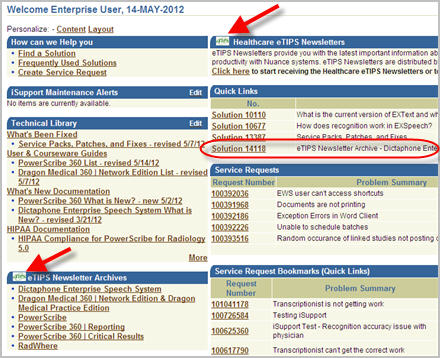
The iSupport home page is the first page seen after logging into iSupport. Near the bottom left there is a new group labeled "eTIPS Newsletters Archives." This group contains links to all six eTIPS newsletter archives pages. Clicking one of these links will take you to a solution housing links to all eTIPS newsletters that have been distributed for that specific product. This solution also provides article titles for each eTIPS article included in the archived newsletters.
On the top right there is a new group labeled "Healthcare eTIPS Newsletters." This group provides a link directly to the eTIPS Newsletters Subscription page where you can subscribe yourself or your colleagues to any of the six eTIPS newsletters, modify your current subscription to add or remove an eTIPS Newsletters, or to unsubscribe to eTIPS Newsletters altogether.
Adding any of the six eTIPS Newsletter Archives solutions to the Quick Links group on your home page, shown in the image above circled on the right, will allow you to be notified, by email, when a new eTIPS Newsletter issue has been archived and made available in iSupport. To add an eTIPS Newsletters Archives link to your "Quick Links" group, simply click one of the eTIPS Newsletters Archives links, found on the bottom left of the home page, to open the solution. When the solution is open, click the "Add to Quick Links" button, found at the top or bottom right of the solution, to save the article link to the "Quick Links" group on your home page.
If you would like to view the new iSupport home page and perhaps add the eTIPS Newsletters Archives link to the Quick Links group on your home page, click iSupport and login with your iSupport User ID and Password. If you are not an iSupport subscriber, click iSupport timesaver for more information on how to get started with iSupport.
back to top
|