|
 eTIPS eTIPS
Did you know you could close the Dragon Medical Client by using natspeak.exe along with command line switches?
You can completely close the Dragon Medical Client by using natspeak.exe along with command line switches. This feature is available for both Dragon Medical 360 | Network Edition and Dragon Medical Practice Edition users. There are two command line switches available including:
- natspeak.exe /Shutdown which will shut down the client without saving any user profile information.
- natspeak.exe /SaveandShutdown which will save the user profile information and then shut down the client.
Click the play button on the following eTIPS video for a brief demonstration on the many different ways you could use these command line switches.

_______________back to top_______________
Did you know how the Client login and authentication process works for Dragon Medical 360 | Network Edition?
The following steps outline the sequence that occurs when a Dragon Medical user account logs in to the Dragon Medical 360 | Network Edition (DM360|NE) product. This presumes the user account has been successfully created on the Nuance Management Console (NMC) and a profile has been created or associated.
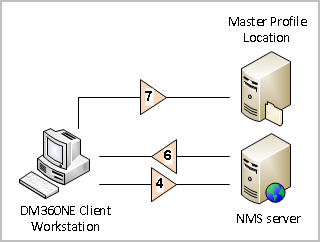
- The DM360|NE application is launched executing the %Program Files%\Nuance\NaturallySpeakingXX\Program\natspeak.exe file.
- The same folder path will be checked for a datalocations.ini file that can manually be created to provide a custom folder path for the local cache profile.
- Load the initial client .ini file settings (nsdefaults, nssystem, nsuser):
- Nuance Management Server (NMS) location (hostname, IP, or FQDN) stored in nsdefaults.ini and nssystem.ini files using the line Default NAS Address=
- Authentication information sent to NMS based on both:
- Client nssystem.ini file settings (Allow NAS SingleSignOn=, Allow NAS LDAP SignOn=).
- Natspeak.exe command-line switches (/trusted, /SSOuser).
Note: A separate iSupport solution will define a complete outline of authentication components.
- Client connects to NMS.
- Client sends credentials as an encrypted proprietary, binary data stream (not SSL or HTTPs).
- NMS successfully authenticates or:
- Client Disconnected Mode is presented if NMS is not reachable.
- Login dialog window is presented if authentication fails.
- NMS authorization check queries NuanceMC database for granted user license.
- NMS returns data packet containing settings from primary NMC Site/Group/User to include master profile location. No further communication with the NMS occurs with the exception of Usage statistics upload every 10 minutes.
- Client accesses master profile location. Success is dependent upon the required Windows security permissions (read, write, and modify) across the master profile's folder structure.
- Client compares contents with local cache profile based on roaming.ver files. Success is dependent upon the required Windows security permissions (read, write, and modify) across the local cache profile's folder structure.
- Roaming.ver files maintain filename, checksum, and revision history for each file.
- DM360|NE 2.x profile core (vocabularies and dictation sources) consume ~75MB
- Local cache profile is opened.
- Client presents the Open Users window if multiple vocabularies or dictation sources exist.
- User selects vocabulary and input device (microphone).
- Client accesses input device.
_______________back to top_______________
Did you know upgrading Dragon Medical 360 | Network Edition version 2.0 clients require certain procedural steps?
For customers upgrading Dragon Medical 360 | Network Edition (DM360|NE) 2.0 clients to DM360|NE 2.1 or higher, please see the important procedural steps below as well as the iSupport Solution link at the end of this document.
DM360|NE 2.1 introduced the Command Sets feature. There is a compatibility issue between the Command Sets feature and the 2.0 (pre v2.1) DM360|NE client user profiles where the DM360|NE clients can crash; presenting the message "Dragon NaturallySpeaking for Windows has stopped working".
Scenario
To illustrate this scenario, the diagram below represents the progression of a DM360|NE 2.0 Profile structure [A] when altered by DM360|NE version 2.1 or higher in the course of an upgrade. The 2.0 profile structure becomes [A] + [Command Sets].
- A customer is in the process of upgrading from 2.0 to 2.1, and a portion of their 2.0 profiles have not yet been upgraded.
- If a 2.0 profile is opened and saved on a 2.1 DM360|NE client workstation, the 2.0 profile structure is altered to [A] + [Command Sets].
Note, this change can also occur once Profile Optimization's LMO, ACO or BatchWords tasks are run against this 2.0 profile.
- The problem is that the DM360|NE 2.0 client does not support the Command Sets feature. So, the DM360|NE 2.0 client cannot read the 2.0 profile with an [A] + [Command Sets] structure. In this case, the 2.0 profile cannot be opened and the DM360|NE 2.0 client crashes.
Note: the crash does not seem to corrupt or otherwise damage the profile.
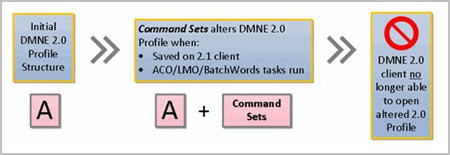
The Command Sets cannot be removed from the 2.0 profile once the profile has been altered as mentioned previously.
This issue is isolated to DM360|NE 2.0 clients where DM360|NE upgrades to version 2.1 or higher are being implemented. Meaning, this same issue will be present for the next pending release (DM360|NE 2.2 as of this writing) for customers upgrading from 2.0.
This issue does not exist for DM360|NE upgrades from 2.1 and higher. This issue also does not exist with DM360|NE 1.0 user profiles.
Recommendation
The recommendation is to use only the version 2.1 (or higher) DM360|NE Clients. This would require customers to upgrade all of their DM360|NE 2.0 clients to 2.1 (or higher) prior to saving any 2.0 profiles or running optimization tasks on those 2.0 profiles.
The DM360|NE Patch Installer is the standard upgrade mechanism for upgrading existing DM360|NE clients and is available for download from iSupport solution #14274. As part of the upgrade, running the DM360|NE 2.1 Patch Installer will also make the DM360|NE 2.0 clients "aware" of Command Sets and resolve this issue. The DM360|NE 2.1 Patch Installer requires only 5 minutes to apply.
This recommendation is the suggested solution.
For additional information, log in to iSupport and search for solution #16348: Interim DM360|NE 2.0 clients crash DM360|NE 2.1 upgrade. If you are not an iSupport subscriber, click iSupport Timesaver for information about how you may become a member.
_______________back to top_______________
Did you know Nuance's support policy for Epic EMR software systems on Dragon Medical products?
For a summary of support policies regarding Dragon Medical products on Epic Hyperspace 2010, 2012, and 2014; please log in to iSupport and search for solution #16381: Dragon Medical support policy for Epic 2014. If you are not an iSupport subscriber, click iSupport Timesaver for information about how you may become a member.
back to top
|