|
 eTIPS eTIPS
Did you know how to install PowerMic™ Mobile on an iOS device with Direct 2.1 OneClick?
PowerMic™ Mobile (PMM) turns your iPhone (iOS) or Android smartphone into a secure wireless microphone for use with Windows-based desktop clinical speech recognition solutions. Optimized for use with Nuance hosted Dragon Medical 360 | Direct, and Dragon Medical 360 | Network Edition, healthcare solutions; PMM gives clinicians the freedom to roam from workstation to room to facility in order to complete clinical documentation using a smartphone as a wireless microphone at the desktop.
The hosted solution for the newly-released version 2.1 of Dragon Medical 360 | Direct fully supports the PMM.
Click the image below to play this video covering the installation of the PMM product on an iPhone (iOS) device with Dragon Medical 360 | Direct, version 2.1 OneClick:

Click Here
|
VIDEO: Complete installation of PowerMic Mobile (iOS) and Direct version 2.1 OneClick
(10/30/15, 7:04 minutes, 35 MB, Provided by Craig Wessels) |
To learn more and to keep current with any changes to this topic, log in to iSupport and search for solution 16711: VIDEO: PowerMic Mobile - Introduction, Resources and Training
_______________back to top_______________
Did you know what versions of Microsoft products (Windows, Word, and Internet Explorer) are compatible with Dragon Medical clients?
The following tables outline what versions of common Microsoft products are supported on Dragon Medical client products, including:
- Windows operating systems
- Microsoft Internet Explorer
- Microsoft Word
Dragon Medical 360 | Network Edition (DMNE), version 2.x
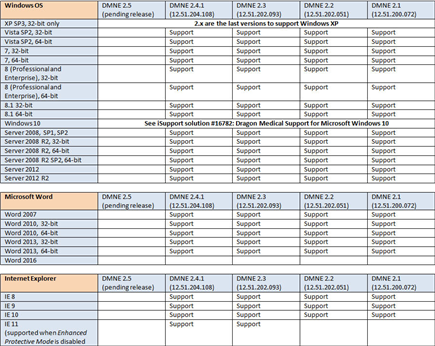
Dragon Medical Practice Edition (DMPE), version 2.x
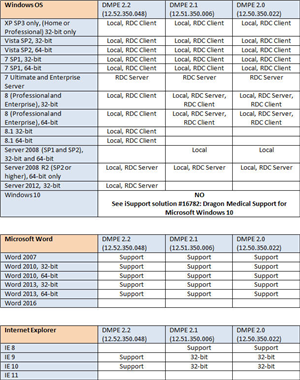
To learn more and to keep current with any changes to this topic, log in to iSupport and search for solution 16920: Microsoft Compatibility Matrix for Dragon Medical clients
_______________back to top_______________
Did you know what Accent Models are available and the guidelines for their selection?
Customers select user accent models for new users when creating user profiles for the following Dragon Medical clients:
- Dragon Medical 360 | Network Edition (DMNE)
- Dragon Medical Practice Edition (DMPE)
The following information is included in the Dragon Medical Administrator Guide and within the Dragon Medical client software Help Topics.
Customers running US (United States) English Medical (ENU) can choose from the following entries in the Accent list of the New User Wizard:
- Standard/General (default value) — Use this if your accent is not covered by the other choices or you are not sure which accent to select.
- Australian Accented English
- British Accented English
- Indian Accented English
- Inland Northern US (Great Lakes area) — This accent model covers Upstate New York through the Chicago area.
- Pakistani accented English (new in version 12 clients)
- Southeast Asian Accented English
- Southern US — This accent model covers most of the southern United States, including Texas.
- Spanish Accented English
Accents available with the UK (United Kingdom) English Medical (ENG) edition of Dragon Medical are:
- Standard
- Australian Accented English
- Indian Accented English
- Southeast Asian Accented English
Determining a user's accent can potentially be difficult. For example, if a user grew up in one part of the United States, but has lived long enough in another part to lessen their original regional accent.
 IMPORTANT: If there is any uncertainty about selecting the proper accent, try the Standard accent model first. IMPORTANT: If there is any uncertainty about selecting the proper accent, try the Standard accent model first.
The following guidelines should be considered when deciding which accent model to select:
- Start with the Standard accent first.
- If the user grew up in India or Southeast Asia and was educated in their language prior to college, the user should likely choose the Indian Accented English or Southeast Asian Accented English.
- If the user grew up and was educated in Australian or Great Britain, the user needs to make a judgment as to how pronounced their accent is.
- If the Standard accent is selected, perform Acoustic Optimization after using the product for several hours. Acoustic Optimization updates the User Profile with accumulated acoustic data from any corrections and additional training you may have done. Running Acoustic Optimization will increase the user's overall accuracy.
With a Standard accent model selected, in the process of increasing your accuracy, Acoustic Optimization (Regional Accent Tuning feature) may select a different accent for the user. However, if a non-standard accent is selected, Acoustic Optimization will still increase the overall accuracy, but will not change the accent.
Once an accent model is selected for the User Profile, the accent cannot be changed. Instead, a new user profile will need to be created.
To learn more and to keep current with any changes to this topic, log in to iSupport and search for solution 13784: Available Accent Models and guidelines for their selection.
_______________back to top_______________
Did you know how to implement VMware View with Dragon Medical?
 
Please see the following  documents, attached at the end of this iSupport solution #16722, in which Nuance and VMware engineering have collaborated to produce: documents, attached at the end of this iSupport solution #16722, in which Nuance and VMware engineering have collaborated to produce:
- Nuance Dragon Medical 360 | Network Edition with VMware Horizon 6 Best Practices and Performance Guidelines
- VMware Horizon 6 with View Performance and Best Practices
- USB Device Redirection, Configuration, and Usage in View Virtual Desktops (View 5.1 and Later, Including View in VMware Horizon 6 version 6.1)
 These documents will be updated as required. These documents will be updated as required.
To learn more and to keep current with any changes to this topic, log in to iSupport and search for solution 16722: Implementing VMware View with Dragon Medical
_______________back to top_______________
Did you know Microsoft CEIP causes issues with client performance, crashing, and hanging?
The Microsoft Story
The Customer Experience Improvement Program (CEIP) was created to give all Microsoft customers the ability to contribute to the design and development of Microsoft products. CEIP collects information about how our customers use Microsoft programs and about some of the problems they encounter.
Microsoft uses this information to improve the products and features customers use most often and to help solve problems. Participation in the program is voluntary, and the end results are software improvements to better meet the needs of our customers. Your computer or device automatically sends information to Microsoft about how you use certain products. Information from your computer is combined with other CEIP data to help Microsoft solve problems and to improve the products and features customers use most often.
The Dragon Medical Reality
Apparently, as part of the Windows 10 release, Microsoft quietly included CEIP telemetry routines into Windows 7/8.
A trend of recent Dragon escalations has led to the conclusion that disabling CEIP provided immediate relief with the following issues for both Dragon Medical 360 | Network Edition (DMNE) and Dragon Medical 360 | Direct (Direct):
- Widespread performance issues
- Crash conditions
- Application hang incidences
Log in to iSupport and search for solution 16461: DM360 Direct Errors caused by blocked network ports to learn more and to keep current with any changes to this topic, including:
- How to disable CEIP
- Microsoft CEIP web page
- VMware recommendation to disable CEIP due to performance issues in VDI
back to top
|