|
|
April 2015, Volume 7, Number 4 |
|
|
Nuance is pleased to present you with this edition of eTIPS, where you will find tips about:
eTIP 1: Enabling Data Source Marking to see how speech recognized text was created in PowerScribe. Includes eTIPS Video
eTIP 2: Current results from Nuance's routine testing of third party software updates.
eTIP 3: Training a new word or any word that PowerScribe may not recognize correctly.
|
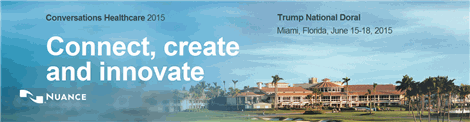
|
Conversations Healthcare 2015 is a conference you don't want to miss! This year it is being held in Miami, Florida, at the Trump National Doral - June 15th to the 18th.
For Conversations 2015, it's the year of you, the client. This means that even more than before we are focused on creating educational, networking, and forum sessions that are tailored specifically to you and provide the essential tools to be successful. We'll address head-on the challenges you face, highlight opportunities to shape the future, and give you a voice in connecting and innovating with us.
- Keynote speakers:
Governor Michael Leavitt, former Governor of Utah and Secretary of HHS
Trace Devanny, President, Healthcare Division
Nuance Communications, Inc.
Jeff Goldsmith, healthcare futurist
- Networking with your peers and the Nuance executive team
- Education tailored to help you succeed
- Client appreciation activities at an amazing venue
Whether you are a healthcare executive, a Physician, in clinical IT, or manage teams that focus on key areas of clinical documentation, we encourage you to take a stake in the future of our industry and register as soon as possible for Conversations 2015 in Miami, Florida.

Click here to learn more about Conversations Healthcare 2015. |
|
|
 eTIPS eTIPS
Did you know you can enable Data Source Marking to see how speech recognized text was created in PowerScribe?
Data Source Marking can show if the user created the Report Text from the Keyboard, Dictation, or a user Shortcut. This can also help the user define what changes occurred when the report came back from the editor.
Click the play button on the following eTIPS video icon to learn how to enable and use the "Data Source Marking" feature in PowerScribe.

_______________back to top_______________
Did you know that Nuance routinely tests third party software updates?
Nuance Healthcare recognizes the importance of installing third party software updates for applications that your organization uses with Nuance PowerScribe for Radiology.
The quality assurance team at Nuance routinely tests third party software updates in our QA lab to ensure the updates are compatible with PowerScribe for Radiology. If any incompatible software updates are found, they are listed below:
Third Party Software Updates Not Supported (updated March 5, 2015)
- Microsoft .NET Framework 4.5.1 is not compatible in any current version of PowerScribe for Radiology versions. Do not upgrade .Net Framework beyond version 4.5 at this time. If .NET 4.5.1 is installed, please refer to iSupport Solution #16261 "Instructions to reinstall .NET Framework 4.5," or contact Nuance Support as soon as possible for assistance.
- Do not update Java JRE on workstations or Servers. The version installed with the product version is not updateable.
- Do not update Java SDK on workstations or Servers. The version installed with the product version is not updateable.
- Do not update Tomcat on the Servers. The version installed with the product version is not updateable.
Tested Third Party Software Updates (updated March 5, 2015)
- Microsoft SQL Server 2008
- Microsoft Windows Server 2008 R2
- Microsoft Windows 7
- Microsoft .NET Framework
Internet Explorer Support
Prior to upgrading any version of Internet Explorer, refer to the system specifications for your product and version to confirm the browser is supported. The system specifications document can be found in iSupport Solution #10129 "PowerScribe for Radiology User Documentation." Scroll down to the Technical Notes section and select document L-3753-001 "PowerScribe for Radiology - Support for Third Party Software Updates."
_______________back to top_______________
Did you know PowerScribe has a feature that allows a Radiologist to train a new word or any word that PowerScribe may not recognize correctly?
Words can be added and categorized by Place, Name, Institution, Heading, Generic Drug, General, Department Name, and Brand-name Drug. Trained words should be at least two syllables in length.
Using Pronunciation Training Feature
Use the Pronunciation Training feature to train new words or any word that PowerScribe is not recognizing correctly.
To train a word:
- Click Training > Train Word (or use the voice command, “pronunciation training”)
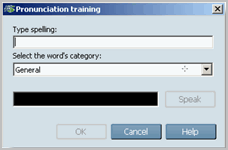
- Type the word in the Type Spelling box.
- Select the proper category from the Select the word's category drop-down box.
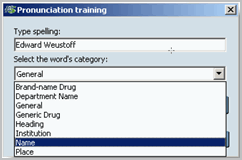
- Without pressing the record button, say the word 2-3 times, then press the record button on the microphone and say the word as you would normally dictate it.
- After you record the word, click OK.
Maintain Your Trained Words
Use the Vocabulary Management feature to see the words and punctuations you have added and remove unwanted words.
To use the Vocabulary Management feature:
- Click Training > Vocabulary Management.
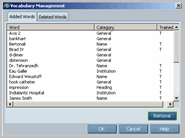
- Select the word you want to remove and click Remove.
- When finished, click OK.
back to top
|
|
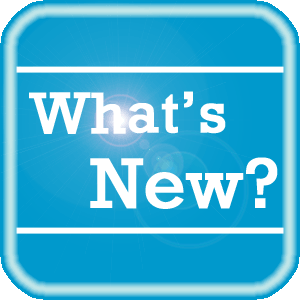 What's New What's New
For a complete listing of all updates for all released versions, login to iSupport and search for solution #10365: PowerScribe for Radiology What's New Documentation.
If you are not an iSupport subscriber, click iSupport Timesaver for information about how you may get started with iSupport.
back to top
|
|
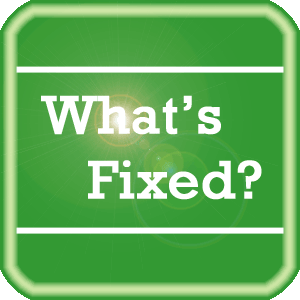 What's Fixed What's Fixed
To view an expanded What's Fixed listing, by product version, please login to iSupport and search for solution #13387: Service Packs, Patches, and Fixes." If you are not an iSupport subscriber, click iSupport Timesaver for information about how you may get started with iSupport.
If you are experiencing one or more of the issues described in the What's Fixed listing, please submit a service request to Nuance Healthcare Solutions Global Support Services through iSupport or by calling (800) 833-7776.
back to top
|
|
 iSupport is a Proven Timesaver iSupport is a Proven Timesaver
iSupport is an Internet based support site where you can search our dynamic knowledge base for answers to your questions, access our library of operational manuals and quick reference guides, view the latest product enhancements, and submit online requests for service.
Getting Started with iSupport
Registered iSupport members are able to use the full features of iSupport and submit online service requests. Click Getting Started with iSupport to view instructions on how to register to become an iSupport member. You will also learn how to access and log into iSupport, configure your iSupport profile, search our knowledge base for solutions, manuals and quick reference materials, and how to use iSupport to submit a request for service.
back to top
|
|
 Contacting Support Contacting Support
A dedicated Nuance Healthcare Technical Support team, available 24x7x365, services our PowerScribe for Radiology customers who have an active maintenance contract with Nuance.
Nuance Healthcare Technical Support
This team can offer assistance via remote on-line connectivity to your systems, and it is available toll-free 800 833-7776 via our "Say Anything" menu. So, at the prompt, simply say: PowerScribe for Radiology Support.
On the other hand, save the call and access Nuance Healthcare's Support Center through our iSupport, Internet-based website at https://isupport.nuance.com. If you are not an iSupport subscriber, click iSupport Timesaver for information about how you may get started.
Nuance Depot Repair Service
Click here for a Web Form to submit a Depot Repair Service Request for Connexions Station (C-phone), Optic Mic, PowerMic, Philips Speech Mic, tape-based recording devices, digital recorders, etc. iSupport members can save time by simply logging in to iSupport and submitting a service request choosing "Depot" as the Request Type.
NOTE: There is no need to submit a Depot Repair Service Request on a PowerMic under a current Nuance Maintenance Contract. Call Nuance's Customer Account Management team at 800-339-7683 to get the broken PowerMic replaced. At the prompt simply say, "PowerMic Replacement."
Nuance Healthcare Technical Support
Click here for additional information about how to contact Nuance's PowerScribe for Radiology customer support team from Nuance's Technical Support website.
back to top
|
|
Nuance Welcomes Your Feedback
We are very much interested in your feedback regarding this eTIPS newsletter.
Click here to reply to this email with your comments or suggestions.
We would love to hear your ideas for future eTIPS newsletters. If you have an idea, suggestion or an article you would like included in our eTIPS newsletter,
click here to email your idea to our eTIPS editor.
back to top
|
|
|
|
Thank you for taking time out of your busy workday to allow us this opportunity to keep you informed about Nuance Healthcare Solutions Global Support Services.
Sincerely,
Nuance Healthcare Solutions Global Support Services
Nuance Communications, Inc.
back to top
|
|
|
|
|
|