|
|
August 2015, Volume 5, Number 8 |
|
|
Nuance is pleased to present you with this edition of eTIPS, where you will find tips about:
eTIP 1: A new PowerScribe 360® System troubleshooting guide.
eTIP 2: Why you shouldn't increase Speed vs. Accuracy to favor speed as a means to resolve a microphone latency issue.
eTIP 3: Information about the ACO and LMO processes that run periodically to improve recognition accuracy for PowerScribe 360 | Reporting users.
Experiencing poor speech recognition accuracy?
Join the 2,400 plus visitors who have referred to the following webpages for guidance on how to improve overall speech recognition accuracy and fix misrecognized words and phrases. Two simple modifications could reduce the number of misrecognized words by up to 80 percent.
- If you are a PowerScribe 360 | Reporting System Administrator: Click here
- If you are a Radiologist: Click here
Michele Mankins' feedback about the above webpages:
"I am writing to let you know the “Configuring PowerScribe 360 Reporting to Better Enable Radiologists to Improve Speech Recognition Accuracy” web page is AMAZING! I am the RIS/PS360 system administrator for Beebe Healthcare and the information contained in the web page has proven extremely helpful to me. In addition to reading through the contents of the web page, I also read through the “How to Improve Speech Recognition Accuracy and Fix Misrecognized Words and Phrases in PowerScribe 360 Reporting” web guide. I then scheduled a session with one of our radiologists and was able to offer her several tips to improve recognition accuracy. Since the session was well received and proved valuable, I am getting ready to schedule time with the remaining radiologists. Thank you for creating this tool. I will recommend this to all my colleagues!"
Michele Mankins, RT(R)(CV), RCC

Radiology Information/PowerScribe 360 System Administrator
Highlights from articles included in this eTIPS edition
What's Fixed: Highlights about fixes that are included in PowerScribe 360 | Reporting version 2.5.2 patch 1 and version 2.5.1 patch 2.
Webinar: This month, the PowerScribe 360 | Reporting team will provide a demonstration of the audio and visual features that can be used to ensure users are making the most out of their speech recognition, and our Critical Results team will provide a presentation discussing the roles of clinical teams, as well as scheduling for off-hours devices to receive Critical Test Result messages.
iSupport: View a current list of newly created and updated iSupport knowledge base solutions for PowerScribe 360 | Reporting. Also includes information about newly released PowerScribe Administrator Guides available in iSupport.
Scheduled Maintenance: Schedules of upcoming planned maintenance for PowerScribe 360 | Mobile Radiologist, Critical Results and Assure.
Meet: Patricia Soler, Product Support Engineer.

Tina...the Web Interactive Support tool in iSupport.
Click here for the latest analytics and for more information.
|
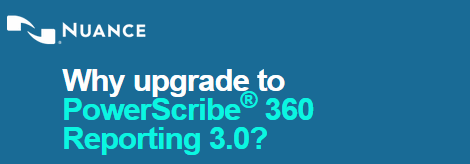
|
The current version 3.0 includes many improvements and capabilities for you to continue to overcome today’s healthcare challenges including:
Enhanced data presentation
The representation of patient data is now available via tables to streamline longitudinal viewing, which improves the communication and tracking of changes in the characteristics of lesions and tumors over time and supports the presentation of patient radiation dose.
Prior exam and image review
Radiologists can now easily review images from prior studies with the integrated access to the PowerShare™ Network—expediting care decisions, minimizing unnecessary redundant exams, and improving patient care.
Quality Guidance
Quick and easy access to evidence-based clinical guidelines at the point of documentation enables consistent follow-up recommendations, reducing risks and improving patient outcomes. Also delivers quality check to detect gender and laterality errors and identification of critical findings.
Data integration
Data integration capabilities allow easy import of discrete data directly from modalities and supports intake and parsing of DICOM SR, resulting in time savings and elimination of data error.
Nuance PowerShare Network
For even great collaboration, PowerScribe 360 Reporting users can quickly and easily join the PowerShare Network presenting opportunities for the secure communication and collaboration of radiology reports and images within the world's largest network of radiology professionals.
Begin planning your migration to PowerScribe 360 Reporting 3.0 by contacting your Nuance Account Executive today. If you do not know who your Account Executive is, please click here to request a call about the upgrade. You may also call us at 1-877-805-5902 to speak to one of our specialists.
 IMPORTANT: As of August 1, 2016, Nuance declared end-of-life on 1.X versions of PowerScribe 360 | Reporting. Although Nuance's Technical Support Services team will continue to support these versions per your current maintenance and support agreement, Nuance will no longer provide any feature enhancements or defect corrections for these versions. Customers are encouraged to upgrade to version 3.0, which was made generally available in May, 2015. For more information, please contact your Nuance Account Executive today for more information about upgrading to version 3.0, or click here to request a call about the upgrade. IMPORTANT: As of August 1, 2016, Nuance declared end-of-life on 1.X versions of PowerScribe 360 | Reporting. Although Nuance's Technical Support Services team will continue to support these versions per your current maintenance and support agreement, Nuance will no longer provide any feature enhancements or defect corrections for these versions. Customers are encouraged to upgrade to version 3.0, which was made generally available in May, 2015. For more information, please contact your Nuance Account Executive today for more information about upgrading to version 3.0, or click here to request a call about the upgrade.
|
|
|
 eTIPS eTIPS
Did you know there is a PowerScribe 360® System troubleshooting guide?
Nuance's Technical Support Services team recently released a troubleshooting guide to assist customers with finding solutions to common issues encountered in their PowerScribe 360® System including; PowerScribe 360 | Reporting, Assure, Critical Results, and Mobile Radiologist. The following topics are covered in this guide:
- Client Issues
- Client Failures
- Installation issues
- Log-in issues
- Client Latency
- Recognition Issues
- First Steps
- Reference Aids for Dictator and Admins
- ACO/LMO Failures
- PX2008 HL7 Interface Issues
- Restart the Service
- Determine Cause of Failure
- Message Acknowledgement (ACK)
- Microphone Issues
- Initial Setting to Check or Verify
- Resolving - No Audio Device Installed
- Resolving - Cannot Find Sound System
- Resolving - Microphone Disconnects While Dictating
- Resolving - Microphone Button Latency
- AutoText Issues
- Verify Standard Configuration
- Common AutoText Issues
- Assure/Quality Checker Issues
- LDAP Issues
- Supported LDAP Authentication Types
- Configuring LDAP
- Tools
- Critical Results Issues
- Required Configuration
- Testing Connectivity
- Common Issues
- Mobile Radiologist Issues
- Background
- Mobile Bridge Deployment
- Mobile Workflow
- Common Issues
Click here to take a quick look at this Troubleshooting Guide; however, accessing this guide through iSupport will provide you with the most current version, which is continuously updated. To see the most current version, log in to iSupport and search for solution #14686: PowerScribe 360 | Reporting User Documentation. Navigate to the System Management (Technical) section and click the link to open the PDF document, "889672 - PowerScribe 360 Troubleshooting Guide."
If you are not an iSupport subscriber, click iSupport Timesaver for information how you may get started with iSupport.
_______________back to top_______________
Did you know that Radiologists shouldn't use the Speed vs. Accuracy setting as a tool to resolve a microphone latency issue?
The Speed vs. Accuracy setting, found on the miscellaneous tab in the PowerScribe 360 | Reporting dictation client speech options, is a setting that allows for adjusting the CPU processing to allow for more accurate recognition (when favoring Accuracy), at the sacrifice of speed (time it takes to convert speech to text). This setting was introduced some time ago to account for the varying CPU processing capabilities in PowerScribe 360 | Reporting Workstations throughout the industry. Technology has come a long way since this feature was introduced and modern workstations are far beyond yesterday's technology, basically eliminating the need for this setting to be adjusted.
We have found that this setting is being used by many radiologists to accommodate a microphone latency issue. In many cases, we have found that the setting is down to 5 (favoring speed), which will seriously effect recognition accuracy. Especially when it comes to dictating words that have many other words with similar sounds. Simply put, the engine is not getting enough processing time to fully evaluate the speech to make the best choice for the proper text.
If you find that a radiologist is complaining about a sudden decrease in speech recognition accuracy, take a look at this setting to see if it is favoring speed. If so, the radiologist has more than likely adjusted this setting to accommodate a latency issue. The next step is to resolve the latency issue to allow for the radiologist to reset this back to the point where it favors Accuracy.
The following describes how to check a radiologist's current Speed vs. Accuracy setting, followed by information about where to get information on how to resolve latency issues.
Procedure to check a Radiologist's Speed vs. Accuracy setting:
- Launch the PowerScribe 360 | Reporting dictation client.
- On the Menu bar, click Speech > Options.
- In the Options dialog, click the Miscellaneous tab.
- In the Speed vs. Accuracy section, look at the current setting on slider bar (left favors speed, right favors accuracy).
- Click the OK button to exit the Options dialog.
Possible causes of Latency issues:
- Client workstation does not meet recommended specs.
- Anti-Virus application is intruding on Nuance files and folders.
- Bloated Dragon Speech Profiles.
- Client settings are insufficiently configured.
- PowerScribe 360 2.5.2 Patch 1 (5.5.56.4) or PowerScribe 360 2.5.1 Patch 2 (5.5.33.13) needs to be installed
For addition information about troubleshooting latency issues, log in to iSupport and search for solution #14686: PowerScribe 360 | Reporting User Documentation. Navigate to the System Management (Technical) section and click the link to open the PDF document, "889672 - PowerScribe 360 Troubleshooting Guide."
If you are not an iSupport subscriber, click iSupport Timesaver for information how you may get started with iSupport.
_______________back to top_______________
Did you know the ACO and LMO processes run periodically to improve recognition accuracy for PowerScribe 360 | Reporting users?
ACO analyzes a provider’s speech patterns and applies this analysis to the acoustic model. You can schedule ACO to run weekly, monthly, or at another interval. ACO runs for a particular provider as soon as the system has collected at least four minutes of dictation audio. At the next scheduled interval, the ACO runs again if the system detects any new audio, regardless of length; the process uses all the accumulated audio. The system repeats this cycle until it has processed five hours of audio for this provider; at that point, one hour of the stored audio is cleared and the collection cycle begins again.
LMO extracts words from signed reports and places them in the language model so as to improve speech recognition. LMO runs as soon as the system has collected at least one hundred characters of a provider’s report text; the process is repeated at the next interval.
ACO and LMO run at the intervals you specify. You can set the intervals for the entire system and for individual users.
The current recommendation for ACO and LMO are as follows:
- ACO: At the system level, schedule the process to run weekly. When the software has accumulated the first five hours of a particular provider's audio, change that provider's schedule to run this process monthly. If your site has more than 100 users, you might want to configure individual providers to run the ACO process monthly after they have accumulated two hours of audio.
- LMO: At the system level, schedule the process to run daily; this process runs very quickly and does not consume much of the system resources.
Verify ACO / LMO ran for a User
- Log in to the PowerScribe 360 | Reporting Admin Portal.
- On the Menu bar, use the drop-down and select Set UP.
- Click Accounts.
- Select any user's account and view the ACO / LMO status in the lower right corner of the user's profile.
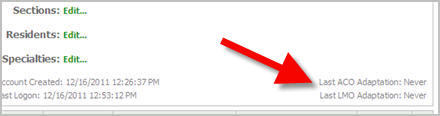
Verify SUS is running.
- Log in to the PowerScribe 360 | Reporting Admin Portal.
- On the Menu bar, use the drop-down and select LOGS.
- On the Menu bar, click ACO/LMO.
- Verify that SUS Jobs are running. Logs for individual jobs that were reported back to RAS can be downloaded here.
- Everyone will not process LMO every day or ACO every week. Processing will depend on the amount of data collected and how much of that data is applicable to ACO or LMO.
 IMPORTANT: If the radiologists are not saving enough new dictation data, then it is normal for adaptation to be skipped. Skipped profiles are not logged in the Portal. IMPORTANT: If the radiologists are not saving enough new dictation data, then it is normal for adaptation to be skipped. Skipped profiles are not logged in the Portal.
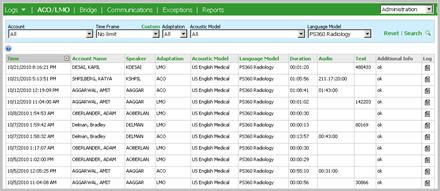
For more information about the ACO and LMO processes, login to iSupport and search for solution: 14363 "Recommendations for ACO and LMO configuration." If you are not an iSupport subscribe, click iSupport Timesaver for information about how you may get started with iSupport.
back to top
|
|
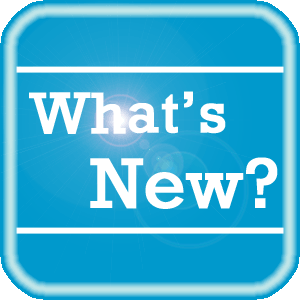 What's New What's New
For a complete listing of all updates for all released versions of PowerScribe 360 | Reporting and Montage, log in to iSupport and search for Solution #16413: PowerScribe 360 | Reporting What's New Documentation. Refer to the following documents:
PowerScribe 360 | Reporting
- What's New in PowerScribe 360 | Reporting, Version 3.0
- PowerScribe 360 | Reporting v3.0 Technical Specifications
- What's New in PowerScribe 360 | Reporting, Version 2.5
- What's New in PowerScribe 360 | Reporting, Version 2.0
- PowerScribe 360 | Reporting v2.0 Technical Specifications
- What's New in PowerScribe 360 | Reporting, Version 1.5
- PowerScribe 360 | Reporting v1.5 Technical Specifications
Montage
- Montage Release Notes, Version 2.5.3
- Montage Release Notes, Version 2.5
- Montage Release Notes, Version 2.4
If you are not an iSupport subscriber, click iSupport Timesaver for information about how you may get started with iSupport.
back to top
|
|
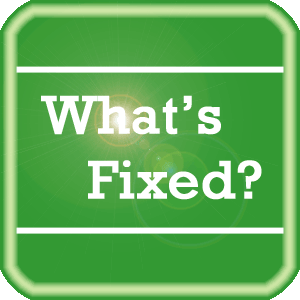 What's Fixed What's Fixed
There are new patches available for PowerScribe 360 | Reporting systems that are running version 2.5.1 and version 2.5.2 software. Here are a few highlights included in these patches:
PowerScribe 360 2.5.2 Patch 1 (5.5.56.4)
Release Notes – July 28, 2015
PowerScribe 360 2.5.1 Patch 2 (5.5.33.13)
Release Notes – August 3, 2015
- Corrected an issue where navigating through fields with voice commands when "Use PC speaker for sound alerts" preference is disabled, there was intermittent latency, 2-4 sec.
- Corrected an issue where "Site AutoText would override user default/normal." This preference did not work for users with access to two sites. It happens when this option is 'True' for two sites and system has both types of default auto texts (site and user) for these sites. For first site it overrides user auto text but for second it did not.
- Addressed an issue where two relevant Auto-Text exist with the same name (one personal and one site), the voice command would always insert the site and not the personal.
- Corrected an issue where dictation would continue to be transcribed after the 'Stop Dictation' voice command was invoked.
- Addressed an issue where the ‘Cursor position on field selection’ was not working properly. Field contents are selected no matter what the preference 'Cursor position on field selection' is set to when dictating 'field name'
- Corrected an issue where partial words would be selected when double clicking while recognizing speech.
To view an expanded What's Fixed listing, by product version, please log in to iSupport and search for Solution #13387: What's Fixed. Refer to the following documents:
- PowerScribe 360 | Reporting - Cumulative Release Notes Version 2.0 and Higher (P36A065)
- PowerScribe 360 | Reporting Release Notes Version 1.5.2 (P36A048)
If you are not an iSupport subscriber, click iSupport Timesaver for information about how you may get started with iSupport.
back to top
|
 
|
|
The complimentary webinar series is designed to give you a deeper insight into the use, benefit, and Best Practices of your Nuance PowerScribe 360 products. Each session is led by a member of our Healthcare Professional Services team in a simple and easy to follow presentation. To register, simply click the Register button next to the session information.
|
|
PowerScribe 360 | Reporting
|
 | Audio/Visual Feature that assist with Speech Recognition
Monday, August 31, 2015 - 2:00 PM EDT |
|
During this session, we will provide PowerScribe 360 | Reporting users and administrators a demonstration of some of the audio and visual features that can be used to ensure a user is making the most out of PowerScribe 360's voice recognition.
|
|
PowerScribe 360 | Critical Results
|
 | Clinical Teams and Scheduling
Monday, August 31, 2015 - 12:00 PM EDT |
|
During this session, we will discuss the roles of clinical teams, as well as scheduling for off-hours devices to receive Critical Test Result messages.
|
 |
|
 iSupport iSupport
iSupport is an Internet based support site where you can search our dynamic knowledge base for answers to your questions, access our library of operational manuals and quick reference guides, view the latest product enhancements, and submit online requests for service.
iSupport Knowledge Base Content Update:
A number of important knowledge base articles have been added or reissued with updated information to iSupport, as follows:
- #14686 PowerScribe 360 | Reporting User Documentation
- #16698 Troubleshooting PowerScribe 360 Client Issues
- #16779 Uninstalling Dragon Versions Installed with PowerScribe 360 | Reporting
- #15190 Question Mark (?) Seen in Reports Posted to the RIS
- #15233 Limiting The Number of RDP Connections to a Server
- #16628 PowerScribe 360 | Reporting - Errors and Events Posted to the Windows Event Logs
- #16635 Importing Talk Macros to V 1.x
- #16679 Considerations for Setting the Dictator to Retrain
- #16710 Upload a Custom Report into PowerScribe 360 Reporting
- #16746 Configuring the Client Admin for Multiple Servers
 NEW: The following administrator guides have been reissued online, and are available in iSupport solution #14686: "PowerScribe 360 | Reporting User Documentation." NEW: The following administrator guides have been reissued online, and are available in iSupport solution #14686: "PowerScribe 360 | Reporting User Documentation."
- L-3804-003 PowerScribe 360 | Reporting 3.0 Administrator Guide
- L-3758-007 PowerScribe 360 | Reporting 2.5 Administrator Guide
In both manuals, the System Maintenance section, Chapter 18, has been updated to reflect the most recent recommendations for System Health Checks (the last 13 pages of the chapter in each guide).
Note that only the online version of these documents is updated; for now, any printed versions you order will contain the previous information until the next print run is in stock.
To see the details of any item on the above listing, simply login to iSupport and search for the article number that precedes each item.
Getting Started with iSupport
Registered iSupport members are able to use the full features of iSupport and submit online service requests. Click Getting Started with iSupport to view instructions on how to register to become an iSupport member.
back to top
|
|
 What's New With Tina? What's New With Tina?
Tina is a Web Interactive Support tool available in iSupport to assist our PowerScribe 360 customers with finding fast solutions to their common support questions.
Tina presents a web-centered, text-based user interface (UI) hosted on the Home tab of the customer iSupport portal. Tina offers a human-like, conversational approach when communicating with our customers, providing personalized, effortless, self-service support. Tina's intelligence increases to enhance the customer experience by constantly learning from dialoging with users.
Past Month Analytics
This past month's reporting analytics for Tina show the following metrics:
- 241 Conversations
- 64.3% First Contact Answer where the percentage of user inquiries are resolved with the first answer.
In order to further improve our customers' experience, the PowerScribe 360 Support Team continues to add additional content and optimize Tina's capabilities.
So, please continue to ask Tina your questions!
Press the play button on the following eTIPS video image for a brief demonstration on the operation of Tina.

back to top
|
|
 Scheduled Maintenance Scheduled Maintenance
The following includes planned maintenance schedules for PowerScribe 360 | Mobile Radiologist, PowerScribe 360 | Critical Results, and PowerScribe 360 | Reporting (Assure).
A reminder communication will be sent approximately 15 days prior to each respective maintenance window that will detail the specific impact to all applicable system components.
PowerScribe 360 | Mobile Radiologist
Date |
Day |
Start Time |
End Time |
20-Sep-15 |
Sunday |
3:01amEST |
7:01amEST |
18-Oct-15 |
Sunday |
3:01amEST |
7:01amEST |
20-Dec-15 |
Sunday |
3:01amEST |
7:01amEST |
PowerScribe 360 | Critical Results
Date |
Day |
Start Time |
End Time |
20-Sep-15 |
Sunday |
3:01amEST |
7:01amEST |
18-Oct-15 |
Sunday |
3:01amEST |
7:01amEST |
20-Dec-15 |
Sunday |
3:01amEST |
7:01amEST |
PowerScribe 360 | Reporting (Assure)
Date |
Day |
Start Time |
End Time |
20-Sep-15 |
Sunday |
3:01amEST |
7:01amEST |
18-Oct-15 |
Sunday |
3:01amEST |
7:01amEST |
20-Dec-15 |
Sunday |
3:01amEST |
7:01amEST |
If you have any questions about these upcoming maintenance windows, please contact your Project Manager directly or call 1 (800) 833-7776.
back to top
|
|
 Meet Patricia Soler Meet Patricia Soler
Patricia (Pat) is a Support Engineer for Nuance's PowerScribe 360 | Reporting Technical Support team. Pat comes from Nuance's Dictaphone Enterprise Speech System DESS) team where she spent many years fine tuning her operational and technical skills. Pat joined the PowerScribe 360 | Reporting team a few years ago and has been an major contributor to the overall success of this team. Pat is continuously focused on ensuring our customers are achieving the highest level of satisfaction with their PowerScribe 360 | Reporting system.
Outside of Nuance, Patricia spends the majority of her time visiting with family and friends. She also enjoys dancing, time at the beach and exploring restaurants for great food.
back to top
|
|
 Contacting Support Contacting Support
A dedicated Nuance Healthcare Technical Support team, available 24x7x365, services our PowerScribe 360 | Reporting customers who have an active maintenance contract with Nuance.
Nuance Healthcare Technical Support
This team can offer assistance via remote on-line connectivity to your systems, and it is available toll-free 800 833-7776 via our "Say Anything" menu. So, at the prompt, simply say: PowerScribe 360 Reporting Support
On the other hand, save the call and access Nuance Healthcare's Support Center through our iSupport, Internet-based website at https://isupport.nuance.com. If you are not an iSupport subscriber, click iSupport Timesaver for information about how you may get started.
Nuance Depot Repair Service
Click here for a Web Form to submit a Depot Repair Service Request for Connexions Station (C-phone), Optic Mic, PowerMic, Philips Speech Mic, tape-based recording devices, digital recorders, etc. iSupport members can save time by simply logging in to iSupport and submitting a service request choosing "Depot" as the Request Type.
NOTE: There is no need to submit a Depot Repair Service Request on a PowerMic under a current Nuance Maintenance Contract. Call Nuance's Customer Account Management team at 800-339-7683 to get the broken PowerMic replaced. At the prompt simply say, "PowerMic Replacement."
Nuance Healthcare Technical Support
Click here for additional information about how to contact Nuance's PowerScribe 360 | Reporting customer support team from Nuance's Technical Support website:
back to top
|
|
Nuance Welcomes Your Feedback
We are very much interested in your feedback regarding this eTIPS newsletter.
Click here to reply to this email with your comments or suggestions.
We would love to hear your ideas for future eTIPS newsletters. If you have an idea, suggestion or an article you would like included in our eTIPS newsletter,
click here to email your idea to our eTIPS editor.
back to top
|
|
Thank you for taking time out of your busy workday to allow us this opportunity to keep you informed about Nuance Healthcare Solutions Global Support Services.
Sincerely,
Nuance Healthcare Solutions Global Support Services
Nuance Communications, Inc.
back to top
|
|
|
|
|
|