|
|
December 2016, Volume 6, Number 12 |
|
|
Nuance is pleased to present you with this edition of eTIPS, where you will find tips about:
| |
eTIP 1: |
Adding diagnosis codes to a report. |
| eTIP 2: |
Viewing workstations that have been updated with AutoFormatting Rule changes. |
|
eTIP 3: |
Filtering Extended ASCII \ Unicode characters from reports sent to RIS or HIS. |
Highlights of articles included in this eTIPS edition
What's New: Highlights new features included in the most recent version of PowerScribe 360 | Reporting.
What's Fixed: Highlights PowerScribe 360 | Reporting product updates.
iSupport: Highlights newly created and updated iSupport knowledge base solutions for PowerScribe 360 | Reporting.

Tina...the Web Interactive Support tool in iSupport.
Click here for more information.
|
You're invited…to simplify image sharing for HIE organizations
Diagnostic imaging holds significant promise as a foundation for improved patient care and efficiency; however, only a small percentage of today's HIE organizations support the efficient sharing of diagnostic images and imaging data.
Join Nuance, along with guest speakers from Coordinated Care Oklahoma (CCO), for an insightful look at how Nuance Healthcare solutions helped CCO break down HIE data silos and enable a higher level of clinical coordination and business outcomes.
Topic: Simplifying image sharing for HIE organizations
Date: January 19, 2017
Time: 1:30 PM CST
Speakers:
- Dr. Brian Yeaman, Chief Administrative Officer, Coordinated Care Oklahoma; President and Founder, Yeaman & Associates
- Grady Cason, Vice President of Business Development, Yeaman & Associates
- Michelle Sporleder, Senior Manager, PowerShare Product Management, Nuance Healthcare
In this webinar, we will work to raise awareness of the issues and activities involved when making the decision to provide ubiquitous access to diagnostic images.
To register, visit engage.nuance.com/CCO_webinar. |
|
_______________back to top_______________
|
Nuance is looking for a few clients to participate in our customer success story program.
Are you interested?
For participating, you'll receive free admission to Conversations Connect 2017, where you'll learn how other organizations are adapting and innovating in the constantly changing healthcare environment. We'll also be selecting a few case study participants to speak at upcoming Conversations Connect conferences.
Here's how:
- Sign up to be part of our customer success program, and tell us your Nuance story.
- We'll create a compelling case study highlighting your experience and achievements that you can use to showcase your innovations.
- Choose your city for Conversations Connect, and we'll see you there!
Get started today by sending an email to Renee.Stacey@Nuance.com |
_______________back to top_______________
|
Focusing on what matters most. Beyond words.
We're making PowerShare Network available to Make-A-Wish families traveling to the Orlando area, and to mark this very special relationship, we’re donating $15,000 to Make-A-Wish Illinois to help grant a wish for Shane, a special 11-year-old who loves to play with animals and be outside. He has always dreamed of traveling to a place that is sunny and warm…where he can be outside all day…and Shane will find just that when he and his family head off to San Diego for his wish trip!
Last year, Shane was diagnosed with bone cancer and began treatments at Lurie Children's Hospital. His witty personality caught the eye of his social worker, Joni, who referred him to Make-A-Wish® Illinois. Shane can't wait to visit the zoo, and is extremely excited for the chance to see his favorite animals - otters! He and his whole family also look forward to visiting several theme parks where they can see all kinds of amazing exhibits and ride giant coasters. Shane's dream vacation will take place next summer, and he is counting down the days until his carefree getaway!
"We firmly support Make-A-Wish and the life-changing impact of a wish experience," said Karen Holzberger, GM and Vice President of Nuance Diagnostic Solutions. "It keeps organizations like Nuance focused on what matters most: the people we serve each and every day."
So what's your wish? Go on a cruise? Get married? Have kids? Travel around the world? See the Northern Lights? Touch a life? Post it to your social networks and add #NuanceWishParty.
If you're interested in helping with Shane's Make-A-Wish gift, you can do so at nuance.com/wishparty. |
_______________back to top_______________
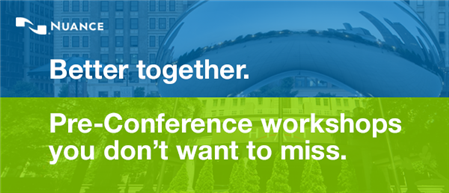
Our industry is moving fast, and you need to keep up to stay current. What new areas may affect you and your job?
Join us for Pre-Conference Workshops on Day 1 of Conversations Connect 2017 to get the latest updates and best practices such as:
- ClinDoc — Optimizing Dragon Medical Network Edition: Tips, Tricks and Pathology
- ClinDoc — Migrating to Dragon Medical One
- Clintegrity Coding — Health Data Analytics: Vital Skills for the HIM Professional
- Clintegrity CDI — A Three-part Tutorial on Value Based Purchasing
Note: There will be an additional fee for pre-conference sessions; fee is $95, includes all materials. You must be a registered delegate for Conversations Connect in order to register for a pre-conference workshop.
For more information, visit Conversations Connect at: nuance.com/go/conversations.
_______________back to top_______________
Conversations Connect 2017
Chicago: April 5-7, 2017
Atlanta: April 24-26, 2017
Registration is Now Open – Conversations Connect 2017
Conversations Connect is a Nuance Healthcare event focused on our user community, with practical, actionable information designed for you. Learn tips and tricks, share best practices, and meet with Nuance executives.
And now, you have two choices of location: Chicago April 4-7 and Atlanta April 24-26!
Register now for this "can't miss" event with our early bird pricing–
a special $100 discount! Just use the code Early Bird at registration. Can't wait to see you there!
back to top
|
|
 eTIPS eTIPS
Did you know editors can add diagnosis codes to a report?
If your facility is configured to use diagnosis codes, you can use the Diagnosis Codes dialog box to associate codes with the order(s) in your report.
To insert diagnosis codes into your report:
- In the Report Editor window, select Properties from the navigation panel, and click the Insert Diagnosis Codes link, or from the menu bar, select Insert > Diagnosis Codes. The Diagnosis Codes dialog box displays.

- In the Available Codes section, type the diagnosis code you want to associate with your report.
 |
If you do not know the entire code, type the first few numbers of the code, or a word from the description. |
| |
|
 Note: Note:
|
To show only those codes that match the procedure, select the Restrict to exam codes check box. From the Setup group, click the Accounts tab and select a user for whom you want to set preferences. |

- Click Search. The code or codes you searched for appear in the list.
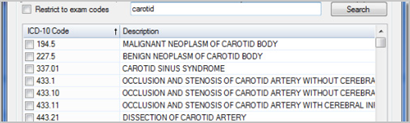
- Select the check box next to each code you want to associate with your report. The codes appear in the Selected Codes list.
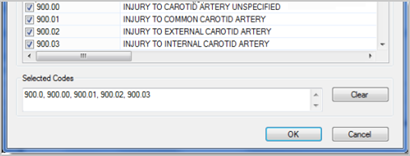
- When finished, click OK. The codes you selected appear in the Diagnosis Codes section of the Properties list as illustrated below.
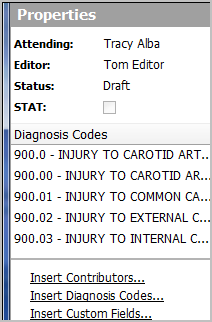
_______________back to top_______________
Did you know, you can view which workstations have been updated with AutoFormatting Rule changes?
The changes you make to the formatting rules above are reflected on the users’ workstations next time they log in. To confirm that an update has occurred, you can check the date and time of the most recent update to a workstation.
To view the workstation updates:
- In the Setup group, select the Speech tab.
- Click View Workstation Updates.
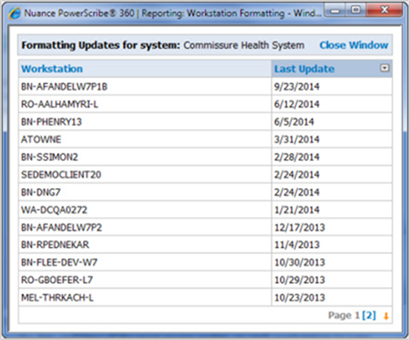
The Workstation Formatting dialog box displays the date and time of the most recent update on each workstation in your system.
_______________back to top_______________
Did you know, you can filter out Extended ASCII \ Unicode characters from reports to prevent '?'s from showing up in uploaded reports?
When a dictated report uploads to the RIS, the RIS displays some characters as question marks (?). For example, a User dictates 12 o'clock in PowerScribe. After uploading the report in RIS, the result is 12 o? Clock.
This is due to Extended ASCII / Unicode characters being inserted into the report. This can happen in several ways:
- Keyboard entry - In any version, a user can copy and paste from an outside application into the report editor window and transfer non-ASCII characters into the report. The characters will look fine in PowerScribe 360, and the application will accept them. The reason for this, is to allow full rich text editing and support for sending rich text to a RIS or HIS that can accept them.
- Copying and pasting from applications.
- AutoText template - Administrator could also create an AutoText by copying text from a Word file and pasting into the AutoText editor. When pasting the Unicode characters, some visible and some hidden characters are also placed into the AutoText.
- In version 1.x of PowerScribe 360 | Reporting, the Dragon version allowed and translated non-ASCII (Unicode) characters.
- Interfaces (HL7, Web Svc API) inserting data into the system – A RIS or HIS could send words with accent symbols over the letters such as résumé.
If these characters get input into PowerScribe 360, the RadBridge will convert the non-ASCII characters or the extended ASCII characters into question marks that will be sent to PowerXpress.
Alternatively, if the RadBridge is set to ESCAPE, the Unicode characters, RadBridge will output the characters as a HEX character, for example (/H/ or /N/).
When these Unicode characters are ESCAPED, the characters are translated into extended ASCII characters that a RIS or HIS may be able to translate back into the original character. If they cannot, the RIS will post them as question marks (?).
To address this, please contact Nuance Support and open a support ticket and an Engineer can apply a filter that will translate the escaped characters into their ASCII equivalents, within the PX2008 Interface.
 Note: Note: |
If your PX2008 application is not at version 6.0.6037.37685 or higher, PX2008 will have to be upgraded. You should also review the form attached to Solution 15190: Question Mark (?) Seen in Reports Posted to the RIS to see the standard Translations in iSupport. If you require any custom changes, complete the form and provide it to the support engineer you work with, so they can make the proper edits to the filter. |
back to top
|
|
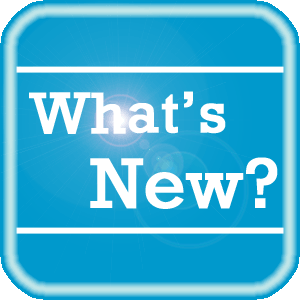 What's New What's New
The following PowerScribe | 360 Reporting versions have been released:
- V3.0.2 Patch 1 (6.0.45.3)
- V3.0.1 RadBridge Update (6.0.27.27)
- V2.0.x Client Admin US & UK (5.0.90.0)
To see the new features by product version, please log in to iSupport, search for and open one of the following solutions, and click on the What's New link:
PowerScribe 360 | Reporting
- See Solution #17010 for What's New in v3.5
- See Solution #17005 for What's New in v3.0
- See Solution #17007 for What's New in v2.5
- See Solution #17008 for What's New in v2.0
- See Solution #17009 for What's New in v1.x
Montage
- See Solution #16914 for What's New in Montage v3.1
If you are not an iSupport subscriber, click iSupport Timesaver for information about how you may get started with iSupport.
back to top
|
|
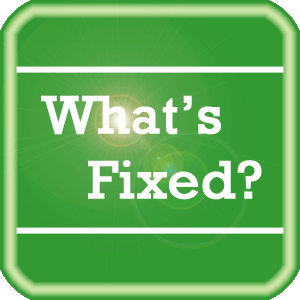 What's Fixed What's Fixed
To view an expanded What's Fixed listing, by product version, please log in to iSupport, search for and open one of the following solutions, and then click the Release Notes link, which is found in the Version Specific Documents group:
- See Solution #17010 for v3.5 Release Notes
- See Solution #17005 for v3.0 Release Notes
- See Solution #17007 for v2.5 Release Notes
- See Solution #17008 for v2.0 Release Notes
- See Solution #17009 for v1.x Release Notes
If you are not an iSupport subscriber, click iSupport Timesaver for information about how you may get started with iSupport.
Among the issues listed in the release notes, we want to highlight the updates below:
PowerScribe | 360 Reporting V3.0.2 Patch 1 (6.0.45.3):
- Final report automatically uploads HL7 result message.
- The admin was not able to associate orders to a final report in RadPortal with a required custom field in the system no matter if it is associated or not associated to the procedure. This has been changed to find all custom fields that are NOT tied to a procedure or is required.
PowerScribe | 360 Reporting V3.0.1 RadBridge Update (6.0.27.27):
- Updated the PS360 RadBridge Apple Certificates to accommodate the currently released Certificates, which will expire on 8/24/2016. The updated PS360 RadBridge Apple Certificates will not expire until 9/9/2017.
- The admin was not able to associate orders to a final report in RadPortal with a required custom field in the system no matter if it is associated or not associated to the procedure. This has been changed to find all custom fields that are NOT tied to a procedure or is required.
- The RadBridge DICOM process keeps the listening port open/blocked after RadBridge crashes do to an Access Violation Exception. This only occurs if the RadBridge DICOM interface is setup. Code has been added to handle the exception gracefully and during the startup of the RadBridge, it will check to see if any stray DICOM process are running and it will remove them.
- RadBridge unable to handle HL7 inbound order message with escape sequence (\T\) for an ampersand character. The RadBridge code has been updated to handle escaped sequences for inbound custom fields, Reason for Study, Clinical Information, History and comments. When these merge fields are added to the report, the user will see the escaped sequence equivalent and the outbound result message would format correctly.
PowerScribe | 360 Reporting V2.0.x Client Admin US UK (5.0.90.0):
- ENHANCEMENT - PS360 Client Cab File Signer utility installer support for DOD requirements when connecting to .com sites within the military network domain.
back to top
|
|
 iSupport iSupport
iSupport is an Internet based support site where you can search our dynamic knowledge base for answers to your questions, access our library of operational manuals and quick reference guides, view the latest product enhancements, and submit online requests for service.
iSupport Knowledge Base Content Update:
A number of important knowledge base articles have been added or reissued with updated information to iSupport, as follows:
- #19923 Completed Reports Sent to PS360 Echo Back Out to RIS
- #14415 eTIPS Newsletter Archives - PowerScribe 360 | Reporting
- #17010 PowerScribe 360 | Reporting V3.5 Documentation
- #17005 PowerScribe 360 | Reporting V3.0 Documentation
- #17008 PowerScribe 360 | Reporting V2.0 Documentation
To see the details of any item on the above listing, simply login to iSupport and search for the article number that precedes each item.
Getting Started with iSupport
Registered iSupport members are able to use the full features of iSupport and submit online service requests. Click Getting Started with iSupport to view instructions on how to register to become an iSupport member.
back to top
|
|
 What's New With Tina? What's New With Tina?
Tina is a Web Interactive Support tool available in iSupport to assist our PowerScribe 360 | Reporting customers with finding fast solutions to their common support questions.
Tina presents a web-centered, text-based user interface (UI) hosted on the Home tab of the customer iSupport portal. Tina offers a human-like, conversational approach when communicating with our customers, providing personalized, effortless, self-service support. Tina's intelligence increases to enhance the customer experience by constantly learning from dialoging with users.
In order to further improve our customers' experience, the PowerScribe 360 Support Team continues to add additional content and optimize Tina's capabilities.
So, please continue to ask Tina your questions!
Press the play button on the following eTIPS video image for a brief demonstration on the operation of Tina.

back to top
|
|
 Contacting Support Contacting Support
A dedicated Nuance Healthcare Technical Support team, available 24x7x365, services our PowerScribe 360 | Reporting customers who have an active maintenance contract with Nuance.
Nuance Healthcare Technical Support
This team can offer assistance via remote on-line connectivity to your systems, and it is available toll-free 800 833-7776 via our "Say Anything" menu. So, at the prompt, simply say: PowerScribe 360 Reporting Support
On the other hand, save the call and access Nuance Healthcare's Support Center through our iSupport, Internet-based website at https://isupport.nuance.com. If you are not an iSupport subscriber, click iSupport Timesaver for information about how you may get started.
Nuance Depot Repair Service
Click here for a Web Form to submit a Depot Repair Service Request for Connexions Station (C-phone), Optic Mic, PowerMic, Philips Speech Mic, tape-based recording devices, digital recorders, etc. iSupport members can save time by simply logging in to iSupport and submitting a service request choosing "Depot" as the Request Type.
NOTE: There is no need to submit a Depot Repair Service Request on a PowerMic under a current Nuance Maintenance Contract. Call Nuance's Customer Account Management team at 800-339-7683 to get the broken PowerMic replaced. At the prompt simply say, "PowerMic Replacement."
Nuance Healthcare Technical Support
Click here for additional information about how to contact Nuance's PowerScribe 360 | Reporting customer support team from Nuance's Technical Support website:
back to top
|
|
Nuance Welcomes Your Feedback
We are very much interested in your feedback regarding this eTIPS newsletter.
Click here to reply to this email with your comments or suggestions.
We would love to hear your ideas for future eTIPS newsletters. If you have an idea, suggestion or an article you would like included in our eTIPS newsletter,
click here to email your idea to our eTIPS editor.
back to top
|
|
Thank you for taking time out of your busy workday to allow us this opportunity to keep you informed about Nuance Healthcare Solutions Global Support Services.
Sincerely,
Nuance Healthcare Solutions Global Support Services
Nuance Communications, Inc.
back to top
|
|
|
|
|
|