|
Join the Insiders—Nuance's exclusive user community!
- Connect with other PowerScribe Users (The Insiders replaces the former PS360 Listserv.)
- Share best practices
- Exclusive events like our virtual executive Round Table 1/26
- Rewards and discounts—including Conversations Connect!
But don’t just take our word for it! Watch Aaron Summers from Trinity Health talk about his experience with the Insiders and why you should join.
Sound good? <click here> and we’ll get your rewards underway. We can’t wait to welcome you INSIDE.
Top
Nuance is looking for a few clients to participate in our customer success story program.
Are you interested?
For participating, you'll receive free admission to Conversations Connect 2017, where you'll learn how other organizations are adapting and innovating in the constantly changing healthcare environment. We'll also be selecting a few case study participants to speak at upcoming Conversations Connect conferences.
Here's how:
- Sign up to be part of our customer success program, and tell us your Nuance story.
- We'll create a compelling case study highlighting your experience and achievements that you can use to showcase your innovations.
- Choose your city for Conversations Connect, and we'll see you there!
Get started today by sending an email to Renee.Stacey@Nuance.com.
Top
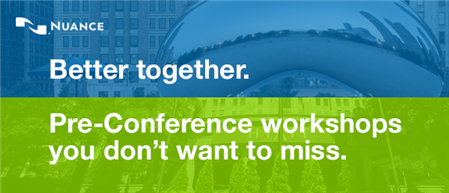
Our industry is moving fast, and you need to keep up to stay current. What new areas may affect you and your job?
Join us for Pre-Conference Workshops on Day 1 of Conversations Connect 2017 to get the latest updates and best practices such as:
- ClinDoc — Optimizing Dragon Medical Network Edition: Tips, Tricks and Pathology
- ClinDoc — Migrating to Dragon Medical One
- Clintegrity Coding — Health Data Analytics: Vital Skills for the HIM Professional
- Clintegrity CDI — A Three-part Tutorial on Value Based Purchasing
 There will be an additional fee for pre-conference sessions; fee is $95, includes all materials. You must be a registered delegate for Conversations Connect in order to register for a pre-conference workshop. There will be an additional fee for pre-conference sessions; fee is $95, includes all materials. You must be a registered delegate for Conversations Connect in order to register for a pre-conference workshop.
For more information, visit Conversations Connect at: nuance.com/go/conversations.
Top
Conversations Connect 2017
Chicago: April 5-7, 2017
Atlanta: April 24-26, 2017
Registration is Now Open — Conversations Connect 2017
Conversations Connect is a Nuance Healthcare event focused on our user community, with practical, actionable information designed for you. Learn tips and tricks, share best practices, and meet with Nuance executives.
And now, you have two choices of location: Chicago April 4-7 and Atlanta April 24-26!
Register now for this "can't miss" event with our early bird pricing–
a special $100 discount! Just use the code Early Bird at registration. Can't wait to see you there!
Top
This month's eTips
Did you know there are new antivirus exclusions that need to be in place to ensure PowerScribe 360 Reporting is running at an optimal level?
Most antivirus programs implement a real-time scanning feature that, unless properly configured, can interfere with the normal operation of PowerScribe 360 Reporting and the Dragon speech engine.
Setting the antivirus exclusions correctly for the PowerScribe 360 Reporting application installed with Microsoft Windows 2008 Server R2, Windows 2012 Server, or Windows 2012 Server R2 operating systems (OS), and Client Workstations with Windows 7, Windows 8, and now Windows 10 OS can help to eliminate the following conflict issues:
-
Latency at log in or log out
- Latency when opening a report
- Latency when signing a report
- Workstation appears locked up / hung
- User profiles / language models not processing properly
- Server CPU utilization consistently high
Updates to the antivirus exclusions include information regarding added support for Windows 10 as well as the necessary exclusions of the add-on feature related servers. These include:
- mPower (formerly Montage)
- ModLink (Lexmark)
- PowerShare Image Accelerator Server
- PowerShare Registry Reporting Service Accelerator Server (PRRS)
The best practice to prevent interference of PowerScribe 360 Reporting with an antivirus program is to set the proper exclusions. For detailed information about the exact antivirus exclusions you need to configure for your system, log in to iSupport and search for Solution 17010 and review PowerScribe 360 Reporting System Administrator Guide v3.5. Chapter 19 – System Maintenance.
Top
Did you know, that daily backups should be performed on the PowerScribe 360 Reporting SQL and Application servers?
Database, file and system Backups are the responsibility of the customer on an ongoing basis. Nuance will set up a default backup plan for the SQL server database when the system is first installed. The site should make any modifications they deem necessary to meet their internal requirements. In addition to backing up the database, the site should also set up a backup plan that also protects the file portions of the system. It is recommended that a backup copy of the database backup files and contents of the file system directories mentioned below be stored on a separate drive. This is recommended in case of a full drive failure so that backups are still available for recovery.
On a daily basis, make sure that the database and transaction log backups are being performed by checking the backup dates.
To verify the database backups:
- Connect to the SQL server, launch SQL Server Managements Studio, and connect to your local server.
- In the Object Explorer panel to the left, expand your server, expand SQL Agent, and expand Jobs.
- Find the jobs labeled Comm4Backup.Hourly Transaction Log Backup and Comm4Backup.Full Backup.
- Right-click and select View History on each.
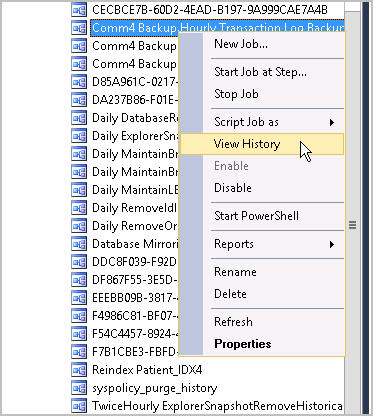
- Confirm that there are no error messages listed under either.
To verify folder backups completed:
It is recommended on a daily basis, to back up the directories listed below in the Nuance directory on the Application Server. Nuance recommends that backups occur immediately after the database backups have completed.
- X:\Nuance\BridgeLogs (HL7 History)
- X:\Nuance\DragonUsers (Voice Profiles)
- X:\Nuance\Wave (Audit History)
Top
Did you know you can create a PowerScribe 360 Reporting product enhancement request in iSupport?
Nuance is always open to suggestions on how to improve their products. Now, submitting a Product Enhancement Request is not only easier, you also have the ability to track the progress of your request in the same manner as tracking any service request you have entered into iSupport.
The cycle of Product Enhancements includes the following:
- Nuance's Product Management reviews each Product Enhancement request and a client story statement about the request is defined. If necessary, clients are contacted for additional information.
- All requests are then reviewed by the PowerScribe Administrators Council (external client-based committee) and prioritizes each client story.
- After the client stories are prioritized, the Feature Review Board (comprised of a Nuance cross-functional team) reviews each story to confirm the value and determines the development scope and impact to all PowerScribe 360 Reporting clients.
- Once the priority is confirmed, the original enhancement request submitted by the client will be updated with this information and closed in iSupport.
- When an enhancement request is in active development and design, the client is contacted directly for further feedback.
The following describes how to submit a product enhancement request by using Nuance's iSupport website.
- To launch iSupport in your browser, click the link below:
https://isupport.nuance.com.
- On the Welcome page, log in with your User ID and Password.
- From the How can we Help you section, click Create Service Request.
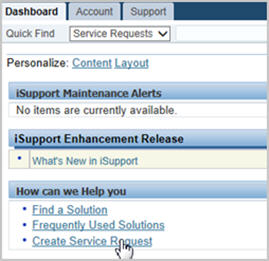
The Create Service Request page displays.
- Select Radiology Enhancement Request.
The Create Enhancement Request Details page displays.
- Complete the following:
- From the Select Product list, select your product.
- In the Enter Current Version box, enter your product version.
- Select the Enhancement Importance Level from the list.
- In the Enhancement Details box, enter the enhancement details.
- In the Request Summary box, enter your request summary (80 characters max).
- Add an Attachment (optional).
- Click Next.
The Enhancement Request - Review page displays.
- Verify that the information you provided is accurate, and
click Submit.
If you are not an iSupport subscriber, click iSupport Timesaver for information on how you may get started with iSupport.
|