|
VIDEO library - Dragon Medical
Log in to iSupport and search for solution 16932: VIDEO Library - Dragon Medical. A library of current video topics is available to our customers for supporting their Dragon Medical products.
Driven By Dragon - Webinar series
Click here for information to keep you up-to-date with Dragon Medical's Driven By Dragon Webinar series.
Tina intro

Click here for the latest improvements and information.
New software releases
Click here for new Dragon Medical software releases.
Windows 10 support
Log in to iSupport and search for solution 16782: Dragon Medical Support for Microsoft Windows 10.
Top
This month's eTips
Did you know how to create a user profile in DMNE version 2.x?
This video topic applies to the Dragon Medical Network Edition (DMNE), version 2.x, product and covers the steps to create a user profile at the DMNE client using the New User Profile wizard.
You can open the New User Profile wizard by clicking Profile > New User Profile on the DragonBar and then clicking New.
To learn more and to keep current with any changes to this topic, log in to iSupport and search for solution 16803: VIDEO: User Profile creation procedure for DMNE 2.x.
To save any solution as a Quick Link on the iSupport home page, click the Add To Quick Links button found on the upper-right of this, or any, iSupport solution.
 Click the video icon for additional information about User Profile Creation for DMNE 2.x (James West, 4:49 minutes). Click the video icon for additional information about User Profile Creation for DMNE 2.x (James West, 4:49 minutes).
Top
Did you know how to troubleshoot the recognition accuracy issue "period" recognized as "peer"?
Customers using Dragon Medical Network Edition (DMNE) or Dragon Medical One (DMO) where custom word lists are maintained on the Nuance Management Console (NMC) may report recognition accuracy issues like the word "period" being recognized up "peer".
Troubleshooting these types of recognition accuracy issues should include a check for custom words at the NMC user, group, and site levels as presented in the NMC screenshots below.
From the NMC, navigate to Speech Recognition > Manage > Words.
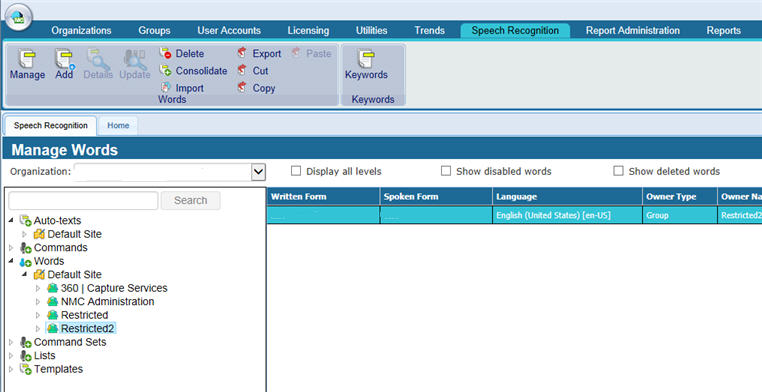
Below is an example where the Written Form "." is errantly assigned as the Spoken Form "peer".

Also, releasing the record button prematurely on the hand microphone during the last part of dictating the word "period" can cause this issue as well. When the provider says "period", but releases the record button in the middle of word "period", recognition is truncated resulting in recognizing only the first syllable which then gets presented as "peer".
To learn more and to keep current with any changes to this topic, log in to iSupport and search for solution 18286: Dragon Medical recognition accuracy: "period" recognized as "peer".
To save this solution as a Quick Link on the iSupport home page, click the Add To Quick Links button found on the upper-right of this, or any, iSupport solution.
Top
Did you know that the formatting of section headings is configured in the Formatting options?
Customers using the Nuance PowerMic with Dragon Medical products
may need to determine the firmware version installed on their PowerMic devices. This may be necessary when troubleshooting certain issues or when requiring a firmware update.
There are several methods outlined below that can be used to determine the firmware version of PowerMic devices.
Windows Device Manager
This method does not require installing a separate utility or reviewing a log file. Customers can open the Windows Device Manager on Dragon Medical clients using PowerMics and check their firmware version.
To open the Windows Device Manager:
- Right-click the Computer icon on the desktop, click Properties, and then Device Manager.
(Alternately, click the Start menu > Control Panel > Device Manager)
- Expand Human Interface Devices.
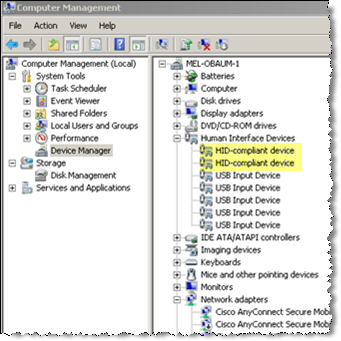
- Locate the HID-compliant device assigned to the PowerMic by right-clicking each HID-compliant device and then clicking Properties.
- Check the General and Driver tabs to determine which HID-compliant device is assigned to the PowerMic.
- Once found, click the Properties Details tab and click Hardware Ids. The firmware version is located within the Hardware Id. In the example below, the first ID shows REV_205 which corresponds to firmware version 2.05.
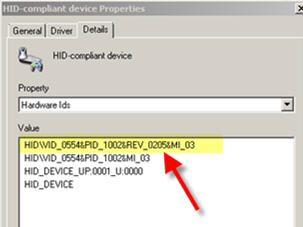
Dragon Medical dragon.log File
The Dragon Medical client's dragon.log file will stipulate the PowerMic firmware version as well. Search for a line containing:
|
INFO: PowerMic II support is enabled. Device name: PowerMicII-NS; Firmware Version: 2.0.4; Manufacturer: Dictaphone Corporation |
The above log line reveals PowerMic firmware version 2.0.4.
There are several ways to locate the dragon.log file generated by the Dragon Medical client. Refer to the iSupport solution below for instructions:
Solution #16542 - Dragon.log File Essentials for Dragon Medical clients
PowerMic Firmware Utility
The PowerMic firmware update utilities can be installed on Dragon Medical client machines to identify the current PowerMic firmware version, as well as update firmware for any connected PowerMic device. Each PowerMic firmware version will have its own utility.
Refer to the following iSupport solution for PowerMic resources including firmware update utilities:
Solution #13102 - Downloads and Resources - Nuance PowerMic™Microphones
To learn more and to keep current with any changes to this topic, log in to iSupport and search for solution 18303: Determining PowerMic firmware versions.
To save this solution as a Quick Link on the iSupport home page, click the Add To Quick Links button found on the upper-right of this, or any, iSupport solution.
Top
Did you know DMO ClickOnce cannot invoke Auto-Updates when launched from Windows Taskbar?
Customers using Dragon Medical One (DMO) have reported an issue where DMO ClickOnce is not prompting with auto-updates for new releases of DMO.
This issue has been found to be caused when the DMO ClickOnce application is pinned to the Microsoft Windows Taskbar. Pinning ClickOnce installations to the Windows Taskbar will prevent auto-update routines from executing, specifically blocking the upgrade of DMO as new versions are released.
What happens is that Microsoft Windows will link to the DMO SoD.exe process and start the SoD.exe executable as a native application, instead of starting the ClickOnce SoD application. This prevents any ClickOnce related code from executing, including auto-updates.
Solution
 IMPORTANT: It is advised to launch DMO from the Windows Start Menu and not from the Windows Taskbar. IMPORTANT: It is advised to launch DMO from the Windows Start Menu and not from the Windows Taskbar.
Launching DMO from the Windows Start menu will ensure the auto-update routine will run.
Otherwise, if customers pin DMO ClickOnce to the Windows Taskbar, the following is advised:
- Add the iSupport solution below as a Quick Link to your iSupport Dashboard to be notified whenever a new DMO version is released:
iSupport solution #15913 - Dragon Medical One - Documentation & Release Notes
- When a new DMO version is released, run DMO from the Windows Start Menu to be prompted by the auto-update routine to receive the latest release.
To learn more and to keep current with any changes to this topic, log in to iSupport and search for solution 18283: DMO ClickOnce Not Invoking Auto-Updates When Launched From Windows Taskbar.
To save this solution as a Quick Link on the iSupport home page, click the Add To Quick Links button found on the upper-right of this, or any, iSupport solution.
|