|
|
|
PowerScribe 360 | Critical Results |

|
September 2012, Volume 4, Number 3
|
|
|
Greetings!
Nuance is pleased to present you with this edition of eTIPS where you will find tips about:
eTIP 1:
Downloading the latest version of the PowerScribe 360 | Critical Results, F.K.A. Veriphy, Desktop software from the PowerScribe 360 | Critical Results website.
eTIP 2: Adding a date and time stamp to a PowerScribe 360 | Critical Results message from within the PowerScribe for Radiology application.
|
|
 eTIPS eTIPS
Did you know you could download the latest version of the PowerScribe 360 | Critical Results Desktop software from the Veriphy Website?
If you are in need of the latest version of PowerScribe 360 | Critical Results Desktop software or need to install this software on a new workstation, follow the instructions below.
Please Note: You will need to know your Login ID and Password in order to access the following website and download the software. If you do not have a Login ID and/or Password or have forgotten them, please contact PowerScribe 360 | Critical Results Support at (866) 256-3178.
Download PowerScribe 360 | Critical Results Desktop Software:
- Access your PowerScribe 360 | Critical Results website through the following link https://veriphy.vocada.com/Veriphy/Login.aspx
- Login with your PowerScribe 360 | Critical Results User ID and Password.
- Upon successful login, hover your mouse over the Tools tab and click the Downloads selection.
- The next page will show you the different options for downloading the Desktop Software along with the recommended system requirements.
- Once you click the proper link for installation, follow the installation instructions.
- If you encounter any issues during this process, please email veriphysupport@nuance.com or call PowerScribe 360 | Critical Results support directly at (866) 256-3178.
_______________back to top_______________
Did you know Radiologists could enable an option that will add a date and time stamp to a PowerScribe 360 | Critical Results message from within the PowerScribe for Radiology application?
When physicians are creating a PowerScribe 360 | Critical Results message via PowerScribe version 5.x, they can enable an option in their user profile to have the system automatically add a date and time stamp to the PowerScribe 360 | Critical Results message.
Please Note: This option is enabled per user; therefore, each Radiologist will need to update their own individual user preferences.
Perform the following to enable this feature for a Radiologist:
- Have the Radiologist log into PowerScribe.
- Click Preferences from the Menu bar.
- Click the Preferences tab.
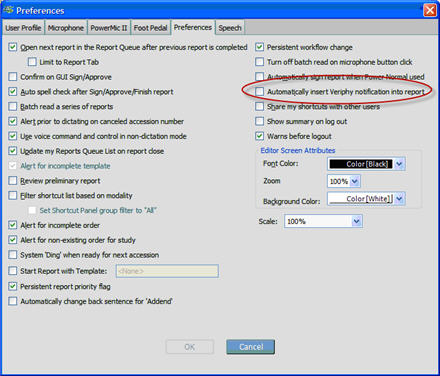
- Check the box for Automatically insert Veriphy notification into report.
- Click OK to save and exit.
back to top |
|
 What's New What's New
For a complete listing of features included in all versions of PowerScribe 360 | Critical Results, login to iSupport and search for solution 14071 "What is the current version of PowerScribe 360 | Critical Results and what is new/changed in the version?
If you are not an iSupport subscriber, click iSupport Timesaver for more information and learn how you may get started.
back to top
|
|
 iSupport is a Proven Timesaver iSupport is a Proven Timesaver
iSupport is an Internet based support site where you can search our dynamic knowledge base for answers to your questions, access our library of operational manuals and quick reference guides, view the latest product enhancements, and submit online requests for service.
iSupport Knowledge Base Content Update:
A few important knowledge base articles have been added to iSupport, as follows:
- 14897 Profile Special Character Error: "An Error Occurred While Accessing the Web Page."
- 14896 Message Retrieval Phone Limitations
To see the details of any item on the above listing, simply log in to iSupport and search for the article number that precedes each item.
Getting Started with iSupport
Registered iSupport members are able to use the full features of iSupport and submit online service requests. Click Getting Started with iSupport to see instructions on how to register to become an iSupport member. You will also learn how to access and log into iSupport, configure your iSupport profile, search our knowledge base for solutions, manuals and quick reference materials, and how to use iSupport to submit a request for service.
Optimize Your iSupport Profile
If you are already an iSupport subscriber, you may want to consider accessing the Getting Started with iSupport link above and view the instructions. There is valuable information that will help you optimize your iSupport User Profile, thereby enabling you to submit a service request in minimal time. You will also learn how to enable additional timesaving features, requested by our customers, on the iSupport home page.
back to top
|
|
 Contacting Support Contacting Support
Please call 1-866-256-3178 to contact Customer Support on the PowerScribe 360 | Critical Results CTRM system by Nuance. The customer support center is staffed 24-hours a day, 7-days a week to provide assistance on PowerScribe 360 | Critical Results message retrieval operations, message monitoring and profile updates. In addition, you may email Ordering Clinician profiles and device updates to the customer support team at VeriphyData@Nuance.com.
On the other hand, save the call and access Nuance Healthcare's Support Center through our iSupport, internet-based website at https://isupport.nuance.com to view knowledge base solutions or to open a service request for non-urgent/critical issues. If you are not an iSupport subscriber, click here for more information and learn how you may get started.
Additional information about how to contact Nuance's PowerScribe 360 | Critical Results customer support team is available at Nuance's Technical Support website at http://www.nuance.com/support/powerscribe-360-critcal-results/index.htm.
back to top
|
|
Nuance Welcomes Your Feedback
We are very much interested in your feedback regarding this eTIPS newsletter.
Click here to reply to this email with your comments or suggestions.
If you have any questions regarding the eTIPS content above, please reach out to your account manager for assistance.
We would love to hear your ideas for future eTIPS newsletters. If you have an idea, suggestion or an article you would like included in our eTIPS newsletter,
click here to email your idea to our eTIPS editor.
back to top
|
|
|
|
|
Thank you for taking time out of your busy workday to allow us this opportunity to keep you informed about Nuance Healthcare Solutions Global Support Services.
Sincerely,
Nuance Healthcare Solutions Global Support Services
Nuance Communications, Inc.
back to top
|
|
|
|
|
|
|
|
|