|
 eTIPS eTIPS
Did you know the process for merging Medication Updates into the DM360|NE dictation users' vocabulary?
After approving Dragon Medical 360 | Network Edition (DM360|NE) Medication Update packages in the Nuance Management Console (NMC), customers may have noticed the new drug names are not immediately present in the Dragon Medical speech vocabularies. Therefore, these words are not being recognized without being purposely added and trained.
In general, Dragon Medical words, which are available for dictation, are flagged to the “active” dictation state in the vocabulary. Collectively, these “active” words are stored in the “active” vocabulary that resides in memory (RAM) for instant access. The vocabulary also contains words flagged as “backup,” which can be promoted to “active” if used by the dictation user and processed by Language Model Optimization (LMO).
Beginning in DM360|NE Service Pack 3, the method for applying Medication Updates follows this process:
- An approved Medication Update is applied to the user profile.
- New drug names are added to the client’s vocabulary. However, the new drug names are not yet flagged to the “active” dictation state. This is because not every user will use every new drug name. The “active” vocabulary is reserved for “active” words and the size of the “active” vocabulary can influence the amount of memory used, affecting recognition performance.
- As the user begins dictating the new drug names, subsequent LMO (scheduled or manual tasks) activity will detect the new drug names in the user's recognized text, and will promote the used drug names to the “active” dictation state; thereby, becoming available for active recognition.
New drug names, from an approved Medication Update, will appear in the Vocabulary Editor after the words are promoted to the "active" dictation state by the LMO.
_______________back to top_______________
Did you know the advantages and potential disadvantages of having DM360|NE automatically switch to the workstation's default microphone if the user's original Dictation Source is absent?
A Dragon Medical 360 | Network Edition (DM360|NE) user's profile includes a Dictation Source for recording dictation, (i.e. PowerMic II). If the user logs in into DM360|NE where the PowerMic II is disconnected, or otherwise not recognized by Dragon, the workstation's default microphone can instead be automatically applied as the Dragon Dictation Source. This allows the user to successfully complete the login process and continue to dictate by using a different microphone. This is a Dragon feature configured in the Nuance Management Console.
Using the workstation's default microphone as the Dragon Dictation Source is contingent upon the workstation having a default microphone that is recognized by the Windows® operating system and active for audio recording. Normally, this would include a headset device plugged into the Mic-in connection on the workstation's sound card.
While this Dragon feature may seem beneficial for all workflows, the customer should consider the following before deciding whether this option should remain enabled.
- If the original Dictation Source (i.e. PowerMic II) is not
connected/recognized, Dragon will switch to a default microphone on the workstation. If this is Dragon's first time using the
workstation's default microphone, the user will be prompted to run the Dragon Audio Setup Wizard.
- When the original Dictation Source (i.e. PowerMic II) is re-connected and recognized by Dragon, the user may be prompted to run the Dragon Audio Setup Wizard. This can occur when the USB device is connected to a different USB port.
- In some instances, the user may also need to re-train that Dictation Source for their profile.
- Additionally, the original Dictation Source may need to be re-added to the profile.
The absence of a user's pre-configured dictation source, (i.e. PowerMic II) is usually triggered when the Dictation Source is disconnected and/or moved between workstations, and not re-connected before the Dragon client is launched. Furthermore, if the Dictation Source is a USB device, it should always be re-connected into the same USB port. Otherwise, the USB device will be re-registered to a new USB port within the Windows® operating system. This can cause Dragon to detect a change to the original Dictation Source and require the user to run the Audio Setup Wizard.
This feature is enabled/disabled in the Nuance Management Console, as follows:
- Launch the Nuance Management Console and login.
- Under Site, select the DM360 Network Edition Settings tab.
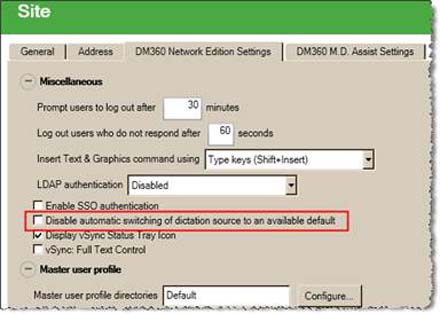
- In the Miscellaneous area, disable this feature by checking the option Disable Automatic switching of dictation source to an available default.
Please note: The default value for this setting is enabled (checkbox unchecked). With that said, many Nuance customers have realized greater benefit by disabling this feature (checkbox checked). Meaning, with the feature disabled (checkbox checked), the user will be forced to reconcile an absent Dictation Source issue before recording dictation; however, the user will not be presented with the aforementioned issues of having to run the Audio Setup Wizard, re-add the Dictation Source, or re-train their profile.
_______________back to top_______________
Did you know the Language Model Optimization will postpone modifying a DM360|NE profile that has changed?
With the Dragon Medical 360 | Network Edition product, it is normal for the Profile Optimization Tasks window, within the Nuance Management Console (NMC), to present the following reason for postponement:
Cannot update profile after Language Model Adaptation because the profile has changed. The adaptation is postponed with: 6

After the Language Model Optimization (LMO) runs, it needs to replace the existing profile in its entirety with the temporary copy that has the results of the LMO. When LMO runs, it does not have an exclusive lock on the original profile in order to allow the dictation user to work during this process. The Optimization process will check the original profile for changes after LMO runs in order to avoid overwriting any changes. If the original profile changed during the LMO run, the Optimization process will discard the newly changed LMO profile and retry later. Therefore, the task is placed in the postponed state in order for it to try again, in this case, six hours later.
_______________back to top_______________
Did you know DM360|NE Speech Nodes running on Windows® Server 2008 R2 require a specific Microsoft® Update for the speech nodes to work properly?
Nuance's technical support team has identified an issue where the Nuance Management Console (NMC) Profile Optimizer Tasks fails when one or more Speech Nodes have been installed on Windows® Server 2008 R2 (with or without Service Pack 1) and a specific Microsoft Standalone Update is not applied.
If your Dragon Medical 360 | Network Edition (DM360|NE) environment contains one or more Speech Nodes installed on Windows® Server 2008 R2 (with or without Service Pack 1); the following Microsoft Standalone Update needs to be applied to ensure reliable operation:
http://hotfixv4.microsoft.com/Windows%207/Windows%20Server2008
%20R2%20SP1/sp2/Fix392120/7600/free/445413_intl_x64_zip.ex
For more information about why this hotfix is necessary for reliable operation of a Speech Node on Windows Server 2008 R2, please see the following Microsoft Support articles:
Please note: The DM360|NE Planning and Deployment Guide and Installation Guide are being updated to reflect this.
back to top
|