|
 eTIPS eTIPS
Did you know the correct placement of the microphone when using a headset?
If you are using a headset, keep the microphone at the corner of your mouth, not directly in front of it, and make sure the microphone is about a thumb width away from the corner.
_______________back to top_______________
Did you know commands are quick and easy to create simply by selecting your text and saying "Make that a shortcut" or "Make that a command"?
One of the benefits of Dragon Medical is the ability to create custom "Text-and-Graphics" commands to streamline your daily tasks. What exactly does that mean? Essentially, it means you can automatically insert blocks of text and/or graphics that you use repeatedly in your documents. Whether it's your email signature, directions to your office, or simply your world-famous chocolate chip cookie recipe. Dragon can automate the data entry for commonly used text and related graphics (such as logos, scanned signatures, maps, etc.).
Click the play button on the following eTIPS video image for a brief demonstration on how to create a shortcut with the "Make that a shortcut" command.
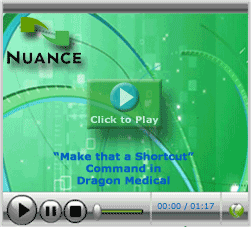
Perform the following to create a command:
- Open a text editor application such as Dragon Pad, Microsoft Word, etc.
Either type or use Dragon speech recognition to create the text that will be used in the command.
- Select the text that will be used in the command by using the Keyboard, Mouse, or the Dragon "Select All" command.
- When the text is selected say "Make that a shortcut" or "Make that a command".
- The MyCommands Editor will automatically open with your selected text included in the Content field.
- Enter a name for your command in the MyCommand Name field.
- Whenever you say the command's name, Dragon will automatically insert your text and graphics wherever you have placed your blinking cursor.
_______________back to top_______________
Did you know if you change audio hardware or move to another location, you should run Audio Setup Wizard?
There is no need to create a new user profile to accommodate the new location or new audio hardware, simply run the Audio Setup Wizard. To open the Audio Setup Wizard, you can say, "check audio," or go through the Accuracy Center.
back to top
|