|
 eTIPS eTIPS
Did you know you can control the closing, resizing, and switching of windows by using Dragon voice commands?
Use the following voice commands to control the size of the active window:
- Maximize Window to enlarge the active window to the full size of your monitor.
- Minimize Window to minimize the active window to a taskbar icon.
- Restore Window to return a maximized window to its original size.
Use the following voice commands to switch between windows:
- Switch to Previous Window to switch back to the most recently active window.
- Switch to Next Window to move forward to the next window in the sequence of open windows.
- Switch to, followed by the program or document name, to switch to a specific window housing the application or document. For example, "Switch to Microsoft Word."
Use the following voice command to close the active window:
- Close Window to close the active window.
Click the play button on the following eTIPS video image to view a demonstration about how to control windows with Dragon voice commands.
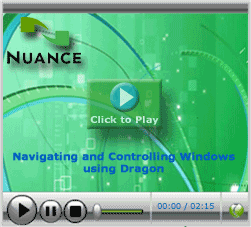
_______________back to top_______________
Did you know you can start an application by using a Dragon voice command?
Say start (or open) immediately followed by the name of the application and Dragon will launch the related application. For instance, start DragonPad, start Notepad or start Calculator.
To determine the appropriate application name to speak after saying, "start or open," locate the desired application in the Windows Start menu. The name found on the final submenu, which will start the application when clicked, is the name Dragon is listening for. For example, suppose you would like to start Microsoft Word, should you say, "Start Word," "Start Microsoft Word," or "Start Microsoft Office Word 2007?" Simply navigate through the Windows Start menu and look at the name of the application to determine the correct verbiage.
If you find the listed name inconvenient, you can create a shortcut to the application and rename that shortcut to something easy; now you can use the easier name to open the application.
For more information about voice shortcuts, search the built in Dragon help file by choosing Help Topics from the Dragon Medical Help menu. Then search for the keyword voice shortcuts.
_______________back to top_______________
Did you know that you can reinstall the Dragon Medical 360 | Network Edition Optimization Components and recreate the database?
Within a Dragon Medical 360 | Network Edition (DM360 | NE) implementation, it may become necessary to reinstall the Optimization components and recreate the optimization database. Software, database corruption and improper installation are the most common reasons why Nuance Technical Support may recommend this procedure.
The DM360 | NE Optimization components include:
- Profile Optimizer Server
- Dragon SDK installation
- All Speech Node installations
- NuancePODB SQL database
Prior to starting this procedure, ensure that the following prerequisites are met:
- Appropriate version of software for each optimization component is located at each corresponding server.
- Windows account credentials for the Dragon service account are known.
- Server names involved are known.
- Path for Dragon Master Profile location is known.
- .NET 4.0 Framework is installed (Control Panel > Programs and Features - Windows Server 2008).
The steps below provide an overview for this procedure, and assume that DM360 | NE SP2 is currently installed. In some cases, the Dragon SDK software may not require uninstalling. Discuss this with your Nuance Dragon Medical Technical Support Engineer.
Note: This procedure does not affect the NMS server and can be performed without downtime for the DMNE users.
- Check that all Optimization tasks are idle. Refer to the beginning of chapter 8 of the DM360 | NE SP2 Installation Guide (L-3384).
- Stop the Profile Optimizer Server service.
- Stop all Profile Optimizer Speech Node services.
- Uninstall all Profile Optimizer Services components for Profile Optimizer Server and all Speech Nodes (Control Panel > Programs and Features - Windows Server 2008).
- Reboot Profile Optimization Server and Speech Node servers.
- Open Microsoft SQL Server Management Studio, and right-click the NuancePODB database.
- Click Tasks > Take Offline
- When finished, right-click NuancePODB again and click Delete.
- Open a command line window to manually search for database components:
C:
dir /a/o/s/b nuancepodb*
- Delete whatever the search finds, and repeat for each additional drive. Components will have filename extensions like .ldf, and .mdf.
- Reinstall the Profile Optimization Server and Speech Node software. Refer to chapter 3 of the DM360 | NE SP2 Installation Guide (L-3384).
- Reboot the servers and verify services are running.
back to top
|