|
 eTIPS eTIPS
Did you know there are written/spoken form format guidelines for adding new words to the Dragon vocabulary?
Dragon Medical 360 | Network Edition and Dragon Medical Practice Edition permit the addition of words into the Dragon vocabularies. The following mechanisms are the most common ways to accomplish this:
- Custom commands using lists
- Adding word lists to vocabularies
- Data Distribution Tool
- Word Properties Dialog box in the Vocabulary Editor
The wordname is the format used to add words and consists of both a written form as well as a spoken form. A wordname is of the form <written>\<spoken>. The list below contains supported guidelines for formatting the wordname.
- Backslash, Tab key, New line, and Carriage-return are forbidden in either field
- Neither field can start or end with a space
- 2+ contiguous spaces are not supported anywhere
- Punctuation symbols and digits are forbidden from the spoken form with the exception of the single quote and the hyphen
- All unprintable characters are forbidden in either field
- Less than 5 contiguous punctuation symbols are supported
- Total wordname characters must be less than 128 characters
- Both written form and spoken form are limited to 30 characters each
Click the the play button on the following eTIPS video icon for a brief demonstration on how to Add Words to the Dragon Vocabulary.
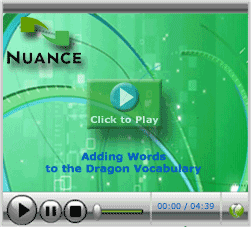
_______________back to top_______________
Did you know you can train the Correction Menu’s “choose 1-9” to potentially correct recognition accuracy issues with these choices?
When the Correction Menu is presented for misrecognitions, up to nine (9) potential recognition choices can be made available to the dictator in the form of "Choose 1" up to "Choose 9." Occasionally, the recognition accuracy of "Choose 1" up to "Choose 9" may need to be improved. These nine (9) "Choose" phrases can be trained in the following manner.
- Open the Dragon Medical user profile.
- On the DragonBar, click Tools>Command Browser.
- Click the Browse Mode, either under the Task Pane (left column) or the Mode menu option.
- Select Dragon Medical - Spell from the Context drop-down list.
- Click the Filter button to the right of the Context field and enter the filter string "Choose."
- "Choose one" through "Choose nine" will appear below.
- Highlight "Choose one" and click Train from either the Task Pane or the Browse menu option.
- Train this phrase three (3) times by saying or clicking Go each time. It may help to slightly change the inflection in your voice each time.
You can also click Train Later that will add these phrases to the Train List. When ready, click Train List.
_______________back to top_______________
Did you know that during an upgrade, previous installation media can be validated by the install shield when no CD / DVD drive is detected?
The upgrade Install_Shield requires evidence of a previous installation, either by an existing installation installed on the workstation or by the original software CD / DVD media. If using the original software media, the CD or DVD media can be inserted when prompted for validation by the upgrade Install_Shield.
However, if the target workstation does not provide a CD / DVD media drive, a USB device (for example, a thumb or flash drive) can be used. In this case, the previous installation files would need to be manually copied to the USB device using the exact parent folder name. For example, Version 9 software would be copied under the parent folder named: "DNS_CD1" onto the USB device. Whereas, Version 10 DVD media would be under "DNS10_DVD1."
_______________back to top_______________
Do you know that the SQL Authentication Mode can be changed after the Dragon Medical 360 | Network Edition is installed?
If your SQL Administrator agrees that the SQL Authentication Mode requires changing after installation, refer to the procedure below.
NOTE: If Windows Authentication mode is selected during installation, the sa login is disabled and a password is assigned by setup. If the authentication mode is later changed to Mixed Mode, the sa login remains disabled.
Perform the following to change security authentication mode:
- In SQL Server Management Studio Object Explorer, right-click the server, and then click Properties.
- On the Security page, under Server authentication, select the new server authentication mode, and then click OK.
- In the SQL Server Management Studio dialog box, click OK to acknowledge the requirement to restart SQL Server.
- Schedule an appropriate time to restart the SQL Server. From SQL Server Management Studio, in Object Explorer, right-click your server, and then click Restart. If SQL Server Agent is running, it must also be restarted.
Please refer to the Microsoft® article below for additional detail:
http://msdn.microsoft.com/en-us/library/ms188670.aspx
back to top
|