|
|
March 2015, Volume 7, Number 3 |
|
|
Nuance is pleased to present you with this edition of eTIPS, where you will find tips about:
eTIP 1: Optional settings for the programmable buttons on the PowerMic II. See eTIPS Video
eTIP 2: Fixing an issue where Section Headings are not being formatted correctly when dictated.
eTIP 3: Removing words from your vocabulary to help improve speech recognition accuracy.
|

|
Every day we hear from organizations telling us about their tremendous budget pressures, increased compliance risks and their growing frustrations around the physician and patient experience.
So let us ask you - is your organization facing similar challenges?
 |
Do your physicians consistently capture the real patient story? |
 |
Do you have the information needed to improve quality outcomes? |
 |
Do your caregivers consistently communicate the right information at the right time?
|
Schedule a meeting or demonstration to learn how to capture, improve and communicate your clinical documentation in a new way - improving outcomes for better patient care, greater financial integrity and compliance.
Register online or call 877-805-5902 to schedule a meeting or demonstration at HIMSS.
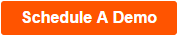
|
|

|
Conversations Healthcare 2015 is a conference you don't want to miss! This year it is being held in Miami, Florida, at the Trump National Doral - June 15th to the 18th.
For Conversations 2015, it's the year of you, the client. This means that even more than before we are focused on creating educational, networking, and forum sessions that are tailored specifically to you and provide the essential tools to be successful. We'll address head-on the challenges you face, highlight opportunities to shape the future, and give you a voice in connecting and innovating with us.
- Keynote speakers:
Governor Michael Leavitt, former Governor of Utah and Secretary of HHS
Trace Devanny, President, Healthcare Division
Nuance Communications, Inc.
Jeff Goldsmith, healthcare futurist
- Networking with your peers and the Nuance executive team
- Education tailored to help you succeed
- Client appreciation activities at an amazing venue
Whether you are a healthcare executive, a Physician, in clinical IT, or manage teams that focus on key areas of clinical documentation, we encourage you to take a stake in the future of our industry and register as soon as possible for Conversations 2015 in Miami, Florida.

Click here to learn more about Conversations Healthcare 2015. |
|
|
 eTIPS eTIPS
Did you know the PowerMic II has programmable buttons with optional settings?
When using a PowerMic II with PowerScribe for Radiology version 5.x, buttons "C" and "D" are programmable. Either button can be configured to perform an action while in dictation mode and another action in correction mode. This allows for up to four optional actions to be executed with the combination of the two buttons. The following describes the available optional settings for buttons "C" and "D" for both dictation and correction mode:
- Dictation Mapping: Toggle Report Priority; Insert PowerNormal
- Correction Mapping: Open Coding Window; Open History Window; Close Report; Open Pronunciation Training Window; 'Uncle' to Correction; Backspace: Initiate Approve/Sign
Press the play button on the following eTIPS video image for a brief demonstration on how to change settings for the PowerMic II programmable buttons.
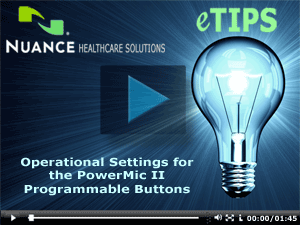
Perform the following to access the optional settings for buttons "C" and "D" on the PowerMic II:
- Launch the PowerScribe Client application and login.
- Click the Preferences link.
- Click the PowerMic II tab.
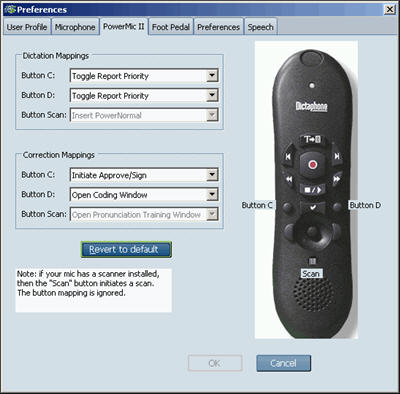
- Use the drop-down boxes, located in the Dictation Mapping and Correction Mapping groups, to choose the settings.
Note: Default settings are shown in the image above.
For more information about programmable buttons on the PowerMic II, login to iSupport and search for solution 10129: PowerScribe for Radiology User Documentation. Click L-2958-004 to open the document titled Using the PowerMic II with PowerScribe for Radiology. If you are not an iSupport subscriber, click iSupport Timesaver for information about how you may get started.
_______________back to top_______________
Did you know you can fix an issue where Section Headings are not being formatted correctly when dictated in self-edit mode?
A PowerScribe System Administrator is able to fix this issue by adding section headings as system words, which is accomplished by performing the following:
- Create a Customization Profile and assign it to ALL providers. Configure the headings selection as you require.
- Add words, you would like the providers to use as headings, to the word list under SYSTEM user.
- Words need to be in lower case
- Category must be heading
- No punctuation
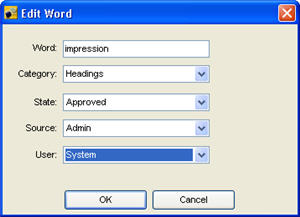
- Delete any words previously added by the administrator or provider as headings which were voice trained, have punctuation, or have capitalization.
_______________back to top_______________
Did you know removing words from your vocabulary can improve your speech recognition accuracy?
Typically, training individual words or phrases is sufficient for improving speech recognition. However, in some instances, you may also want to modify your vocabulary and remove words, which can also improve your recognition accuracy. Excluding unused homophones will prevent PowerScribe from displaying the incorrect result.
For example; if you dictate the word "metastasis" and the system recognizes this as "metaphysis", which is word you will never dictate, then you might want to consider adding "metaphysis" to the excluded words list. Once completed, the recognition engine is no longer able to choose "metaphysis", which will make the engine more likely to choose the correct word "Metastasis."
The following describes how to remove a word from your vocabulary:
- To access your Vocabulary Manager, select Vocabulary Management from the Training menu.
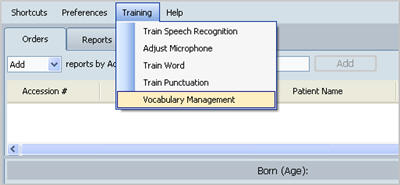
- Select the Deleted Words tab and add the word you wish to remove from your vocabulary.
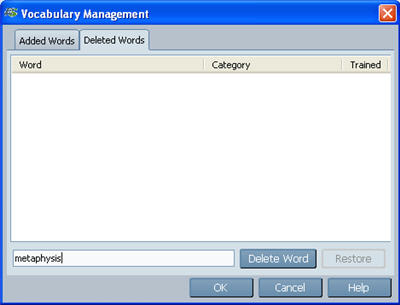
back to top
|

|
Learn 3 ways to collaborate with your radiology network to tap into best practices that enhance reporting quality – without disrupting existing workflows.
On-demand webinar - click here to access now!
Duration:
Speakers:
- Lincoln L. Berland, M.D., FACR
Chair, ACR Body Imaging Commission
Senior Author, ACR White Papers on Incidental Findings
- Karen Holzberger
Vice President & General Manager
Diagnostic Healthcare Solutions
Nuance Communications
Learn about:
- Real time clinical guidance to improve patient outcomes and enhance medical malpractice protection
- Automated processes of collecting and reporting quality measures to meet industry regulations and guidelines
- Unique ways to commercialize innovation and enhance collaboration throughout your radiology network
- Viewpoints from peers on key trends and issues via live online polling conducted during the webinar

|
|
|
 What's New What's New
For a complete listing of all updates for all released versions, login to iSupport and search for solution #10365: PowerScribe for Radiology What's New Documentation.
If you are not an iSupport subscriber, click iSupport Timesaver for information about how you may get started with iSupport.
back to top
|
|
 What's Fixed What's Fixed
To view an expanded What's Fixed listing, by product version, please login to iSupport and search for solution #13387: Service Packs, Patches, and Fixes." If you are not an iSupport subscriber, click iSupport Timesaver for information about how you may get started with iSupport.
If you are experiencing one or more of the issues described in the What's Fixed listing, please submit a service request to Nuance Healthcare Solutions Global Support Services through iSupport or by calling (800) 833-7776.
back to top
|
|
 iSupport is a Proven Timesaver iSupport is a Proven Timesaver
iSupport is an Internet based support site where you can search our dynamic knowledge base for answers to your questions, access our library of operational manuals and quick reference guides, view the latest product enhancements, and submit online requests for service.
Getting Started with iSupport
Registered iSupport members are able to use the full features of iSupport and submit online service requests. Click Getting Started with iSupport to view instructions on how to register to become an iSupport member. You will also learn how to access and log into iSupport, configure your iSupport profile, search our knowledge base for solutions, manuals and quick reference materials, and how to use iSupport to submit a request for service.
back to top
|
|
 Contacting Support Contacting Support
A dedicated Nuance Healthcare Technical Support team, available 24x7x365, services our PowerScribe for Radiology customers who have an active maintenance contract with Nuance.
Nuance Healthcare Technical Support
This team can offer assistance via remote on-line connectivity to your systems, and it is available toll-free 800 833-7776 via our "Say Anything" menu. So, at the prompt, simply say: PowerScribe for Radiology Support.
On the other hand, save the call and access Nuance Healthcare's Support Center through our iSupport, Internet-based website at https://isupport.nuance.com. If you are not an iSupport subscriber, click iSupport Timesaver for information about how you may get started.
Nuance Depot Repair Service
Click here for a Web Form to submit a Depot Repair Service Request for Connexions Station (C-phone), Optic Mic, PowerMic, Philips Speech Mic, tape-based recording devices, digital recorders, etc. iSupport members can save time by simply logging in to iSupport and submitting a service request choosing "Depot" as the Request Type.
NOTE: There is no need to submit a Depot Repair Service Request on a PowerMic under a current Nuance Maintenance Contract. Call Nuance's Customer Account Management team at 800-339-7683 to get the broken PowerMic replaced. At the prompt simply say, "PowerMic Replacement."
Nuance Healthcare Technical Support
Additional information about how to contact Nuance's PowerScribe for Radiology customer support team is available at the following Nuance Technical Support website:
http://www.nuance.com/support/powerscribe/index.htm/index.htm
back to top
|
|
Nuance Welcomes Your Feedback
We are very much interested in your feedback regarding this eTIPS newsletter.
Click here to reply to this email with your comments or suggestions.
We would love to hear your ideas for future eTIPS newsletters. If you have an idea, suggestion or an article you would like included in our eTIPS newsletter,
click here to email your idea to our eTIPS editor.
back to top
|
|
|
|
Thank you for taking time out of your busy workday to allow us this opportunity to keep you informed about Nuance Healthcare Solutions Global Support Services.
Sincerely,
Nuance Healthcare Solutions Global Support Services
Nuance Communications, Inc.
back to top
|
|
|
|
|
|