|
 eTIPS eTIPS
Did you know PowerScribe Client could be configured to show a summary of unsigned reports on log out?
The Show Summary on Log out feature, available in PowerScribe for Radiology version 5 or greater, reminds the user of any reports awaiting signature when logging out of the PowerScribe Client application. This includes open reports, returned reports and reports awaiting approval.
Click the play button on the following eTIPS video image for a brief demonstration on how to enable the user preference to show a summary of unsigned reports on log out.

Perform the following to enable the Show Summary on Log out feature:
- Launch the PowerScribe Client application and login with your credentials.
- Click Preferences on the Menu bar.
- Click the Preferences tab.
- Click the check box related to the option Show Summary on Log out so a check mark appears in the box.
- Click OK to save changes and exit.
Now, when the user has unsigned reports and logs out of the system, the user will see a message box indicating there are x number of unsigned reports are awaiting signature or approval.
_______________back to top_______________
Did you know you can be notified when an iSupport Knowledge Base solutions, of your choice, has been updated?
There is a feature in iSupport that allows you to save iSupport Knowledge Base solutions, of your choice, into the Quick Link section of the iSupport Home page. When any of the solutions, listed in the Quick Link section of the iSupport Home page, are updated, you will automatically receive an email notification informing you that the solution has been updated.
This is a valuable feature in that it allows you be informed when a new version of software has been released, to know when Nuance has approved Microsoft Security Bulletins, or, to simply be notified when a solution or solutions, of your choice, have been updated.
Perform the following to learn how to add the PowerScribe 360 | Reporting What's New solution to the Quick Links section on your iSupport Home page:
- Navigate your browser to Nuance's iSupport website:
https://iSupport.nuance.com
- At the Welcome page, login with your iSupport credentials.
- In the How can we Help you group on the iSupport Home page, click the Find a Solution link to move to the Knowledge Base page.
- In the Search Solutions text box type What's New with PowerScribe.
- Click PowerScribe for Radiology What's New Documentation. Solution 10365 PowerScribe for Radiology What's New Documentation will appear.
- To save this article as a Quick Link on the homepage, click the Add To Quick Links button found on the upper right.
- Click the Home tab.
- Verify that solution is listed in the Quick Links section on the Home page.
Note: To remove a Solution from the Quick Link group on your Home page, click the article number to view the article. While viewing, click the Remove from Quick Links button found on the upper right.
To learn more about the many features included in iSupport, login to iSupport and search for solution 12552 iSupport On-Line Training and Documentation.
If you are not an iSupport subscriber, click iSupport Timesaver for information about how you may become an iSupport member.
_______________back to top_______________
Did you know there is a list of voice commands that are commonly used by Radiologists?
Voice commands are productivity tools used by Radiologists to save valuable time when dictating reports by allowing them to navigate the report, make corrections, and perform actions by using their voice; thereby, eliminating the need to use the keyboard and/or mouse.
According to our speech recognition specialist, Michael Geraghty, the most commonly used voice commands, used by radiologists during the dictation of reports, are related to highlighting and removing words, formatting highlighted text, moving around the document, and actions related to special commands. Over the past several years, Mr. Geraghty has traveled to many sites and observed hundreds of radiologists' dictation skills. From his experiences, he has compiled a list of the most commonly used voice commands used by these radiologists, as follows:
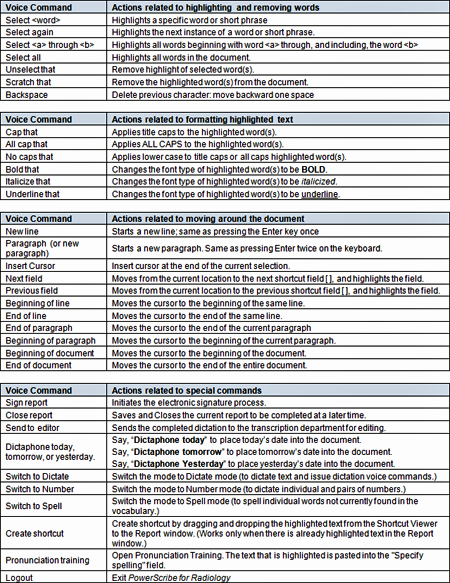
back to top
|