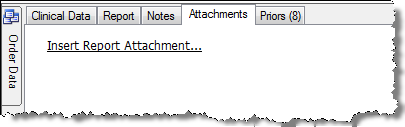
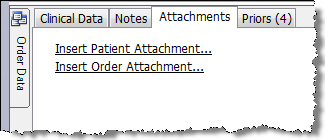
The Insert Report Attachments link (for reports) and the Insert Patient Attachment and Insert Order Attachment links (for orders) allow you to add images or documents to a report or an order.
There are two locations from which you can add an attachment to a report:
From the Explorer window Attachments tab, shown below, or
From the Report Editor window Attachments navigation button.
To insert an attachment from the Explorer window:
1. From the Explorer window, select a report.
2. Click the Attachments tab. The illustrations below show the attachments tab choices for a report (on the left) and an order (on the right).
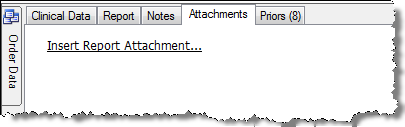
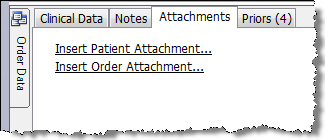
3. Click the attachment link and browse for the file that you want to attach. You can choose from several file types, including several image file types, Web pages, and various text documents, as shown below.
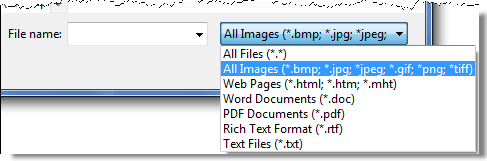
4. Click Open to insert the attachment. The attachment file appears on the Attachments tab.
5. To view your attachment, double-click it or right-click and select Open.
6. If you want to attach another image or document, click an attachment link again.