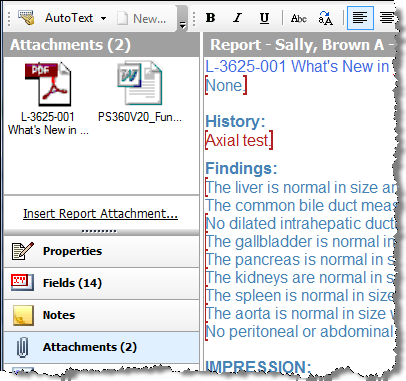
The Insert Report Attachments link allows you to add existing images or documents to a report.
There are actually two locations from which you can add an attachment to a report:
From the Report Editor window Attachments navigation button, shown below, or
To insert an attachment from the Report Editor window:
1. From the Report Editor window, click the Attachments navigation button.
2. Click the Insert Report Attachment link and browse for the file that you want to attach.
3. Click OK to insert the attachment. The attachment file appears in the Attachments navigation section and as a link in your report.
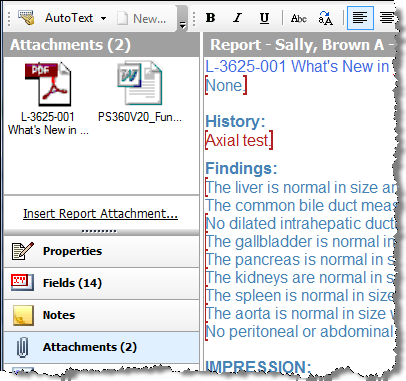
4. To view your attachment, double-click it or right-click and select Open. Or click the link inside your report body.
5. If you want to attach another image or document, click Insert Report Attachment again.