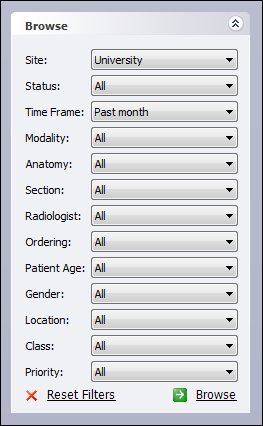
The Browse pane allows you to search for orders and reports that match the criteria you specify. The criteria you select remain in place until you change them, and the system remembers them when you next log in.
|
NOTE: Depending upon how your administrator has configured your PowerScribe 360 | Reporting system, you might see a smaller subset of the browse filters shown in the Browse illustration below. |
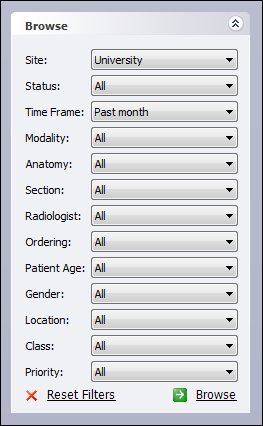
To use the Browse pane to create your own search filter:
1. In the Browse pane, select any criteria you want to include in the filter:
Site: Select the site, or select All. If you select All, the search retrieves orders/reports from all sites in which you have a role. This drop-down list is visible only if your system has multiple sites, and if you have a role in more than one site.
Status: Select a report status: Pending Correction, Wet Read, Preliminary, Rejected, Final, or Addended. (Preliminary means non-final.)
OR
Select an order status: Unreported, Completed (All), Completed (Unreported), Scheduled, or Temporary.
OR
Select All to retrieve order/reports of any status.
Click here for details on report and order statuses.
Time Frame: Select a time limit: past three days, past week, past two weeks, past month, tomorrow, all future, or no limit.
OR
Select Custom. Then click the down arrow and select the From: date from the calendar; repeat to select the To: date.
Modality: Select the type of image, such as CT, MRI, or another type.
Anatomy: Select the region of the image, such as Chest, Head, or another region.
Section: Select a group of procedures, persons, or other grouping. Your administrator defines the sections for the site. This drop-down list is active only you have selected a single site.
Radiologist: Select a resident or attending physician. This list contains only those individuals who have a role on the selected site, or on any of the sites to which you have access.
Ordering: Select the ordering (referring) physician. This list contains only physicians who have ordered at least one exam in the selected site. The drop-down list is active only when you have selected a single site.
Patient Age: Select any one of the age options (approximately 12 choices).
Gender: Select the patient's gender. Select either All, Male, Female, or Unknown.
Location: Select the place where the exam was performed; defined per site.
|
NOTE: Your administrator defines the locations for each site; some sites might not have locations defined. This drop-down list is active only when you have selected a single site. |
Class: Select Inpatient, Outpatient, Emergency, or another type of patient.
Priority: Select one of the priorities from the list (examples: Pre-Op, STAT, Routine, and so on).
2. When you have selected the criteria for the filter, click Browse. Any orders/reports that meet the criteria appear in the Search Results table on the right side of the window.
|
TIP: To set all the criteria back to the default settings, click Reset Filters. |
If your browse returns more than 500 items, the following message box opens.
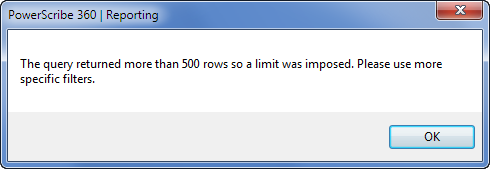
When you click OK, only 500 results are returned. The report you are searching for might or might not be there; the list is incomplete. As the message suggests, select additional filters and run the query again. Or, use one of your worklists as your filter.