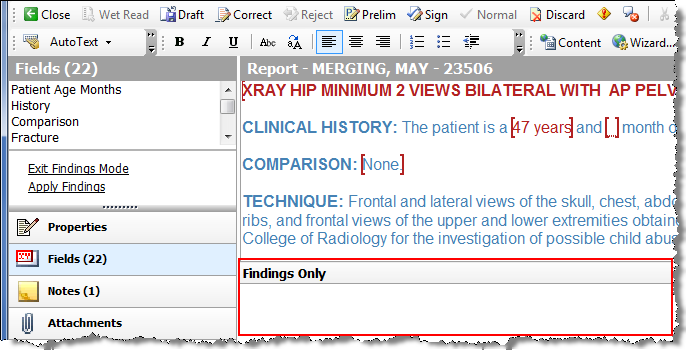
Findings Mode allows you to freely dictate findings into a dialog box, and then automatically merge those words and phrases into the appropriate fill-in fields within an AutoText. This feature is designed for providers who use structured report templates that contain one or more fill-in fields.
To use the Findings Mode:
1. Open an order.
2. From the Report Editor window, say “Enter Findings” (or click the link in the Fields section). The Findings Only section opens just beneath your report.
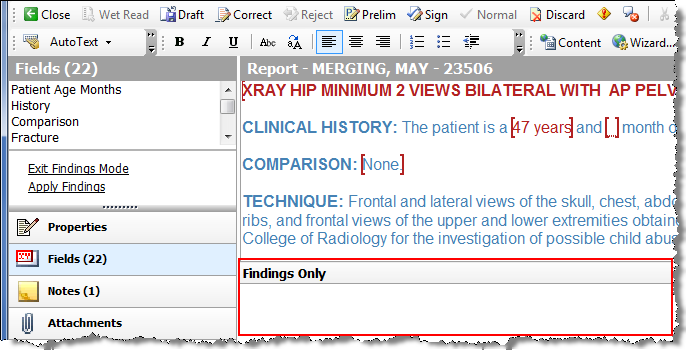
3. While viewing the AutoText template for the report (and its available fill-in fields), dictate the findings into the Findings Only section.
4. After dictating findings into the Findings Only section, say “Apply Findings” (or click the link in the Fields section). Each dictated sentence is removed from the Findings Only section and placed into the report.
5. To exit Findings Mode, say “Exit Findings” (or click the link in the Fields section).
If some of your findings dictation cannot be matched to fields in the report, you have two options:
The unmatched sentences can be added to new fields in the report. This allows the fields to be selected and dragged to new locations within the report, or deleted entirely.
The unmatched sentences can be left behind in the Findings Only section. This allows the text to be corrected, or manually copied into the report as desired.
You can configure this behavior through a user preference check box called Add unmatched findings to report (located in Tools > Preferences > Reporting).