|
 eTIPS eTIPS
Did you know Transcriptionists are able to self-assign VoiceSystem Jobs in the Enterprise Editor application?
Typically, Transcriptionists are automatically pooled DESS VoiceSystem jobs based on pool and pool script configurations that are created by the system administrator. However, sometimes it may be helpful for Transcriptionists to assign themselves voice jobs, as in the case of STAT dictations or for administrative work.
Transcriptionists, who are granted the privilege to self-assign jobs, have an option in Enterprise Editor to receive voice jobs based on criteria entered by themselves. Although a Transcriptionist may enter any criteria to access these voice jobs, the system administrator is able to limit which types of jobs are valid for a Transcriptionist to access.
To enable the self-assign feature, the system administrator will need to activate the "Allow Manual Break Pool Script" option, found on the "Transcription" tab in the Transcriptionist "Master Profile." Next, configure the "Telephone Self-Assign Filter" option, also found on "Transcription" tab of the Master Profile. Any restrictions placed here will prevent the Transcriptionists from accessing these types of voice jobs when using the self-assign feature in Enterprise Editor. This is especially important when there are confidential voice jobs on the system which may be inadvertently accessed by a Transcriptionist when using the self-assign feature.
Click the play button on the following eTIPS video for a brief demonstration on how a Transcriptionist can self-assign voice jobs in Enterprise Editor.
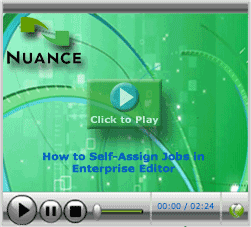
Perform the following to configure the Self-Assign feature for a group of Transcriptionists who are using Enterprise Editor:
- Launch the DESS VoiceSystem Explorer application and login with your User ID and Password.
- Expand Site > Master Profile.
- In the right pane, double-click the Transcriptionist Master Profile.
- When the Master Profile dialog box opens, navigate to the Transcription tab.
- On the Transcription tab, select the Enable Manual Break Pool Script option.
- If applicable, configure the Telephone Self-Assign Filter to prevent the Transcriptionist group from accessing restricted jobs.
- Click the OK button to save changes and close the Master Profile.
For additional information about pooling jobs and managing workflow of dictations, login into iSupport and search for solution 10128, "EXSpeech Operator Manuals," and locate your version of the Administrator Courseware and Reference Guide. If you are not an iSupport subscriber, click iSupport Timesaver for information on how to get started with iSupport.
_______________back to top_______________
Did you know that VoiceSystem Job ID Fields 1 through 6 can be configured with static values for DMMR dictations, similar to telephone dictations?
Including static values in DESS VoiceSystem Job ID Fields 1 through 6 can expedite dictation workflow and aid with system management. For example, if a provider always dictates reports using the same work type, a static value in the work type field will expedite the dictation process by eliminating the need for the provider to enter the work type for every dictation.
Static values in these fields can also be used to segregate dictations into different Job Lister Reports or Pools based on location, specialties, etc. For example, a static value of 5 in Field 4 might be used to identify dictation jobs from location A, while a static value of 6 may indicate location B.
The DESS VoiceSystem supports auto population of static data in these fields, regardless of the dictation source. How this is configured may vary depending on the source of the dictation. For example, in traditional telephony dictation, this configuration takes place on the ID Configuration tab in the Master Profile. These same static fields are particularly useful for DMMR based dictation jobs in environments where work types are normalized to specific meanings within your institution.
Perform the following to configure static values for iPhone/DMMR Providers:
- Launch the DESS VoiceSystem Explorer application and login with your User ID and Password.
- Expand Site > Master Profile.
- In the right pane, double-click the DMMR Providers Master Profile.
- When the Master Profile dialog box appears, navigate to the Audio Import tab.
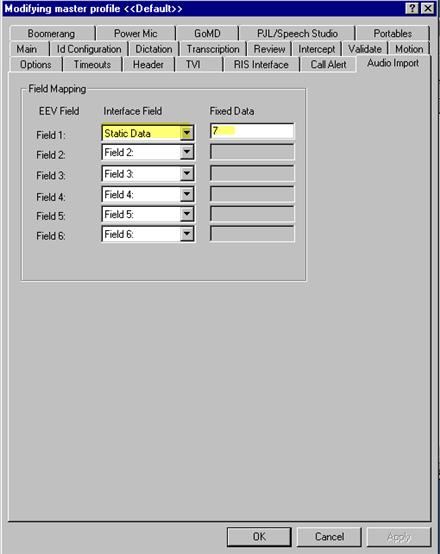
- In the Field Mapping group on the Audio Import tab, click the Interface Field related to the Field which will include static data and select Static.
- In the Fixed Data field, enter the static data.
- Click the OK button to save changes and close the Master Profile.
For more information about administering and configuring fields and features in the DESS VoiceSystem, login to iSupport and search for "System Administrator Courseware and Reference Guide, Enterprise Express VoiceSystem, L2957-008." For information about administering the DMMR system, search for "Dragon Medical Mobile Recorder for Dictaphone Enterprise Speech System, L3360-003." If you are not an iSupport subscriber, click iSupport TimeSaver to learn more about iSupport.
_______________back to top_______________
Did you know Job Lister has many "Flags" that provide valuable information about the status of Speech Recognition jobs?
In previous eTIPS articles, we provided information regarding general Flag information. This article focuses on Flags specifically related to Speech Recognition jobs. It also lists the available Flags found in the most current software (Build 8.x) This information is very helpful when determining whether jobs include recognized text, are currently going through recognition, or whether or not LMID is running on the Job, which directly affects the time period needed for recognition to complete.
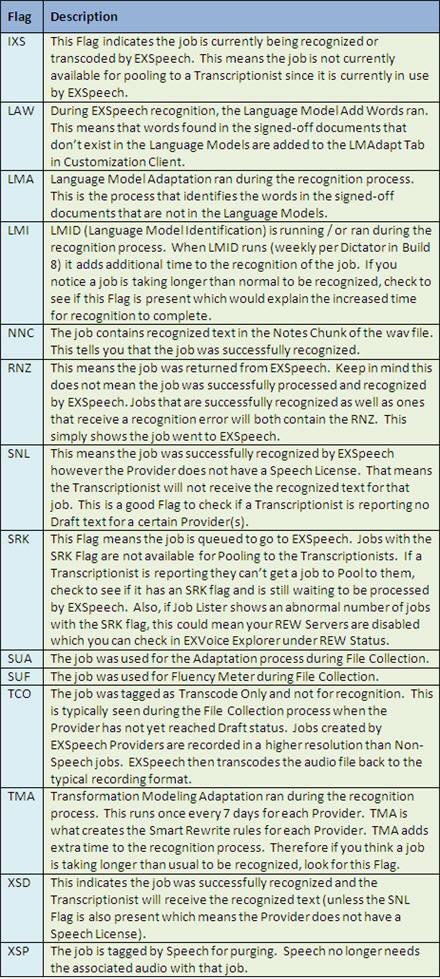
For additional information about status flags, login into iSupport and search for solution 10128, "EXSpeech Operator Manuals,". Locate your version of the Administrator Courseware and Reference Guide. If you are not an iSupport subscriber, click iSupport Timesaver for information on how to get started with iSupport.
_______________back to top_______________
Did you know there are settings to optimize the speed at which jobs are downloaded to your Transcriptionists?
The DESS VoiceSystem Explorer application provides configuration options to optimize the download rates for voice jobs to your transcription team. Because remote users have a variety of Internet Service Provider options to choose from, they may have different connection types and speeds. On the other hand, users working from within the facility would typically have a direct connection to the Local Area Network. Optimizing the settings for users ensures they are provided with the fastest download speeds for these voice jobs based on their connection type and location.
If all your transcriptionist users had the same type of connection, you can optimize these settings for the entire group. If you have individual users with different connection types/speeds, you can customize their profile settings to provide them with settings that differ from the remainder of the group.
Perform the following to configure an optimal download speed for a group of users:
- Launch the DESS VoiceSystem Explorer application and login with your User ID and Password.
- Expand Site > Master Profile.
- In the right pane, double-click a Transcriptionist Master Profile.
- When the Master Profile dialog box appears, navigate to the Transcription tab.
- On the Transcription tab, click the Transnet details... button to open the Trans/Net Distribution Details dialog box.
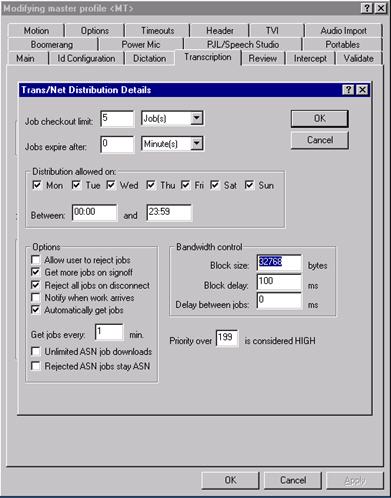
- In the Bandwidth Control area, modify the settings based upon the following recommendations:
Local Area Network (LAN)
Block Size: 32768
Block Delay: 0
Delay Between Jobs: 0
Cable Modem (remote users)
Block Size: 32768
Block Delay: 100
Delay Between Jobs: 0
- Click OK to save the changes, then click OK to close the Master Profile.
For additional information about TransNet Bandwidth Settings, login into iSupport and search for solution 10851, "Optimal Download Settings for Integrated Transnet". If you are not an iSupport subscriber, click iSupport Timesaver for information on how to get started with iSupport.
back to top
|