|
 eTIPS
eTIPS
Did you know that Nuance pushes new medication updates to your Nuance Management Console (NMC) within Dragon Medical Network Edition (DMNE)?
INTENDED AUDIENCE: Dragon Medical Administrators
Level: INTERMEDIATE
On an ongoing basis new medications are added to the marketplace. These new medication present some challenges for providers using Dragon Medical. Previously, the medication name needed to be manually added to the system which was a time consuming process. With the use of DMNE, periodic updates are pushed to your NMC via the “Nuance Pipeline.” System Administrators are notified of the updates and can approve them to be added to the users within the Master User Profiles.
The process works as follows:
- Login to the NMC application and click the Utilities tab.

- From the Utilities Ribbon select the Messages icon
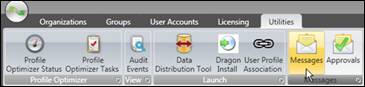 . .
- When an update has been delivered, you will see a message “A new software update has been delivered to your Nuance Management Server.” Before the package can be deployed you must approve.
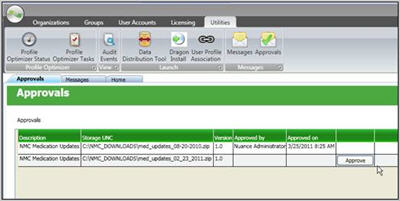
- On the Utilities ribbon, click the Approval icon.
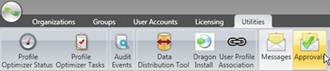
- If you decide to deploy the package, click the Approve button.
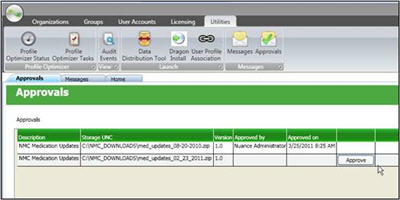
- Click the OK button to confirm that the package has been approved.
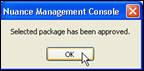
- You can track the progress of the deployment by clicking the Profile Optimizer Tasks icon.
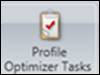
NOTE: For more information, login to iSupport and search for article 14281 "Dragon Medical pipeline Message Updates." Administrators are encouraged to add this article to their isupport quick links. iSupport articles, found in the quick links section on the home page, will allow you to receive automatic notification (via email) each time an article has been updated. If you are not an iSupport subscriber, click iSupport Timesaver for information on how to get started.
_______________back to top_______________
Did you know that you can access the Nuance Management console Help menu from the NMC console page?
This help file contains information on how to use and configure the Nuance Management Console to meet your medical organization needs. Here are the steps on how to access the Help file:
- Open a browser window.
- Navigate to the site: http://<IP address>/nmc/Client.xbap. Or, if you know the server name, use it's name instead of its IP address: http://<servername>/nmc/Client.xbap
- When the Nuance Management Console log on box appears, enter admin as the user name and password as the password, then click Log in. (You should change the password before you exit the NMC Console.)
- The Home page appears. This page displays links to the various features of the server:
- Click on the “?” icon, located on the upper right corner, which will bring up the Nuance Management Console Help menu.
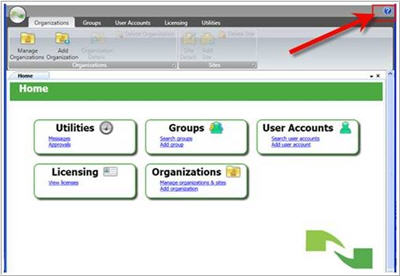
_______________back to top_______________
Did you know that you can diagnose and repair Dragon using Natspeak Command Line Switches?
INTENDED AUDIENCE: ALL USERS
LEVEL: ADVANCED
Dragon program files can at times become damaged resulting in either running a
Repair from the CD or a complete uninstall/reinstall. Before resulting to either of these time consuming tasks, you can attempt to diagnose and fix damaged Dragon
program files using command line switches for natspeak.exe.
Click the play button on the following eTIPS video to see a brief demonstration about using the command line fixes.
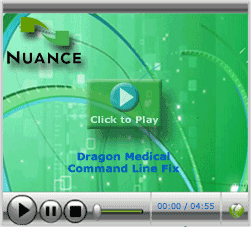
To Diagnose:
- Open a Command prompt and navigate to the "C:\Program Files\Nuance\NaturallySpeaking10\Program" subdirectory.
- Type in: natspeak.exe /diagnose
- The results will be written to the dragon.log file which is located in "C:\Documents and Settings\<windows user>\Application Data\Nuance\NaturallySpeaking10 subdirectory.
- Double click the dragon.log file and scroll to the bottom of the file. The log will display a complete list of each Dragon program file dll and ocx files and whether it passed or failed.
Example: "File C:\PROGRA~1\Nuance\NATURA~1\Program\dd10hook.dll passes check."
To Fix:
- Open a Command prompt and Navigate to the "C:\Program Files\Nuance\NaturallySpeaking10\Program" directory.
- Type in: natspeak.exe /fixguids
- This will re-register all Dragon program file files.
NOTE: If the above command line attempts for diagnosing or fixing a damaged Dragon install fails, continue to either Repair or Uninstall/Reinstall the software using Windows Control Panel and the Dragon Software Media.
_______________back to top_______________
Did you know the Architecture behind how Dragon Medical learns?
Dragon Medical actualizes multiple architectural components to achieve the best possible speech recognition accuracy for each user. Dragon Medical is constantly improving the user's experience through continual learning. Here are some of the ways that Dragon Medical aggressively promotes an environment that learns, in order to optimize speech recognition accuracy.
Dragon Medical Installation
- Dragon Medical Install Shield analyzes available computer resources and adjusts the Dragon configuration (NLP settings) to consume resources appropriately
Initial Enrollment
- ASW (Audio Setup Wizard) calibrates microphone sensitivity for each user, input device, computer hardware/software relating to sound systems, and ambient acoustic environment.
- User Enrollment (No/Short/Special) presents user training scripts read aloud during user profile creation in order to build the user's initial speech model.
- Available Accent Models are offered to increase accuracy.
- Recognition Computation (Accuracy vs. Speed option setting) is initially set when each user profile is created, based on system resources.
Online Adaptation
- Channel Normalization automatically adjusts for the user's acoustic environment at the beginning of each dictation session.
- Real-Time Adaption (OUFA) continually adjusts the user's acoustic model.
- Correction menu.
- Spell and Train Word dialogs.
- Add word/phrase using the Vocabulary Editor.
Offline Adaptation
- Scheduled Acoustic and Language Model Optimization (ACO/LMO).
- Regional Accent Tuning feature can assign certain Accent Models during (ACO) to increase accuracy if an Accent Model was not previously selected during profile creation.
Optional Adaptation
- User adjustments:
- Change vocabulary word properties through the Dragon Vocabulary Editor.
- Add/edit custom commands through the Dragon Command Browser.
- Read additional Training Scripts.
- Vocabulary Optimization can add words from a list or from documents and e-mail.
- Run ACO/LMO manually.
back to top
|