|
 eTIPS eTIPS
Did you know the Dragon Medical's Alternate Written Form feature can be used to correct stubborn misrecognitions?
Each vocabulary word within Dragon Medical possesses both a Spoken Form as well as a Written Form. While the Dragon Medical vocabulary provides predefined Written Forms for each word, a user's specific usage may require an alternate recognition for that word. The Alternate Written Form feature can be used to alter that written form.
Consider the following examples:
- The word "followup" needs to be altered to be written as "follow-up" with a hyphen.
- The term "T1 C." needs to be altered to be written as "T1C" without the space and period. Dragon lists each single alpha character in the vocabulary with a preceding space and an ending period, for instance: " C." Alter this word's properties for an Alternate Written Form equal to "C" only.
Users can attempt to change the the word's written form by using Dragon Medical correction methods like "correct that" or "make that a phrase". However, these methods may not alter the written form.
Instead, use the Alternate Written Form feature. This feature is located under the Properties for each vocabulary word and can be accessed by:
- Within the Vocabulary Editor select the word and click the Properties button.
- Check Use alternate written form checkbox.
- Enter the alternate written form text.
- Click OK.
- Close the Vocabulary Editor.
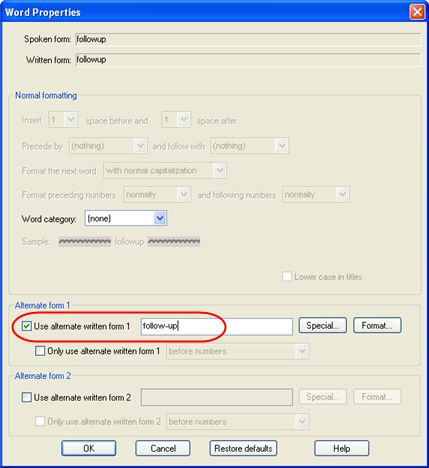
_______________back to top_______________
Did you know how to resolve a "Server Not Found" message during a DMENE NMS installation?
This DMENE (Dragon Medical Enterprise Network Edition) message (below) can be presented during the NMS (Nuance Management Server) software install shield just after the Database Server and Service Logon windows were completed and Next is clicked.
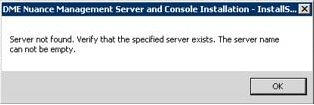
The NMS message reads:
Server not found. Verify that the specified server exists. The server name can not be empty.
The NMS installation log reveals the following lines (C:\Users\[Windows Acct.]\AppData\Local\Temp\1\NMSCInstallation.log):
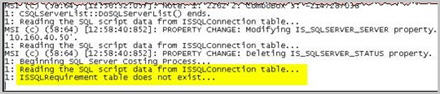
The NMS log file reads:
1: Reading the SQL script data from ISSQL Connection table...
1: ISSQLRequirement table does not exist...
Installing a service through an install shield like DMENE NMS, where it prompts to enter a network domain\username and password, may return a Server not found error or something similar. The install shield acts as if it cannot find the user login specified. This may happen more often with workgroups. Also, using any of the Browse buttons in that install shield may result in a message, "the list is empty."
For browsing anything like groups or users, the ISNetApi needs the server name. For the server name to be verified or browsed, the ComputerBrowser service is required. The ComputerBrowser service can be disabled on some Windows operating systems by default (like Windows Server 2008).
To resolve this issue, the ComputerBrowser service should be enabled under Windows services. The Printer and File Sharing from within Control Panel>Network And Sharing Center (Windows 2008) may also need to be enabled.
For more information about Server not found error messages, login to iSupport and search for solution 14488 "Server not found" message during NMS Installation. If you are not an iSupport subscriber, click iSupport Timesaver for additional information on how to get started with iSupport.
_______________back to top_______________
Did you know in Dragon Network Edition Hotfix 7, Dragon now displays a graphic icon in the system tray area if the connection speed between itself and the Citrix server(s) hosting v-Sync slows down and may impact dictation performance?
When a Dragon Network Edition Hotfix 7 user dictates into an application published on Citrix, network issues may cause the vSync connection between Dragon and the Citrix server to slow down and negatively impact dictation performance. Dragon Network Edition Hotfix 7 now displays the following graphic in the system tray if Dragon notices a network connection issue between itself and the vSync plug-in on the Citrix server:

Click the play button on the following eTIPS Video icon to see a demonstration on how the vSync Icon appears when Dragon is running slowly do to the network connection.
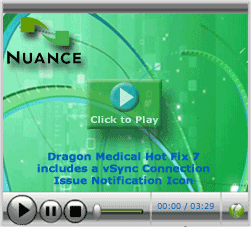
The new graphic appears the first time a connection timeout occurs. The system tray graphic icon then appears when the connection times out for 4 out of 20 utterances. If userd are experiencing dictation issues, they can look for the icon. If the icon is visible, the user can then perform actions to start using Basic Dictation Control. See the Dragon Help for details.
When a Dragon Network Edition Hotfix 7 user places a cursor over the icon, they will see the following message: "On <current date> Dragon detected a network issue. Dismiss this icon by clicking it." Dragon hides the icon from the system tray when a user clicks on it. Dragon also hides the icon if the user loads a new user profile.
back to top
|