|
|
|
PowerScribe®
|
 |
|
May 2011, Volume 3, Number 5
|
|
|
Greetings!
Nuance is pleased to present you with this edition of eTIPS where you will find tips about:
eTIP 1:
When to use workflow coding and how to set it up.
eTIP 2:
When to disable Batch Read and how to disable it.
eTIP 3:
How to troubleshoot a barcode print issue.
Are you planning a RIS or PACs upgrade anytime soon? Please look at the Contacting Support section for important information on how to keep Nuance's Global Support team aware of changes to your system.
Save the date for Conversations Healthcare 2012. Click here to navigate to an article providing more information.
|
|
 eTIPS eTIPS
Did you know when to use workflow coding and how to set it up?
“Per Workflow Coding” is used to remind/require the provider to enter a “diagnostic” code for certain reports, primarily mammography reports.
Perform the following to configure Per Workflow Coding:
A. Create a new Self Correct workflow for mammography.
- Via the Administrator Module, Users button, Transcription icon, click the New button under the Workflow window.
- Name it so all providers know its purpose.
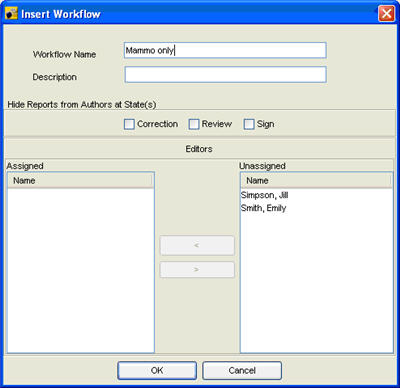
B. Configure the Interface (Upload) for the new workflow.
- Click the System button, scroll down to and click the Interface icon.
- Double click the new workflow and configure the upload settings as needed. (Will probably configure it the same as the current self correct workflow.)
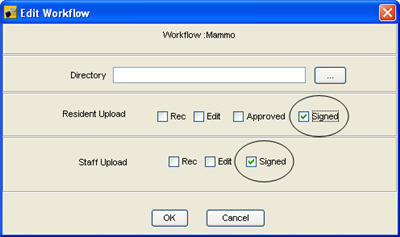
C. Enable Client Coding.
- Click the Parameter Editor icon.
- Choose the All category
- Click Allow Client Coding, set it to Yes.
- Click Allow Per Workflow Coding Requirements, set it to Yes.
D. Configure Coding Manager
- Log in to Coding Mangerapplication.
- Click the Configuration icon.
- Ensure there is no check in the Alert if Non-Coded report box.
- Set the Number of Codes per Exam to 2.
- Modify the Code Column Names as seen below.
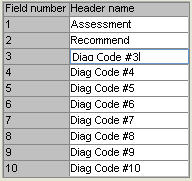
- Click the Diagnosis icon.
- Add the Assessment and Recommendation codes.
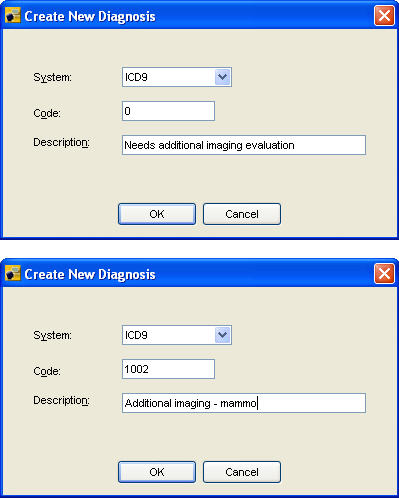
- Click the Procedures icon in the left column.
- Search for your mammo procedures by entering a mammo procedure code in the code box and clicking the find button. If it doesn’t appear, you will need to add them manually or use the Import from RIS button.
- Click the Diagnosis Groups icon in the left column.
- Click the Add Group button.
- Create two groups, one for Recommendations and one for Assessments.
- In the Diagnosis Search window, search for each of the Assessment codes and click/drag them over to the Assessment Group folder.
- Repeat this process for the Recommendation codes.
- Click the Procedure Rules icon in the left column.
- Click the Add Procedure Rule button. Name it Mammo rule (or whatever you need). Notice the new folder in the left column.
- Click the plus sign on the new folder to display the sub folders.
- In the Procedure Codes Search window, search for your mammo procedure codes and click/drag them to the Procedures sub folder in the left column.
- Find the two Diagnosis Groups in the bottom half of the window and click/drag them to the Diagnosis sub folder in the left column.
- Should resemble this:
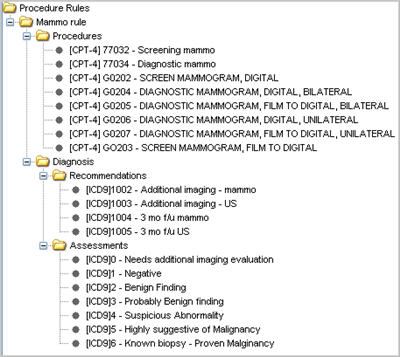
- Click the Workflow icon in the left column.
- Locate the workflow created earlier and click the Report Action column.
- Select Sign.
- Click Apply.
E. Test
- Generate a mammo order using one of the procedure codes in the procedure rule.
- Dictate a report on that order, ensuring you choose the Mammo workflow.
- Dictate the command “Open coding”. The Diagnostic code window should appear. You can also press the “D” button the PowerMic II to display this window.
- You should be presented with the Assessments and Recommendations.
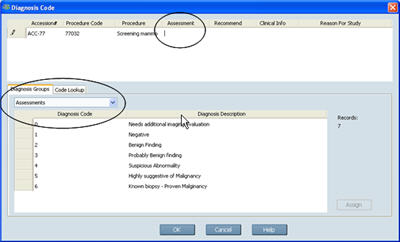
- Ensuring the cursor is in the Assessment column, dictate the Assessment number.
- To move the cursor to the Recommend column, dictate “Next field.”
- At this point, if you know the Recommendation code, simply dictate it. Otherwise, click the drop down box and select Recommendations to display the choices. Click in the Recommend column and dictate the Recommendation code.
- Dictate “OK”.
- Once the dictation is complete, the report is ready to be signed.
F. Optional
If the doctor is going to dictate several mammo reports in a row, they can disable their default workflow selection so that they stay in the mammo workflow. (This ensures that they will be reminded to enter the codes if they forget upon signature.)
- Have the provider click the Preferences menu item and Preferences tab.
- Place a check in the Persistent workflow change box.
- Once the mammo reports are completed, remove the check to go back to the default workflow when starting new reports.
_______________back to top_______________
Did you know how (and why) to disable Batch Read?
Click the play button on the eTIPS Video icon below to see a brief demonstration about why and how to disable batch read.
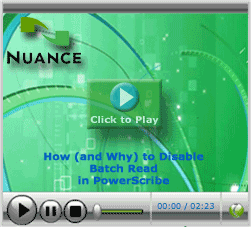
_______________back to top_______________
Did you know how to troubleshoot a barcode print issue?
Have you ever had an order’s barcode not print correctly, or the barcode for an order may print with squares in them. Example below:
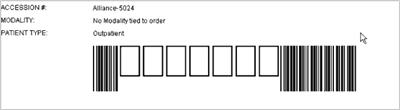
The cause for this may be due to PowerScribe is printing using Code 39 encoding for the barcode. In the above example the accession number prefix used lowercase letters. Code 39 specifications only supports uppercase A-Z, 0-9, and the special characters (space), (dash), (dollar sign), (asterisk), (percent), (period), (forward-slash), and (plus).
To resolve this issue, adjust the barcode definition to include only supported Code 39 characters. In the example above the Accession number prefix was changed to be in all caps, and the barcode displayed properly.
back to top
|
| |
|
|
What's New
 For a complete listing of all updates for all released versions, login to iSupport and search for Solution #10365 What is the current version of PowerScribe and what is new/changed in the version? If you are not an iSupport subscriber, click iSupport Timesaver for information on how to get started with iSupport. For a complete listing of all updates for all released versions, login to iSupport and search for Solution #10365 What is the current version of PowerScribe and what is new/changed in the version? If you are not an iSupport subscriber, click iSupport Timesaver for information on how to get started with iSupport.
back to top
|
|
What's Fixed
 The following contains highlights of issues that have been addressed in recent updates to the PowerScribe System. If you are experiencing one or more of the following, please submit a service request to Nuance Healthcare Solutions Global Support Services through iSupport or by calling (800) 833-7776. The following contains highlights of issues that have been addressed in recent updates to the PowerScribe System. If you are experiencing one or more of the following, please submit a service request to Nuance Healthcare Solutions Global Support Services through iSupport or by calling (800) 833-7776.
PowerScribe 5.0.1.6 has been released.
- Support for Windows 2008 Std/R2 64-bit O/S
- Support for MS SQL 2008 R2 64-bit
To support Windows 64-bit servers, the Fax implementation has changed. During the Webserver installation, an HSG_PSFaxNetService NT server is installed.
- For sites using FAX, there is a new PS Parameter to allow communication between the Web server and the HSG_PSFaxNetService service. This port must be available.
Parameter Name: Fax Service Port
Default port: 10677
- Updated Third Party
JRE/JDK 6 update 23
Tomcat 5.5.31
To view an expanded What's Fixed listing by product version, please login to iSupport and search for solution 13387"Service Packs, Patches, and Fixes for Enterprise Speech and PowerScribe Products." If you are not an iSupport subscriber, click iSupport Timesaver for more information.
back to top
|
|
 iSupport is a Proven Timesaver iSupport is a Proven Timesaver
iSupport is an Internet based support site where you can search our dynamic knowledge base for answers to your questions, access our library of operational manuals and quick reference guides, view the latest product enhancements, and submit online requests for service.
iSupport Knowledge Base Content Update:
A number of important knowledge base articles have been added or reissued with updated information to iSupport, as follows:
- 14340 “Recording device not found” after the editor logs into the clients
- 12729 Is there an Apple Macintosh version of Dragon Medical? (reissued 5/3/11)
- 13387 Service Packs, Patches, and Fixes (reissued 4/8/11)
- 10129 PowerScribe Operator Manuals (reissued 4/8/11)
- 14320 Configuring the Noise Penalty Setting.
- 14303 /*-+ Keys on the Numeric Keypad Not Available (reissued 3/28/11)
To see the details of any item on the above listing, simply log in to iSupport and search for the article number that precedes each item.
Getting Started with iSupport:
In order to use the full features of iSupport and/or to submit an online service request you need to be a registered iSupport member. Click Getting Started with iSupport - PowerScribe to see step-by-step instructions on how to register to become an iSupport member. You will also learn how to access and log into iSupport, configure your iSupport profile, search our knowledge base for solution, manuals and quick reference materials, and how to use iSupport to submit a request for service.
Optimize Your iSupport Profile
If you're already an iSupport subscriber, you may want to consider accessing the Getting Started with iSupport - PowerScribe link above and view the instructions. There is valuable information which will help you optimize your iSupport User Profile, thereby enabling you to submit a service request in minimal time. You will also learn how to enable additional time-saving features, requested by our customers, on the iSupport home page.
back to top
|
|
Conversations Healthcare 2012
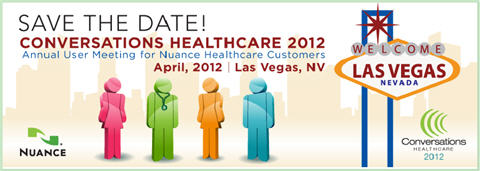
Hold the date for Conversations Healthcare 2012!
Please join Nuance Healthcare for our user conference, Conversations Healthcare 2012, which will be held at the ARIA Resort & Casino in Las Vegas, Nevada, April 22 - 25, 2012.
The event is exclusively for the users of Nuance Healthcare products such as Dictaphone Enterprise Speech System (DESS), Dragon Medical, eScription, iChart, Nuance Transcription Services, PowerScribe, RadCube, RadPort, and Veriphy. We will continue to update you as information becomes available at www.conversations2012.com
back to top
|
|
 Contacting Support Contacting Support
PowerScribe customers who have an active maintenance contract with Nuance are serviced by a dedicated Healthcare Support team available 24x7x365.
Nuance Healthcare Technical Support
This organization can offer assistance via remote on-line connectivity to your systems. It's available toll-free at 800 833-7776 via our "Say Anything" menu. So Say, "PowerScribe Support" at the prompt.
Or save the call and access Nuance Healthcare's Support Center through our iSupport, Internet-based website at https://isupport.nuance.com. If you are not an iSupport subscriber click here to learn more about iSupport and how you may get started.
Click here to navigate to the Nuance Technical Support website for additional details on contacting Dictaphone Enterprise Speech Systems customer support.
______________________________
Are you planning an RIS or PACs upgrade anytime soon?
Please contact us by calling our Technical Support Center or by submitting a service request via iSupport so we may better assist you with upcoming changes to your system.
back to top
|
|
Nuance Welcomes Your Feedback
We are very much interested in your feedback regarding this eTIPS newsletter.
Click here to reply to this email with your comments or suggestions.
We would love to hear your ideas for future eTIPS newsletters. If you have an idea, suggestion or an article you would like included in our eTIPS newsletter, click here to email your idea to our eTIPS editor.
back to top
|
|
|
Thank you for taking time out of your busy workday to allow us this opportunity to keep you informed about Nuance Healthcare Solutions Global Support Services.
Sincerely,
Nuance Healthcare Solutions Global Support Services
Nuance Communications, Inc.
back to top
|
| |
|
|
| |