|
 eTIPS eTIPS
Did you know there are many different solutions for resolving speech recognition issues?
Recognition accuracy is a key element for a provider to maintain a good return on investment when self-editing dictated reports. When a provider's recognition accuracy isn't up to par, there are many things that can help regain the accuracy. The following describes many recommended solutions to help PowerScribe Self-Edit users improve speech recognition accuracy. It also includes solutions for users who are experiencing a decrease in recognition accuracy over a period of time.
Please note the following very important recommendations for all users:
- Versions prior to 5.0.1.6.1 had defects which affected the incorporation of trained words and headings. Your site should patch to this version if users report recognition issues related to word insertions, trained words and shortcut recognition.
- Refrain from deleting the profile and create a new one. This does not resolve recognition issues, and it provides the opportunity for the User to repeat mistakes or make new ones, and gives false hope as a resolution.
- Clearing the cache is not a resolution. The cache is updated automatically by the server when the User logs in.
Recommendations specific to improving a users recognition accuracy on trained words or phrases:
- If your site is not updated to 5.0.1.6.1 or higher, have the system patched to the latest release.
- If a user is reporting trouble with a specific word or phrase:
- Have the user train the word.
- If the word is already trained, have the user log out. The administrator should delete the word from the PowerScribe admin and then have the user log back in and train the word again.
- Keep the following in mind when training words and phrases:
- Trained words should NEVER be changed to system owner. In order to add a word as “system,” add it via the admin manually.
- Trained words should always be entered in lower case and not include any punctuation.
- Never train single syllable words by themselves (and / or ). You can train a single syllable word with another word like “no evidence”.
- Do not train long phrases over 3 words long.
Recommendations to improve recognition accuracy when a user is having difficulty calling in a shortcut:
- Verify that the name of the shortcut is accurate.
- Verify that the shortcut name is less than 3 or 4 words.
- Ensure the user is able to say the shortcut name without taking a breath in the middle. I.e. PowerScribe normal chest x-ray "breath" two views.
- Refrain from using a shortcut name that is difficult to say or has trouble getting recognized.
- Ensure the shortcut name is in lower case except for normal acronyms like CT / MRI.
- Refrain from using non standard terms.
- Verify if it is a system or personal shortcut. If it a system shortcut the user should “copy” it to his or her personal shortcuts and then voice train it.
- Always have the user train a shortcut from the client Shortcut menu.
Recommendations to improve recognition accuracy when a user is having difficulty with word insertion when using the "Text Streaming" feature:
- The user should be using Push-and-Hold "dead man” option for the record button on the microphone. Using the on/off option may cause issues as the mic must be off to allow the system to properly move between fields in a shortcut.
- Refrain from having the microphone in record mode while not dictating. When a user leaves the microphone in record mode while not dictating, it picks up ambient and environmental noise, which can be interpreted as short words.
Recommendations to improve recognition accuracy when a user is having difficulty with Dates and Numbers.
- Verify that a Customization profile is set up for the site and it is assigned to the user’s profile.
- Verify the date settings in the customization profile are set properly.
- Users should follow the recommended method to dictate dates. Refer to iSupport solution 12112 "How to dictate dates."
Recommendations to improve recognition accuracy when a user experiences degradation in recognition accuracy over a period of time:
- Step 1: Speak to the user and have him or her provide specifics as to what is not working as expected. If the user references one of the previous topics discussed then refer to the recommendations described above for resolution.
- Step 2: Perform the following to restore the factory language model for the user. Please note: this will not force the user to re-read the training scripts nor will it cause the loss of any trained words or shortcuts.
- Have the user log out of PowerScribe.
- Launch the PowerScribe admin application.
- Navigate to the user's voice statistics and settings under the User Account.
- Navigate to the Language Model tab.
- Click the Restore Factory Language Model option. This will reset the user's LM to standard and automatically allow the re-insertion of the trained words and learned information.
- Wait FIVE minutes and then have the user log into PowerScribe and begin dictating.
- Check with the user in two to three days to see if there is improvement.
- Step 3: If there is no improvement in 3 days, perform one of the following:
- If the user has already read the training scripts:
- Have the user log out of PowerScribe.
- Log into the Admin and go to the user’s voice profile.
- Click on “Train User” button.
- Have the user log into PowerScribe and dictate.
- If the user did not read the training scripts:
- Have the user log out of PowerScribe.
- Log into the Admin and go to the user's voice profile.
- Under their voice statistics and settings, click the Re-Enroll button.
- Have the user log into PowerScribe and read the training scripts.
For more information about recognition accuracy, login to iSupport and search for solution 14424 "Troubleshooting Recognition Issues for System Admins." If you are not an iSupport subscriber, click iSupport Timesaver for more information.
_______________back to top_______________
Did you know Distribution Manager allows a PowerScribe user to view, print and fax PowerScribe reports?
There are two types of report management tools available to users including Reports Manager and Distribution Manager. The Reports Manager allows users to delete and edit reports in the system. Distribution Manager allows user to view, print and fax reports but not edit or delete a reports.
It's important to decide which users will have access to either the Reports Manager or the Distribution Manager. Nuance recommends that most users be configure with Distribution Manager to avoid the potential for lost reports.
Click the play button on the following eTIPS video icon for a brief explanation on both Reports Manager and Distribution Manager and how to configure each.
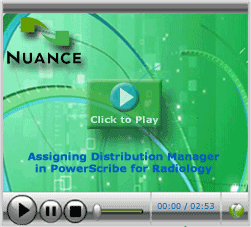
_______________back to top_______________
Did you know how to prevent providers from dictating against the wrong patient when integrated with FUGI Synapse?
If you find that providers are periodically dictating a report against the wrong patient when Fugi Synapse is integrated with PowerScribe, this occurs because the current patient's exam displayed in Synapse is not the current patient entered in PowerScribe.
This error occurs when a provider opens Patient A's exam in Synapse and then hits the dictate button. The patient information is carried over to PowerScribe and PowerScribe automatically opens a dictation window for this patient. At this point, the provider decides to access a different exam for Patient B in Synapse but doesn't hit the dictate button. By not hitting the dictate button, PowerScribe is still loaded with Patient A's information. When the provider dictates on Patient B, PowerScribe is accepting this dictation as Patient A's report.
To prevent this error from occurring, perform the following settings:
- In PowerScribe, verify the Auto-Next setting is disabled in the users profile.
- In Fuji Synapse, in the Workflow options verify that the Execute and Skip options are set to Go back to list.
back to top
|